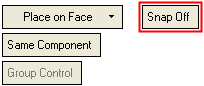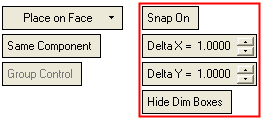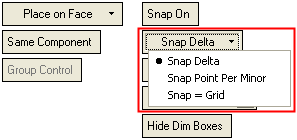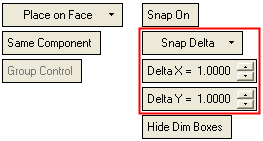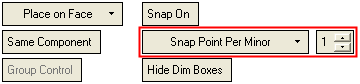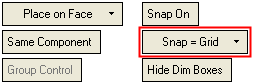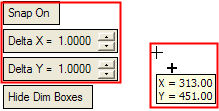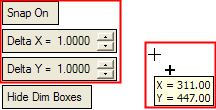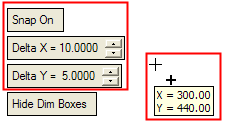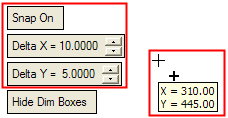|
|
↵
Snap On / Snap Off
The Snap On/Off switch provides greater control over the location of added components. This option is displayed in the 2nd Required Step of the Add Component function, when the Place on Face option is selected.
This option determines the position of added components when picking locations.
Snap Off
If the Snap Off option is selected, no additional parameters are displayed and components are added to the picked location.
|
Snap Off: example parameters: |
|
|
Snap On
If the Snap On option is selected, the following occurs:
-
Additional parameters are displayed:
The parameters that are displayed depend on whether Grid mode is on or off.
-
Snap ON - Grid mode off
|
Snap ON - Grid mode off: |
|
|
Parameter descriptions:
|
Delta X |
Set the snap value in the X direction. See the examples below. |
|
Delta Y |
Set the snap value in the Y direction. See the examples below. |
|
Hide Dim Boxes |
Hide/show the Dimension Boxes. |
-
Snap ON - Grid mode on
|
Snap ON - Grid mode on: |
|
|
|
The following dropdown list options are displayed:
Each of these options is described below. |
Note: When these snap positioning options are displayed in the Assembly function, the equivalent options that are normally available when accessing Grid & Snap are dimmed and cannot be used. In addition, the parameter values displayed in the Assembly are not synchronized with those in the Grid Settings dialog of the Grid & Snap function.
Snap Delta option:
The following parameters are displayed for this option:
|
|
These parameters are the same as those described above (if the Grid mode is off). If you change the Delta X/Y values by using the up and down arrows, the values jump according to the amounts specified in the Preferences: Tools > Preferences > General > Increment. |
Snap Point Per Minor
The following parameters are displayed for this option:
|
|
Define the number of snap points per minor box. The same parameter also appears in the Grid Settings dialog of the Grid & Snap function. |
Snap = Grid
The following parameters are displayed for this option:
|
|
Select this option to match the snap spacing to the grid spacing. The same option also appears in the Grid & Snap function. |
-
XY coordinates are displayed when the cursor is moved. These signify the XY coordinates from the active UCS of the selected face.
The XY coordinates jump in the amount defined in the Delta X and Delta Y parameters. Whatever the values in these parameters, the mouse moves smoothly (it doesn't jump between snap points) and when a location is picked, the component is added to the closest snap point as set in the Delta X / Y parameters.
-
When a location is picked and a component added, a Dimension Box is displayed.

Snap On Examples:
|
The Delta X and Delta Y value defined as shown. |
When the cursor is moved, the XY coordinates are displayed at every snap point, in this case 1. |
|
|
|
|
The Delta X and Delta Y value defined as shown. |
When the cursor is moved, the XY coordinates are displayed at every snap point, in this case X at every ten and Y at every five units of measurement. |
|
|
|
|