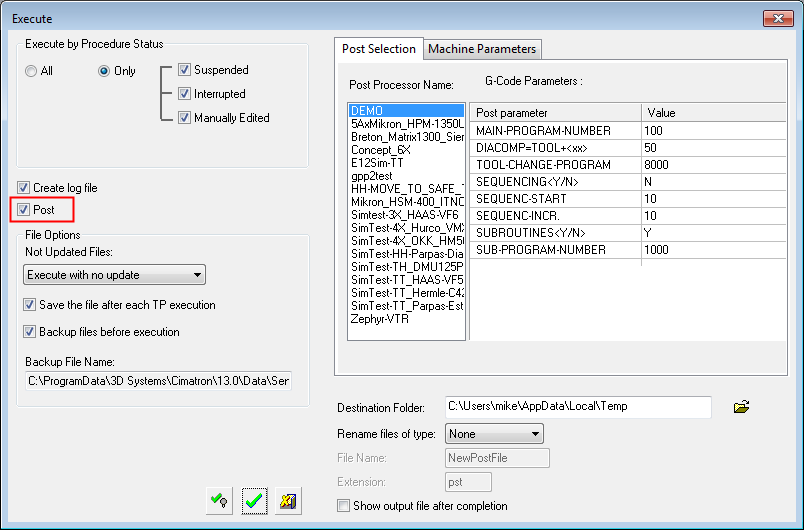External Execution and Post Processing (NC Externals) 
Access: Invoke this function from the following location:
-
Select Tools > Tools > NC Externals from the menu bar when all files are closed.
Perform NC operations on the selected files. This enables you to execute and post process toolpaths and procedures without having to enter a Cimatron NC file. You can select one or more files.
Prior to executing the procedures, define which Post Processor you wish to use; GPP or GPP2.
Note: Batch execution and posting is possible as an API function, with the output status of the execution and posting displayed on a log file.
A log file named NcExecuteApiLog.log is created and saved in the following folder:
...\ProgramData\Cimatron\Cimatron\2025.0\Data
To perform NC operations externally
-
While no files are open in Cimatron, invokeinvoke the NC Externals function.
-
The Cimatron Explorer is displayed. Select the NC file(s) that contain toolpaths / procedures to execute. The Execute dialog is displayed.
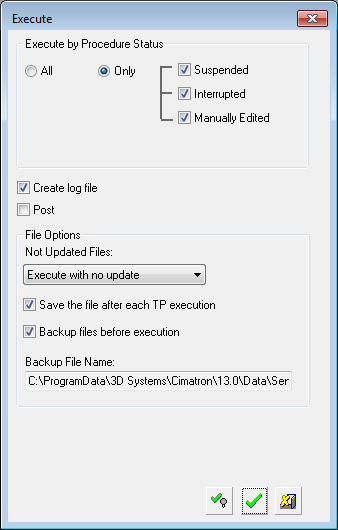
-
Set the parameters in the dialog.
Execute by procedure status
All - execute all procedures.
Only - execute only those procedures that are suspended, interrupted, or manually edited.
To execute only the Post, unselect all execution options (Suspended, Interrupted and Manually).
Create Log file
A log file named NcExecuteApiLog.log is created and saved in the following folder:
...\ProgramData\Cimatron\Cimatron\2025.0\Data
Post
The Execute dialog is extended to display Post Properties. The parameters displayed here are the same as those for the Post Processing dialog. The post interaction depends on which post processor you are using. The available choices are GPP or GPP2, which can be specified in the General > General NC section of the Preferences.
Handling Not Updated Files
Defines how to process files that are not updated (NC files are regarded as Not Updated if the file has undergone geometrical changes in the Part application and the NC file has not been updated).
Execute with no update: Execute the file without updating it.
Update before execution: Update the file first and then execute it.
Save file after each TP execution
The file(s) are saved after each toolpath is executed.
Backup files before execution
The file(s) will be backed up in the directory indicated.
-
Click OK
 or Create & Hide
or Create & Hide  to confirm the execution.
to confirm the execution.
External Post Properties
If the Post option is selected, the Execute dialog is extended to display Post Properties. The parameters displayed here are the same as those of the Post Process dialog for the GPP or GPP2 post processors. The post interaction depends on which post processor you are using.