|
|
Add From Catalog  : Options and Results
: Options and Results
Access: Open this function from one of the following locations:
Add a component from the Catalog to the assembly / sub-assembly.
Notes:
-
When adding parts, connections that are created automatically will be written only under the added part.
-
Undo operations are available after adding a component.
Required Step 1 
The Catalog is displayed in the Cimatron Explorer. Select a component from the Cimatron Explorer.
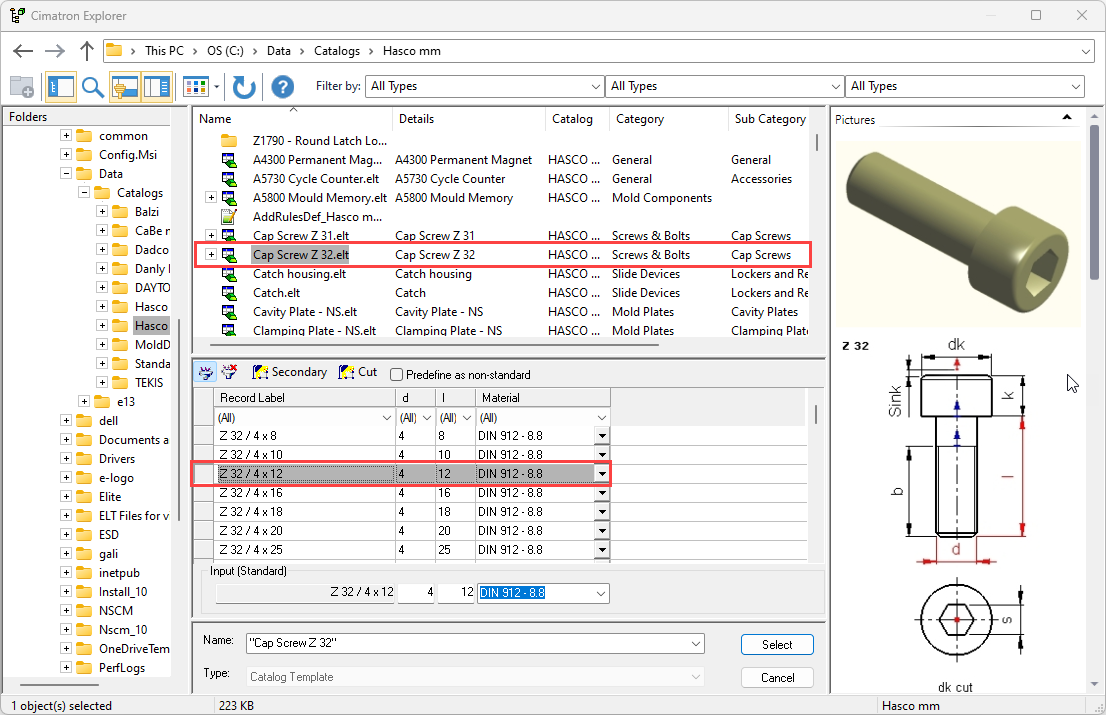
Required Step 2 
-
Place the component. The following options are displayed:
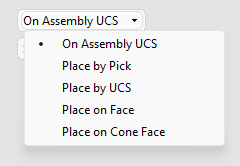
For each placing option, specific parameters are displayed:
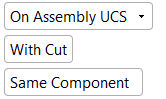
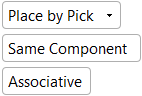
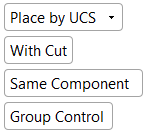
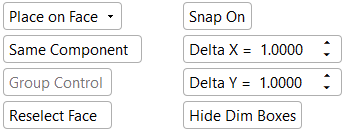
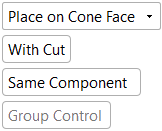
-
If a Catalog component is being added, the Edit Parameters parameter is also displayed, for example:
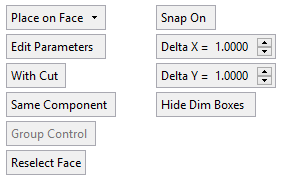
With each placing option, the number of parameters displayed depend on the circumstances.
-
Decide on how to place the added component.
The placing options of the Add from Catalog function are identical to those of the Add Component / Add Duplicate functions.
-
Press <exit><exit> when finished.
-
Click OKOK or ApplyApply in the Feature Guide to complete the function.
Important: Note that the added component will be assigned to the activated assembly. Make sure that the required assembly is activated before using this operation.
Notes:
-
The creation of duplicate components can be avoided. When adding a catalog component for which there is a similar single part in the assembly, the system will offer to use the existing part.
-
For the Assembly Add operations (Add Component, Add Duplicate, Add This Component, Add External Catalog Part, Add From Catalog, Add New Part, and Add New Sub-Assembly), the following is relevant:
-
-
In the Feature Tree, in addition to the feature name indicating the type of operation performed, the part name of the added component is also displayed in the feature name.
-
The feature created by the Add operation is listed in the Feature Tree under the Add Operations branch of the relevant assembly.
-
In addition to the usual method of editing a feature, this Add operation can also be edited using the Edit Add function.
-
When adding multiple instances to an assembly using an Add operation, the Feature Tree shows only one combined cut operation. The individual cut operations for each component can be viewed under the leaf for the combined cut operation in the tree. The Add operation can also be edited directly from the Feature Tree of the part that was cut, rather than from the Assembly Tree.
ExamplesExamplesNote the one combined cut operation feature at the end of tree.
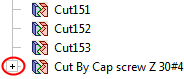
When expanded, you can edit each cut operation separately.
You can also re-enter the Edit Add operation by editing the combined cut feature.
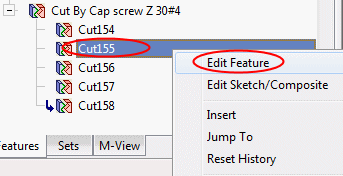
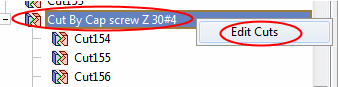
-
The component(s) is added with the same units as those of the main assembly.
-
Optional Steps
The optional steps of the Add from Catalog function are identical to those of the Add Component / Add Duplicate functions.
Optional Step 1
|
Set the offset and rotation parameters. |
Optional Step 2
|
Pick a UCS on the added component to position the component. |
Optional Step 3
|
The Cut Manager is displayed; select the parts to be cut. This step provides manual control over which parts are to be cut. |
|


