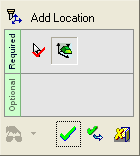|
|
Add Location 

Access: Open this function from one of the following locations:
-
Select Electrode > Add Electrode > Add Location by "Add Component" from the menu bar.
-
Select Electrode > Add Electrode > Add Location by Points/UCS from the menu bar.
-
Right-click an existing
 Location in the Electrode
Tree to display the popup
menu and then select Add
Location by "Add Component".
Location in the Electrode
Tree to display the popup
menu and then select Add
Location by "Add Component". -
Right-click an existing
 Location in the Electrode
Tree to display the popup
menu and then select Add
Location by Points/UCS.
Location in the Electrode
Tree to display the popup
menu and then select Add
Location by Points/UCS.
Add an electrode location (copy an existing electrode and place it on other burn areas).
The Add Location operation can be performed using one of the following methods:
| By Add Component |
Add an electrode location (copy an existing electrode and place it on other burn areas). This operation uses the Add Component tool's functionality to position the electrode. |
| By Points/UCS |
Add an electrode location (copy an existing electrode and place it on other burn areas). Position the electrode by indicating a point or a UCS. |
The By Points/UCS option is described below.
General Interaction
The following is the Feature Guide for Add Location.
|
|
|
Required Step 1 ![]() : Pick the origin point(s) or a UCS.
: Pick the origin point(s) or a UCS.
Pick between one or three points from the burn area of the electrode to be copied, or pick a UCS. When picking one point, the electrode orientation is that of the active UCS. Picking any additional points affects the electrode orientation (the first is considered the origin, 2nd is X, 3rd is Y).
Required Step 2 ![]() : Pick the target point(s) or a UCS.
: Pick the target point(s) or a UCS.
Pick between one or three points to define the target location, or pick a UCS. When picking one point, the electrode orientation is that of the active UCS. Picking any additional points affects the electrode orientation (the first is considered the origin, 2nd is X, 3rd is Y).
Detailed Interaction
See Options and Results.
|