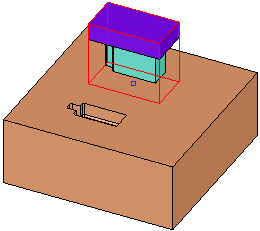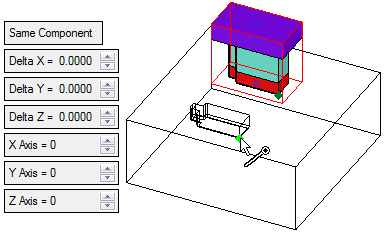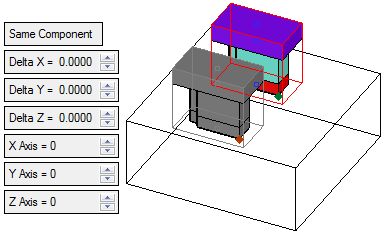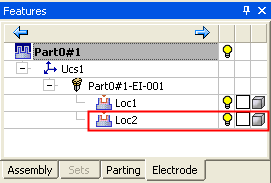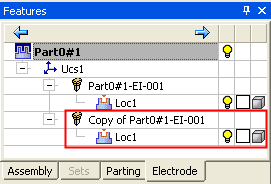|
|
Add Location > By Points/UCS  : Options and Results
: Options and Results
Access: Open this function from one of the following locations:
-
Select Electrode > Add Electrode > Add Location by "Add Component" from the menu bar.
-
Select Electrode > Add Electrode > Add Location by Points/UCS from the menu bar.
-
Right-click an existing
 Location in the Electrode
Tree to display the popup
menu and then select Add
Location by "Add Component".
Location in the Electrode
Tree to display the popup
menu and then select Add
Location by "Add Component". -
Right-click an existing
 Location in the Electrode
Tree to display the popup
menu and then select Add
Location by Points/UCS.
Location in the Electrode
Tree to display the popup
menu and then select Add
Location by Points/UCS.
Add an electrode location (copy an existing electrode and place it on other burn areas). Position the electrode by indicating a point or a UCS.
|
Existing electrode. |
Existing electrode copied to target location. |
|
|
|
Required Step 1 
Pick the origin point(s) or a UCS. Pick between one or three points from the burn area of the electrode to be copied, or pick a UCS. When picking one point, the electrode orientation is that of the active UCS. Picking any additional points affects the electrode orientation (the first is considered the origin, 2nd is X, 3rd is Y).
If a UCS is picked, any previously selected point is discarded. Similarly, if a point is picked, any previously selected UCS is discarded.
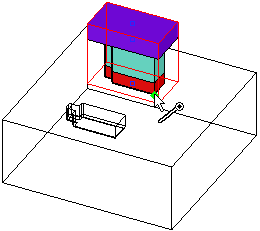
If one point was selected, press <exit><exit> to continue to the next step. If three points or a UCS was selected, the next step is automatically displayed.
Required Step 2 
Pick the target point(s) or a UCS. Pick between one or three points to define the target location, or pick a UCS. When picking one point, the electrode orientation is that of the active UCS. Picking any additional points affects the electrode orientation (the first is considered the origin, 2nd is X, 3rd is Y).
These points are geometric points and can only be picked from "main" parts only. Alternatively, if picking a target UCS, it must belong to the main part.
|
Pick the target point. |
When the target point is picked, the copied electrode is displayed in gray. |
|
|
|
Set the displayed Same Component / Different Component toggle option and also the Offset and Rotation parameters as required.
Note: If you selected a single target point and added delta/rotation data, and then selected another target point, the delta and rotation data is applied to the new target orientation.
Click OK ![]() in the Feature Guide to complete the function.
in the Feature Guide to complete the function.
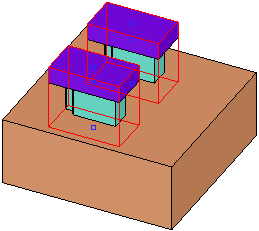
When completed, the additional electrode is added to the Electrode Tree according to the Same Component / Different Component toggle option used:
|
Same Component: |
Different Component: |
|
|
|
When completed, the Add feature will appear in the Feature Tree as follows:
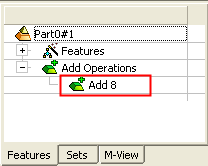
|