|
|
Assembly Copy  : Options and Results
: Options and Results
Access: Open this function from one of the following locations:
-
Click the
 button in the toolbar.
button in the toolbar. -
Select Assembly > Copy > Assembly Copy from the menu bar.
Copy components from one UCS to multiple UCSs.
Add groups of components and place them on an array of predefined UCSs. The position of these components can then be edited.
Note: Before using this function, create the UCSs that will be used to place the components.
In the example below, three components have been added around a reference UCS (UCS13_1). The remaining UCSs have been created in advance and will be used as target UCSs.
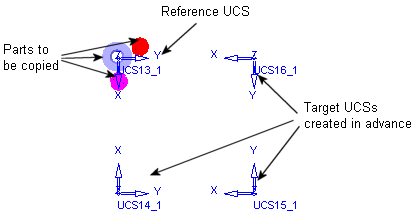
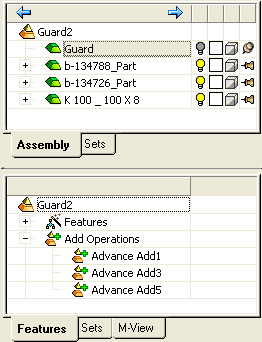
Required Step 1 
- Pick the components to be copied. If you pick a part from a sub-assembly, the whole sub-assembly is selected.
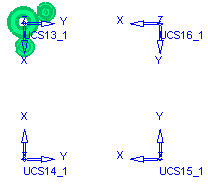
- Use MMB to <exit><exit> when finished.
Required Step 2 
- Pick the reference UCS. The UCS is highlighted.
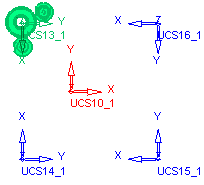
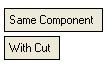
- Set the Same Component / Different Components and With Cut / Without Cut options.
- Use MMB to <exit><exit> when finished.
Required Step 3 
- Pick the target UCSs. Each time a target UCS is picked, the parts are displayed at the UCS.
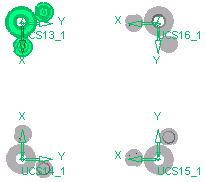
Optional Step 1  :
:
- The Cut Manager is displayed if the With Cut option is selected in step 2; select the parts to be cut. This step provides manual control over which parts are to be cut.
- When a sub-assembly is copied it does not cut itself (in the new location versus the old and within the sub-assembly itself). This is the default in the Cut Manager, it can be changed.
- Use MMB to <exit><exit> when finished.
- Click OK
 or Apply
or Apply  in the Feature Guide to complete the function. The parts are copied to the target UCSs.
in the Feature Guide to complete the function. The parts are copied to the target UCSs.
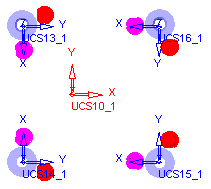
The Assembly and Feature Trees are updated. An Assembly Copy feature is added under a Copy Operations leaf.
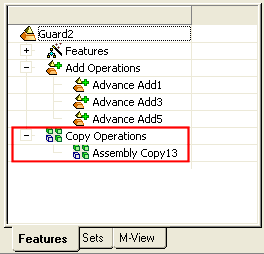
In addition to the Editing and Deleting options below, some editing issues are unique to Assembly Copy. For more see Assembly Copy.
|


