|
|
Edit Parameters (of a catalog part) 
Access: Open this function from one of the following locations:
-
Activate a part in the Assembly Tree and then select Catalog > Edit Parameters > Edit Parameters from the Part menu bar.
-
Activate a part in the Assembly Tree, right-click on the Catalog feature in the Feature Tree and select Edit Parameters from the popup menu.
Edit catalog parameters.
The parameters of catalog parts can be edited in a way similar to those of non-catalog parts. However, with catalog parts, the Edit Parameters dialog has additional options and the catalog parts can also be edited by using the Catalog Table.
-
OpenOpen the function to display the parameters of the part to be edited.
Select Edit Parameters from the drop-down list:
The Primary dimensions are now displayed for editing.
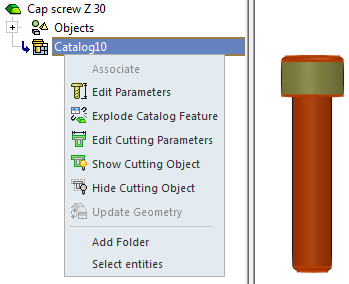

To display additional parameters, pick a face of the part and right-click to display the following popup and select the appropriate option. The Cut Parameters can also be edited.
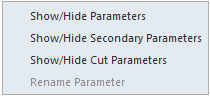
Show/Hide Parameters
Toggle to show or hide the dimensions.
Show/Hide Secondary Parameters
Toggle to show or hide the secondary dimensions.
Example of secondary dimensions:Example of secondary dimensions: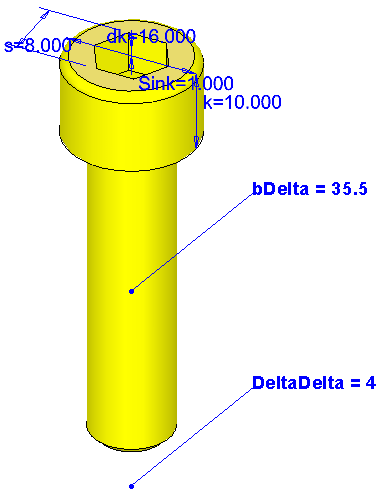
Show/Hide Cut Parameters
Toggle to show or hide the cut dimensions.
Example of cut dimensions:Example of cut dimensions:The cut dimensions are displayed (without showing the cut object)
The cut dimensions and cut object are displayed
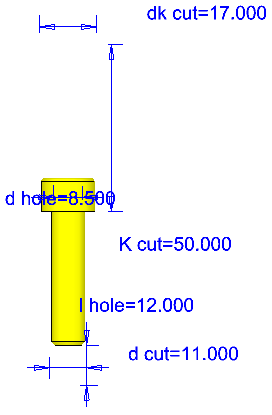
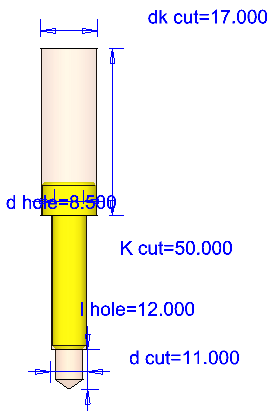
Rename Parameter
-
Pick a dimension to edit it. The Primary and Cut Parameters can be edited.
When editing numerical values of a feature, clicking on the dimension will open the Edit Parameters dialog.
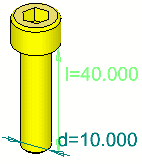
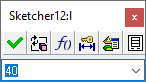
Note: If the dimension you selected consists of an expression (the dimension is denoted by an (f) suffix), the Edit Parameters dialog is opened in expression mode. Catalog dimensions can also be included in expressions.
Example: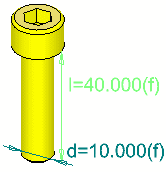
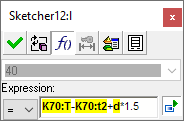
-
In the Edit Parameters dialog, edit the dimension as required.
After editing the value, the system looks for the closest value in the table.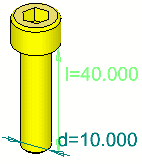
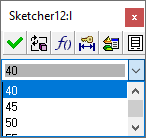
When you pick a dimension, the drop-down menu shows the available sizes for the picked dimension, after filtering them according to previous dimensions in the table. If the dimension you picked is the third dimension in the table, then the sizes available are displayed after filtering according to the two previous dimensions.
When editing a catalog feature, an additional option is displayed in the Edit Parameters dialog, which enables you to edit the dimensions by using the Catalog Table
 . This enables you to select different sizes of catalog parts:
. This enables you to select different sizes of catalog parts: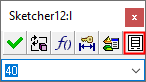
Catalog Table button
|