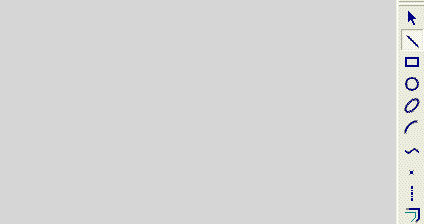|
|
Creating Lines from Points
Access: Invoke the Sketcher, define the sketch plane and then invoke this function from one of the following locations:
-
Click the Line button
 in the Sketcher toolbar.
in the Sketcher toolbar. -
Right-click the graphics area and select Line from the popup menu.
Create a line.
The procedure below describes how to create continuous lines between points. The new line can also be constrained by existing entities in the graphics display area.
|
Demo: Press the button below to view a short movie demonstrating the function: |
|
|
Note: If any of the points are not in the current sketch, you must add the to the sketch as reference entities.
Create a line between specified points
-
Select the Line tool
 . This command is found in the Create Geometry secondary toolbar.
. This command is found in the Create Geometry secondary toolbar.
Note: The line Pt (Point) option is the default option in the popup menu and is automatically selected, irrespective of whether another option has previously been used.

-
Move the cursor to a first point of the line, and click. This defines the starting point of the new line.
-
Move the cursor away from the first point. An image of the new line appears.
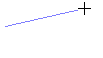
-
You can define an additional constraint for the new line.
-
Click to define the second point of the new line.
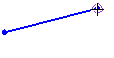
-
Repeat steps 3 and 5 to create continuous lines (by connecting additional points.)
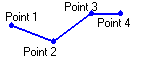
-
Click the middle mouse button to end the line.
Note: Dynamic constraint lines can help you position the new line relative to the XY axis or other entities, or snap to other points.
|