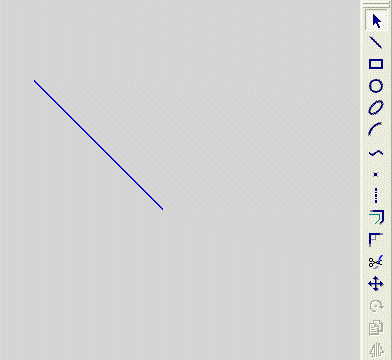|
|
Creating a Normal Line
Access: Invoke the Sketcher, define the sketch plane and then invoke this function from one of the following locations:
-
Click the Line button
 in the Sketcher toolbar.
in the Sketcher toolbar. -
Right-click the graphics area and select Line from the popup menu.
Create a line.
The procedure below describes how to create a line that is normal (at 90 degrees) to an existing line. The new line and the existing line are mutually constrained. The new line can also be constrained by additional entities in the graphics display area.
|
Demo: Press the button below to view a short movie demonstrating the function: |
|
|
Note: If the existing line is not in the current sketch, you must add it to the sketch as a reference entity.
Create a line normal to an existing line
-
Select the Line tool
 .
.
The cursor appears in the graphical display area as a crosshair-and-line  .
.
-
Select a starting point.
or
Right-click to display the popup submenu, and select the Normal option.
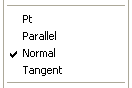
-
Select a line:
-
-
If a starting point was selected in step 2, a new line will appear normal to the start point and the currently selected line.
-
If a start point was not selected in step 2, move the cursor away from the currently selected line. The image of a new normal line appears. Its origin is normal to the selected line (or its extension). Its end point is at the cursor position.
-
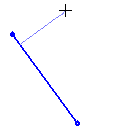
Note: Instead of using the popup submenu, you can click the entity when the perpendicular constraint is activated - a dashed pink line. See Alignment with Existing Entities.
-
You can define an additional constraint for the new line.
-
Move the cursor to define the length of the normal line and its exact position.
-
Click to define the new line.
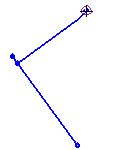
Note: Dynamic constraint lines can help you position the new line relative to the XY axis or other entities.
Note: After a normal line has been placed, the Pt option is automatically selected again in the popup submenu, ready to create continuous lines from points. If you want to create more normal lines, you must select the Normal option again.
If you do not want the lines to be continuous, press the middle mouse button to disconnect them.
|