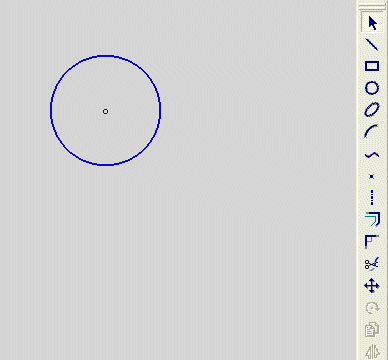|
|
Creating a Tangent Line
Access: Invoke the Sketcher, define the sketch plane and then invoke this function from one of the following locations:
-
Click the Line button
 in the Sketcher toolbar.
in the Sketcher toolbar. -
Right-click the graphics area and select Line from the popup menu.
Create a line.
The procedure below describes how to create a line that is tangent to an existing circle or arc. The new line and the existing line are mutually constrained. The new line can also be constrained by additional entities in the graphics display area.
|
Demo: Press the button below to view a short movie demonstrating the function: |
|
|
Note: If the existing circle or arc is not in the current sketch, you must add it to the sketch as a reference entity.
Create a line tangent to an existing circle or arc
-
Select the Line tool
 .
.
The cursor appears in the graphical display area as a crosshair-and-line  .
.
-
Select a starting point.
or
Right-click to display the popup submenu, and select the Tangent option.
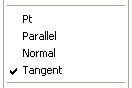
-
Select a circle or arc:
-
-
If a starting point was selected in step 2, a new line will appear tangent to the start point and the currently selected line.
-
If a start point was not selected in step 2, as you move the cursor away from the circle or arc, a new tangent line appears. Its origin is tangent to the selected circle or arc (or its extension). Its end point is at the cursor position.
-
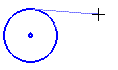
Note: Instead of using the popup submenu, you can click the entity when the tangent constraint is activated - a dashed cyan line. See Alignment with Existing Entities.
-
You can define an additional constraint for the new line.
-
Move the cursor to define the length of the tangent line, and the point of tangency to the circle or arc.
Note: A tangent line can extend from a circle in either a clockwise or counter-clockwise direction. If the tangent is not in the direction that you intended, just move the cursor to the other side of the circle. This will reverse the direction of the tangency.
-
When the desired result is achieved, click to define the new line.
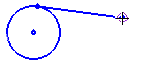
Note: Dynamic constraint lines can help you position the new line relative to the XY axis or other entities.
Note: After a tangent line has been placed, the Pt option is automatically selected again in the popup submenu, ready to create continuous lines from points. If you want to create more tangent lines, you must select the Tangent option again.
If you do not want the lines to be continuous, press the middle mouse button to disconnect them.
|