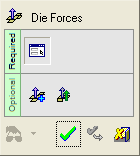|
|
Die Forces 
Access: Open this function from one of the following locations:
-
Select Die Design > Tools > Die Forces from the menu bar.
-
Select Tools > Die Forces from the following Die Design Guide: Die Tool Design Guide.
Calculate, display, and manipulate die forces.
Within the Die Forces function, the precalculated die forces are shown, the sum of all forces are indicated and so is the point of moment equilibrium. You can type in values other than those automatically calculated and use optional stages, to combine a few forces together, or attach new forces to selected geometry.
This covers the DieDesign / Forming Shape and the tool environments. Forces are calculated in the background of the following forming shape environment operations:
-
The force value is calculated and stored for usage inside the Die Forces function.
This function uses a finite element enginefinite element engine.
The Finite Element Analysis (FEA) engine used in the DieDesign application is based on technology supplied by the Forming Technologies Inc (FTI) 3rd party engine. For additional information on FTI, see www.forming.com.
The finite element engine is used in the following functions:
Whenever the finite element engine is used, resultant forces are calculated and stored for usage in the Die Forces operation.
Force Calculation: The force calculation employed depends on the type of operation being calculated. For additional information and to define some of the values used in force calculations, see the Die Force Calculation Preferences.
Correction Factor: A Die Preference option enables the setting of a default Correction Factor to manipulate forces calculated by the finite element engine. The forces displayed in the above mentioned functions will be multiplied by this factor.
General Interaction
The following is the Feature Guide for Die Forces.
|
|
|
Required Step 1 ![]() : Edit parameters, modify values, or drag box boundaries to indicate the participating forces.
: Edit parameters, modify values, or drag box boundaries to indicate the participating forces.
Optional Step 1  : Click to pick the stitched faces, calculate or type a value, and then click the Add Forces button.
: Click to pick the stitched faces, calculate or type a value, and then click the Add Forces button.
Optional Step 2  : Select the forces to copy and indicate the copying parameters. Copy force figures to new locations; the new forces are included in all relevant total force and moment calculations.
: Select the forces to copy and indicate the copying parameters. Copy force figures to new locations; the new forces are included in all relevant total force and moment calculations.
Detailed Interaction
See Options and Results.
|