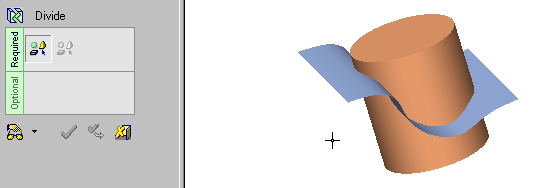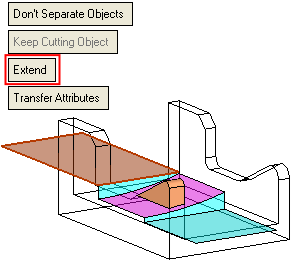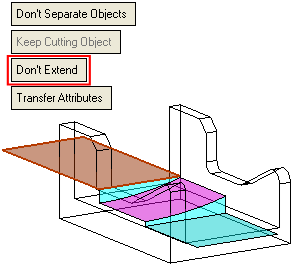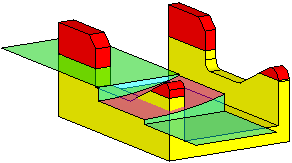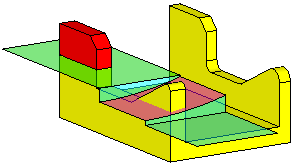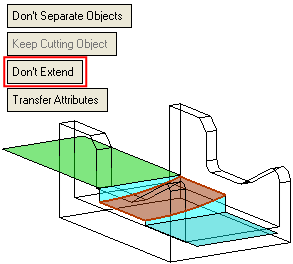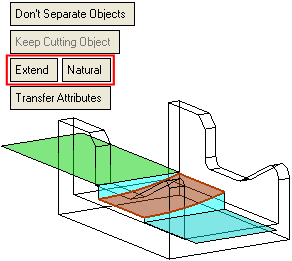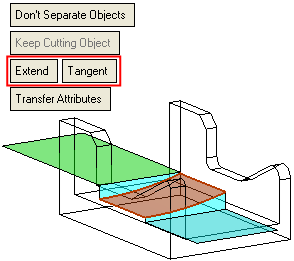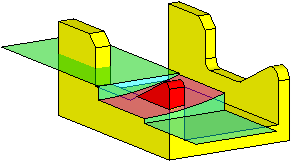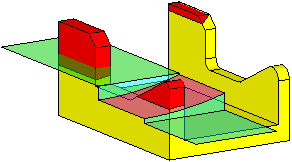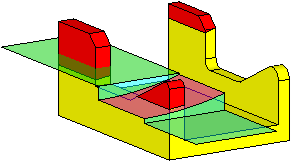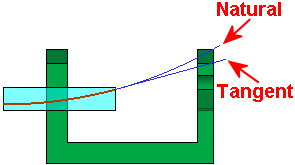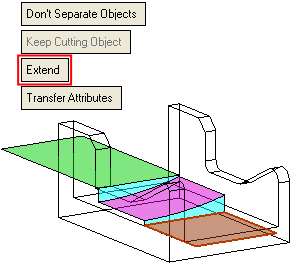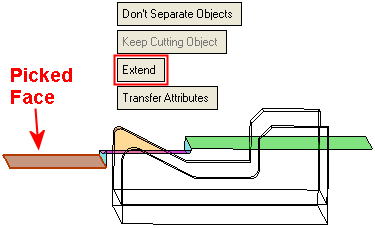|
|
Divide By Object  : Divide One Object by One Face
: Divide One Object by One Face
Access: Open this function from one of the following locations:
-
Click the
 button in the toolbar.
button in the toolbar. -
Select Solid > Objects > Divide By Object from the menu bar.
Divide objects by geometry.
This function divides (trims) one or more open or closed objects (also faces) by using face(s), a plane, object(s), curve, edge or axis as the dividing entity.
Note: If you are dividing with faces, you can only select one object to divide.
|
Demo: Press the button below to view
a short movie demonstrating the function:
|
Practice: Press the button below to open Cimatron with a practice ELT file similar to that used to create the movie (if the relevant feature already exists in the ELT file, you can either edit it or delete it and create a new feature). |
|
|
|
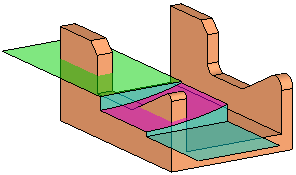
Required Step 1 
Pick one or more open or closed objects (including individual faces) to be divided.
Press <exit><exit> when the object is selected.
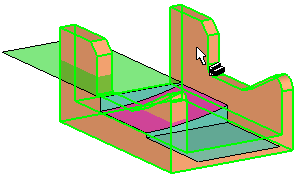
Required Step 2 
Set the Divide > By Object parameters as required and pick one face as the dividing geometry. (You can use the Selection Filter to enable you to select faces).
Note that the objects to be divided (those selected in Step 1) are displayed in transparent mode to enable you to more easily pick the dividing geometry. When you exit the function, each transparent object returns to its previous render mode state, as it was prior to invoking the function.
The dividing options that are available depend on the type of face selected; planar or non-planar. An additional example is shown below, of a face not enclosing any part of the object to be cut.
|
Planar Face: |
Non-Planar Face: |
Face not enclosing any part of the object to be cut: |
|
|
|
|
Note: In the examples below, the results of the various divide operations are shown colored red and yellow to highlight the divided geometry.
Planar Face
Pick a planar face; the following parameters are displayed:
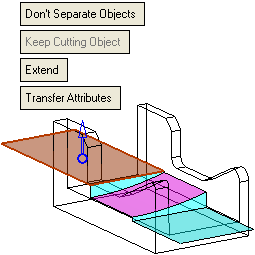
The following results are obtained; the red faces represent the extra faces created as a result of the divide operation (see Divide > By Object: Options and Results for parameter explanations):
|
|
|
|
Extend divide result: |
Don't Extend divide result: |
|
|
|
Non-Planar Face
Pick a non-planar face; the following parameters are displayed:
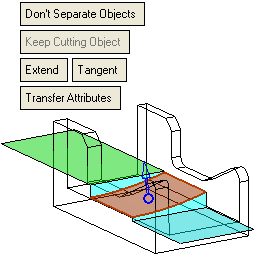
The following results are obtained; the red faces represent the extra faces created as a result of the divide operation (see Divide > By Object: Options and Results for parameter explanations:
|
Don't Extend: |
Extend > Natural: The edge of the divided face is produced as a natural extension of the reference face. |
Extend > Tangent: The edge of the divided face is produced in the direction tangent to the reference face. |
|
|
|
|
|
Don't Extend divide result: |
Extend > Natural divide result: |
Extend > Tangent divide result: |
|
|
|
|
|
|
|
|
|
|
|
|
|
|
|
Front view showing the Face Extend > Natural and Tangent divide option results. |
|
|
|
|
Face not enclosing any part of the object to be cut
In the example below, a face is selected that does not enclose any part of the object to be divided.
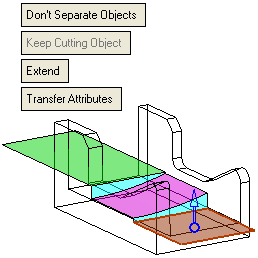
In this case, a planar face is selected and the planar toggle options (As Plane/As Object) are displayed. The Extend option produces the desired result, as shown below. However, the Don't Extend option cannot be performed as the face does not enclose any part of the object to be divided.
|
|
As Plane divide result: |
|
|
|
|
|
|
|
|
|
|
|
The picked face does not enclose any part of the object to be divided, hence the As Object toggle option cannot be performed. |
|
|
|
Click OK ![]() or Apply
or Apply ![]() in the Feature Guide to complete the function as required, for example:
in the Feature Guide to complete the function as required, for example:
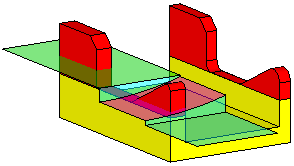
When completed, the Divide by Object feature appears in the Feature Tree as follows:
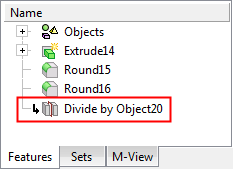
|