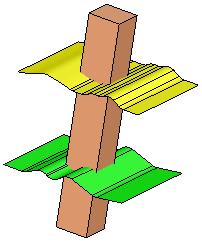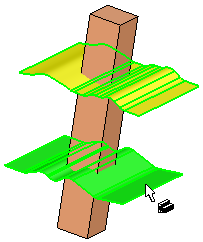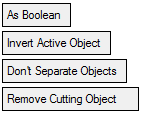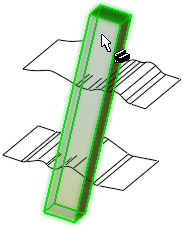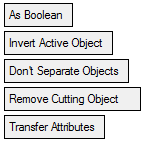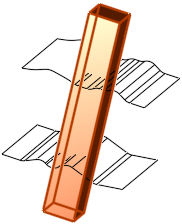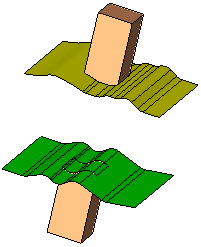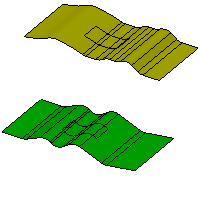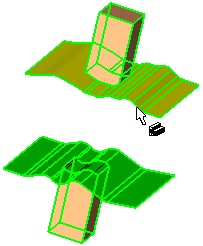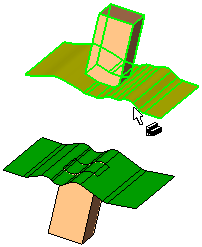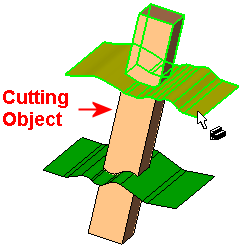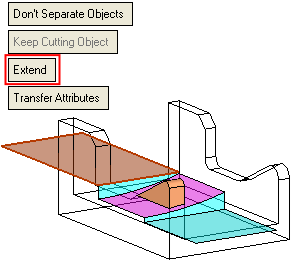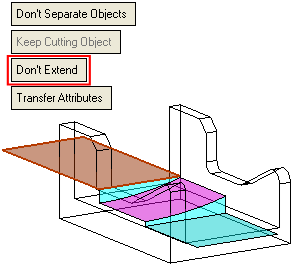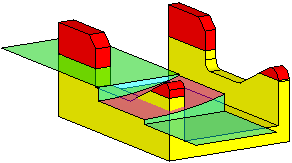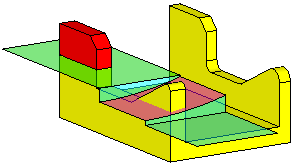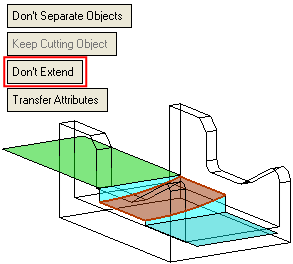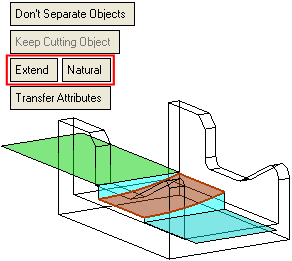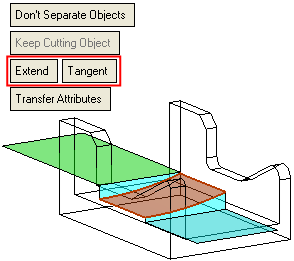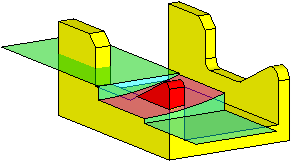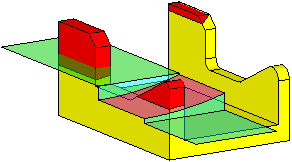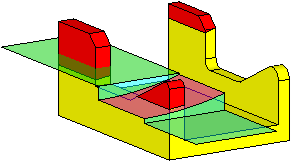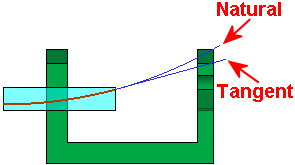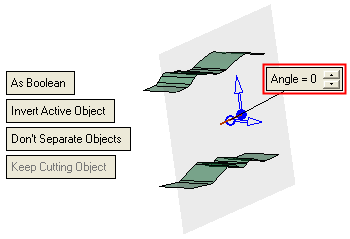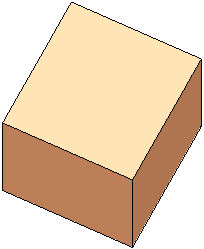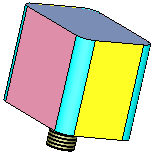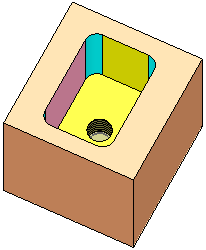|
|
Divide By Object  : Options and Results
: Options and Results
Access: Open this function from one of the following locations:
-
Click the
 button in the toolbar.
button in the toolbar. -
Select Solid > Objects > Divide By Object from the menu bar.
Divide objects by geometry.
This function divides (trims) one or more open or closed objects (also faces) by using face(s), a plane, object(s), curve, edge or axis as the dividing entity.
Notes:
-
If you want to divide a solid or face using a contour as the cutting tool, use the function Divide by Contour.
-
To divide faces of open or closed objects, use the Faces > Split function.
-
To divide contours, use the Curves > Split function.
-
If the resulting object(s) contain more than one lump, the object will be separated into a number of lumps.
Required Step 1 
Pick the object(s) to be divided; one or more open or closed objects (including individual faces).
|
The part before selection: |
The objects to be divided are selected (in this case, open objects): |
|
|
|
Required Step 2 
Pick the dividing geometry; a plane, face(s), open / closed object(s), curve(s), edge(s), axis(axes) or points.
Notes:
-
If a closed mesh object was selected in Step 1, then following entities can be picked:
-
-
Datum plane
-
Closed mesh object
-
Closed solid object.
-
-
If an open mesh object was selected in Step 1, then following entities can be picked:
-
-
Datum plane
-
Note that the objects to be divided (those selected in Step 1) are displayed in transparent mode to enable you to more easily pick the dividing geometry. When you exit the function, each transparent object returns to its previous render mode state, as it was prior to invoking the function.
The following parameters are displayed:
|
|
|
|
|
Notes:
-
Use the Selection Filter to select curves, edges, axes or points as the dividing geometry.
-
When selecting a single curve, edge or axis (as the dividing geometry), any geometry which defines a plane can be used as input; a 2D line with an angle, two points and a direction angle, 3 points or 2D curve. See Divide Objects by Curve, Edge, Axis.
-
To reduce the file size when dividing a small object by a large object, instead of using the whole (large) dividing object, the system prompts you to perform the divide operation using only those faces of the dividing object that intersect with the objects to be divided. This prompt is displayed if the following conditions are met:
-
-
If the dividing object (Step 2) is not in the same file as the objects to be divided (Step 1); for example, the dividing object may be in another file of an assembly.
-
If the dividing object has more faces than the objects to be divided.
-
|
As Boolean |
This is a toggle option, As Boolean / As Trim, that enables you to select the method of performing the Divide operation. This option is only displayed if the entity to be divided is an open object.
|
||||||||||||||||||||||||||||||||||||||||||||||
|
Invert Active Object Flip Mesh Normal |
This parameter is available only for open objects and deals with issues of object direction. The parameter Invert Active Object is displayed for the Cut (Solid) function. |
||||||||||||||||||||||||||||||||||||||||||||||
|
Don't Separate Objects Don't Separate Shells |
This is a toggle option, Don't Separate Objects (Shells) / Separate Objects (Shells), that enables you to decide whether objects remaining after a divide operation are to be regarded as a single object or as separate objects. The parameter Don't Separate Objects / Separate Objects is displayed for the Cut (Solid) function.
|
||||||||||||||||||||||||||||||||||||||||||||||
|
Keep Cutting Object Keep Cutting Faces |
This is a toggle option, Keep Cutting Object (Faces) / Remove Cutting Object (Faces), that enables you to decide whether or not the cutting object is removed after a divide operation. The parameter Keep Cutting Object / Remove Cutting Object is displayed for the Divide (Solid) function.
Notes:
|
||||||||||||||||||||||||||||||||||||||||||||||
|
Extend |
This is a toggle option, Extend / Don't Extend, that enables the extension of a dividing planar or non-planar face, to divide the object selected in step 1. This option is only displayed if the dividing object is a face or multiple faces. For planar faces: The red faces represent the extra faces created as a result of the divide operation:
For non-planar faces only: If the Extend option is selected, an additional toggle option Natural / Tangent is displayed.
The red faces represent the extra faces created as a result of the divide operation:
Single curve, edge or axis:
|
||||||||||||||||||||||||||||||||||||||||||||||
|
Transfer Attributes |
This is a toggle option, Transfer Attributes / Don't Transfer Attributes, that enables you to decide whether or not to transfer attributes (colors, threads and hole attributes) with the divide operation.
Note: The toggle option is not available in the following cases:
Note: In Edit mode, this toggle option changes to Overwrite Attributes / Don't Change Attributes; see Editing the 'Divide by Object' Feature. |
Notes:
-
One object can be used to divide multiple objects, or multiple objects can be used to divide one object.
-
Face(s) can only be used to divide one solid.
For additional explanations of the various methods of dividing by an object, see:
Click OK ![]() or Apply
or Apply ![]() in the Feature Guide to complete the function.
in the Feature Guide to complete the function.
|
Divide: As Boolean |
Divide: As Trim |
|
|
|
When completed, the Divide by Object feature appears in the Feature Tree as follows:
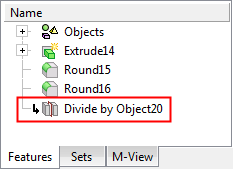
|