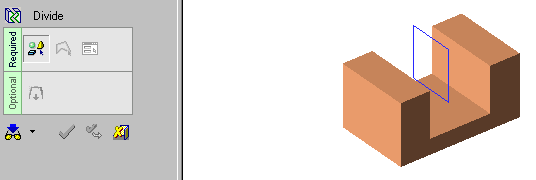|
|
Divide By Contour  : Delta Mid Plane
: Delta Mid Plane
Access: Open this function from one of the following locations:
-
Click the
 button in the toolbar.
button in the toolbar. -
Select Solid > Objects > Divide By Contour from the menu bar.
Divide objects by sweeping a contour.
This divides object(s) by extruding a closed sketch / composite curve on one or both sides, by the same value and direction.
|
Demo: Press the button below to view
a short movie demonstrating the function:
|
Practice: Press the button below to open Cimatron with a practice ELT file similar to that used to create the movie (if the relevant feature already exists in the ELT file, you can either edit it or delete it and create a new feature). |
|
|
|
For information regarding the steps in this function and for parameter explanations, see Divide > By Contour: Options and Results.
Required Step 1 
Select one or more objects (open or closed) to be divided. In this case, the yellow, magenta, and blue objects are selected. Press <exit><exit> when all objects are selected.
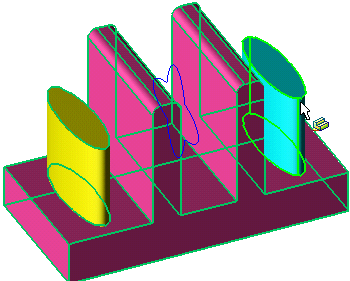
Required Step 2 
Select a closed 2D composite curve or sketch as the dividing entity.
Note: If you select a sketch that contains more than one closed curve sequence, all curve sequences will be extruded. In order for a sketch to be selected, however, it must contain only closed curve sequences.
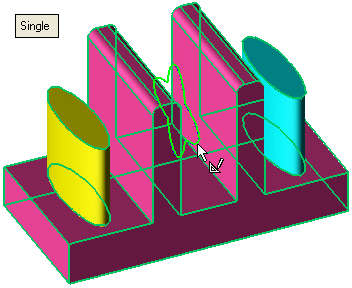
Required Step 3 
Press the Delta = field to enter the extrusion value. The value you enter is the total extrusion depth - the contour is extruded by half that value in each direction. The default direction is normal to the 2D contour or sketch plane; you can click on the arrow origin to set another direction. (In this case, flipping the arrow direction has no effect.)
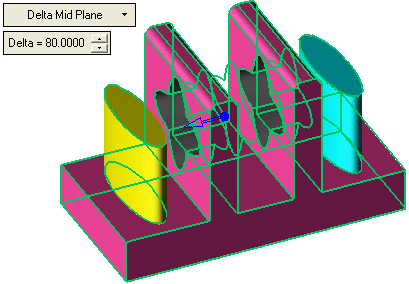
Press <exit><exit> when finished. Or, if this is the final result, click OK ![]() or Apply
or Apply ![]() in the Feature Guide to complete the function.
in the Feature Guide to complete the function.
| All solid objects are now each divided into individual objects. | The results can be better seen in Top view. Note that the extrusion value specified is the total extrusion length. |
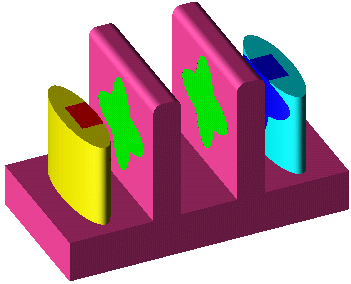 |
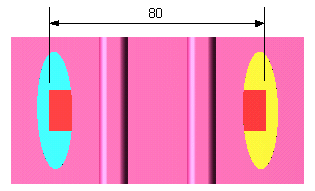 |
Optional Step 1 
If you want to add a draft angle to the extrusion, see Defining a Draft Angle.
|