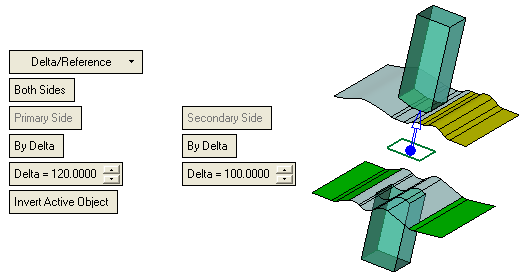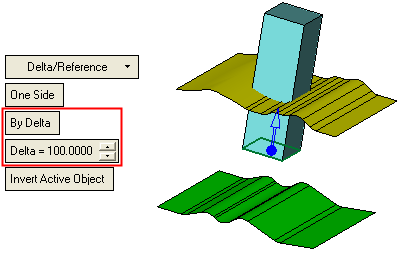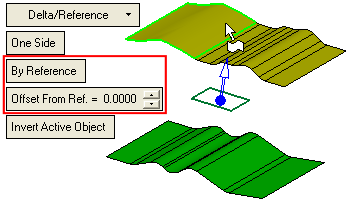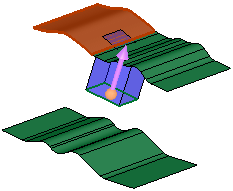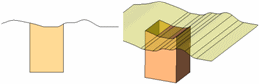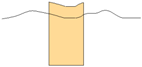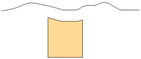|
|
Divide By Contour  : Options and Results
: Options and Results
Access: Open this function from one of the following locations:
-
Click the
 button in the toolbar.
button in the toolbar. -
Select Solid > Objects > Divide By Contour from the menu bar.
Divide objects by sweeping a contour.
This functions divides one or more open or closed objects (also faces) by using a closed 2D composite curve or sketch as the dividing entity.
Notes:
-
If you want to divide an object or face using a face, plane, or object as the dividing tool, use the function Divide > By Object.
-
To divide faces of open or closed objects, use the Faces > Split function.
-
To divide contours, use the Curves > Split function.
Required Step 1 
Select one or more objects (open or closed) to be divided. Press <exit><exit> when all objects are selected.
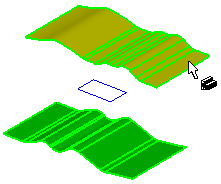
Required Step 2 
Select a closed 2D composite curve or sketch as the dividing entity.
Note: If you select a sketch that contains more than one closed curve sequence, all curve sequences will be extruded. In order for a sketch to be selected, however, it must contain only closed curve sequences.
The following parameters are displayed:
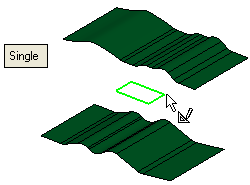
|
Single |
Pick a single entity to be extruded (a closed 2D composite curve, sketch or face). When the entity is selected, the system automatically jumps to the next step of the function. |
|
Multi Faces |
Pick multiple faces to be extruded. The faces must be from the same object. When all the faces are selected, press <exit><exit> to jump to the next step of the function. When the Multi Faces option is used, Optional Step 1 (adding a draft angle) is grayed out and cannot be used. |
Required Step 3 
Set the parameters and the direction. The following parameters are displayed:
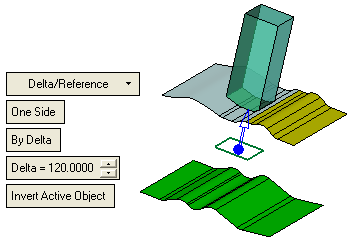
The default direction is normal to the 2D contour or sketch plane. You can flip the direction by clicking the displayed arrow head or body, or you can click on the arrow origin to set another direction.
|
Delta/Reference |
This is a dropdown list of the following available extrude options:
|
||||||||||||||||
|
One Side |
This is a toggle option: One Side / Both Sides:
|
||||||||||||||||
|
By Delta |
This is a toggle option: By Delta / By Reference:
|
||||||||||||||||
|
Invert Active Object |
Use the Invert Active Object option as required. This parameter is available only for open objects and deals with issues of object direction. |
Optional Step 1 
If you want to add a draft angle to the extrusion, see Defining a Draft Angle.
Click OK ![]() or Apply
or Apply ![]() in the Feature Guide to complete the function.
in the Feature Guide to complete the function.
When completed, the Divide by Contour feature will appear in the Feature Tree as follows:
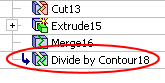
|