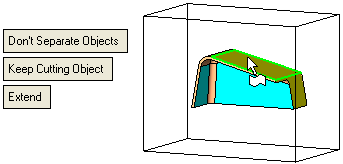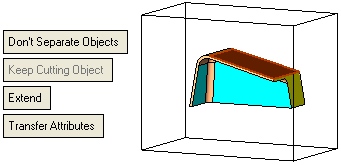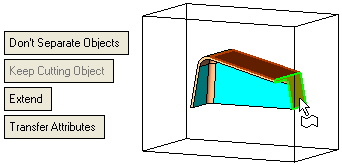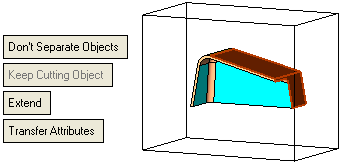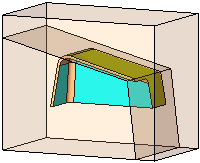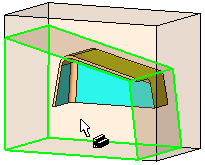|
|
Divide By Object  : Dividing One Object by Multi Faces
: Dividing One Object by Multi Faces
Access: Open this function from one of the following locations:
-
Click the
 button in the toolbar.
button in the toolbar. -
Select Solid > Objects > Divide By Object from the menu bar.
Divide objects by geometry.
This function divides (trims) one or more open or closed objects (also faces) by using face(s), a plane, object(s), curve, edge or axis as the dividing entity.
Note: If you are dividing with faces, you can only select one object to divide.
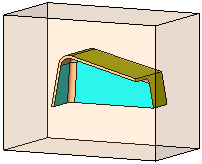
Required Step 1 
Pick one or more open or closed objects (including individual faces) to be divided.
Press <exit><exit> when the object is selected.
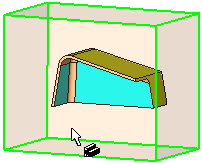
Required Step 2 
Set the Divide > By Object parameters as required and pick several faces as the dividing entities, as shown in the examples below. (You can use the Selection Filter to enable you to select faces).
Note that the objects to be divided (those selected in Step 1) are displayed in transparent mode to enable you to more easily pick the dividing geometry. When you exit the function, each transparent object returns to its previous render mode state, as it was prior to invoking the function.
Press <exit><exit> when the faces are selected.
|
The 1st face is picked. |
Note that if a planar face is selected, additional parameters are displayed. |
|
|
|
|
Pick additional faces as required. |
In this example, all the required faces are selected. |
|
|
|
Click OK ![]() or Apply
or Apply ![]() in the Feature Guide to complete the function.
in the Feature Guide to complete the function.
The object was divided into two objects.
|
|
|
When completed, the Divide by Object feature appears in the Feature Tree as follows:
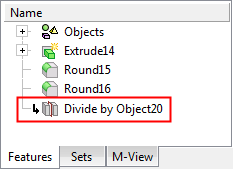
|