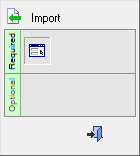|
|
Replace Master Part 
Access: Open this function from the following location:
Access: Open this function from one of the following locations:
-
Select Die Design > Forming Shapes > Replace Master Part from the menu bar.
-
Select Forming Shapes > Replace Master Part from the following Die Design Guide: Die Process Design Guide (Forming).
-
Select Tools > ECO Tools > Replace Master Part from the menu bar.
-
Right-click the All ECO root folder in the ECO Tree and select Replace Master.
-
Right-click the relevant ECO# folder in the ECO Tree and select Replace Master.
-
Right-click the relevant comparison folder (in the ECO# folder) in the ECO Tree and select Replace Master.
-
Right-click the relevant part in the comparison folder in the ECO Tree and select Replace Master.
Note: Activate the target part - this is the part to be replaced. The Replace Master function can only be used when a part is active.
Replace the original part with an imported modified ECO "Master" part, and automatically apply all the operations that were performed on the original part onto the new part. This replaces a time consuming manual ECO change operation with a fast, automatic mechanism.
In a typical system development cycle, the specification or the implementation is likely to change during engineering development or during integration of the system elements. These last-minute design changes are commonly referred to as Engineering Change Orders (ECOs) and affect the functionality of a design after it has been wholly or partially completed.
The images below show that the engineering change is to be applied to the model to the left, with the changes seen on the model on the right (replacing the red geometry with the blue one).
|
|
|
|
For the DieDesign application in the Forming environment, the Replace Master Part function replaces the part that was imported into a forming shape with an ECO part to apply an ECO change.
In general, it is recommended to use the Replace Master Part function at the beginning of the project and the Replace Faces function (which is at the end of the history) at a very advanced project, where the original connection to the master is not so relevant.
When this function is invoked, a message is displayed informing you that replacing the Master Part is IRREVERSIBLE (after you approve the operation), prompting you to create a backup before the replace operation. You are also required to confirm continuation of the operation.
General Interaction
The following is the Feature Guide for Import.
|
|
|
Required Step 1 ![]() : Pick the "work" part.
: Pick the "work" part.
Detailed Interaction
See Options and Results.
|