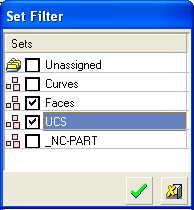|
|
Export to Part  : Options and Results
: Options and Results
Access: Open this function from the following location:
-
Select File > Export > Export To Part from the Part menu bar.
Export entities to a new part file.
Export the currently open Cimatron file, or specific entities within the file, to a new Cimatron Part file. The default export folder is defined in the Preferences.
Required Step 1 
Pick the entities to be exported.
Notes:
-
Valid entities include curves (including composite curves and sketches), faces, objects, and datums (plane, axis, UCS).
-
Multiple entities can be selected.
-
Mixed entities can be selected; however, objects cannot be selected with other entities. For example, curves and faces can be selected; objects and faces cannot be selected.
-
Sets can be selected. If the new file is associative, new entities assigned to the set in the source file will be added to the exported set upon update.
-
Any Set Folders in the selected sets are exported, replicating the structure in the parent Set.
Set the appropriate export parameters. The parameters that are displayed depend on whether an assembly or part was active at the time the function was invoked:
|
Assembly Parameters |
Part Parameters |
|
|
|
|
Assembly Parameters
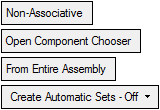
For an explanation of the Non-Associative parameter, see Part parameter descriptions below. For an explanation of the remaining parameters, see Export to NC.
Part Parameters
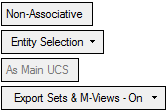
|
Non-Associative |
This is a toggle option: Associative / Non-Associative:
|
||||||
|
Entity Selection |
The following dropdown options are available:
|
||||||
|
As Main UCS |
This parameter is displayed as a toggle option, As Main UCS / As Active, that enables you to select by which UCS to position the entities:
If the Active UCS is the same as the Main UCS, this parameter is grayed out on Main UCS. |
||||||
|
Export Sets & M-Views - On |
This is a toggle option, Export Sets & M-Views - On / Export Sets & M-Views - Off, that enables you to include/exclude Sets and M-Views as part of the export operation.
|
Press <exit><exit>. The Cimatron Explorer is displayed.
Browse to the required folder, select or enter the name of the Cimatron Part file to receive the exported entities, and press Save. The default export folder is defined in the Preferences.
|