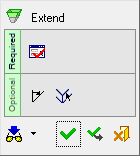|
|
Extend (Face) 
Access: Open this function from one of the following locations:
-
Click the
 button
in the toolbar.
button
in the toolbar. -
Select Faces > Main Tools > Extend from the menu bar.
-
Select Parting Surfaces > Extend New Parting from the Mold Design Guide Toolbar or Parting Guide Toolbar.
Extend faces beyond their edges. This extends one or more faces (or creates new faces) on the edges of open or stitched faces.
Notes:
General Interaction
The following is the Feature Guide for Extension.
|
|
|
Required Step 1 ![]() : For the face(s) to be extended, pick one or more edges or a composite curve based on the edges of open or stitched faces and set the parameters.
: For the face(s) to be extended, pick one or more edges or a composite curve based on the edges of open or stitched faces and set the parameters.
Optional Step 1 ![]() : Set a draft angle. This option is only available for the Tangent > Normal option.
: Set a draft angle. This option is only available for the Tangent > Normal option.
Optional Step 2 ![]() :
:
Pick edges to replace the extended faces with a patch. This option is only available for the following options:
-
Tangent > Normal option if the Single Face option was not selected in Required Step 1.
-
Tangent > Normal option if the Draft Angle option was not selected in Optional Step 1.
-
Tangent > Continuous
-
Natural - Multi Continuous
Detailed Interaction
See Options and Results.
Creating an Extended Face - Detailed Interaction of All Options
-
Tangent: Extend the face in the direction tangent to the existing face.
-
Natural: Replace the existing face and add a natural extension.
-
Natural Multi Continuous: Create a multiple natural extension on a continuous sequence of edges (composite) of one or more faces.
|