|
|
Drafting Batch Update 
Access: Open this function from the following location:
-
Select File > File Tools > Drafting Batch Update
 from the menu bar.
from the menu bar.
Important! This function is only available in the menu bar when all Cimatron files are closed.
Update multiple Drafting files at once, saving you time opening/closing multiple Drafting files. This function updates all models, regenerating all views for all internal sheets. Note that Cimatron requires that all Drafting files be closed before performing this function.
A Drafting file may contain multiple sheets with each sheet containing views that relate to multiple separate models (part or assembly). Prior to Cimatron 2024, updating multiple drafting files was a manual process that had to be done one file at a time. The Drafting Batch Update function automates this process by updating multiple files (models, views, and sheets) in one operation with the option to overwrite local changes in the BOM, TOH, or M-View part filtering.
This function can be used to update most Drafting files, including Linked Drawings; however, Drafting Batch Update will not update imported models.
Using the Drafting Batch Update
-
Open Cimatron. Do not open any Cimatron files.
-
Select File > File Tools > Drafting Batch Update from the menu bar.
Important! All Cimatron files must be closed for this option to be available for selection in the menu bar.
-
The Cimatron Explorer opens. Select one or multiple Drafting files to update and click Open.
Note: To select multiple files from the Cimatron Explorer, press the Ctrl key + left mouse button while making your file selection.
-
The following dialog appears.
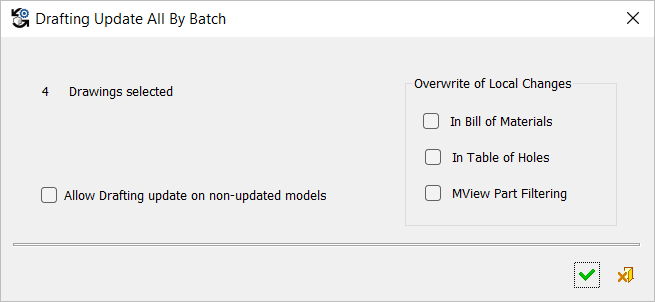
-
You can overwrite local changes, such as those in the BoM or ToH, by selecting one or multiple checkboxes in the dialog's Overwrite of Local Changes section.
-
For cases where drawings are linked to an assembly that is not updated, check the Allow Drafting update on non-updated models checkbox to run the update even though the assembly is considered "not updated."
-
Click OK
 to approve the update or Cancel
to approve the update or Cancel  to cancel the update.
to cancel the update. -
When the Batch Update process is complete, the following window appears notifying you of the update status.

If none of the drafting files you selected required an update, the following message is displayed. Click OK to close the message.
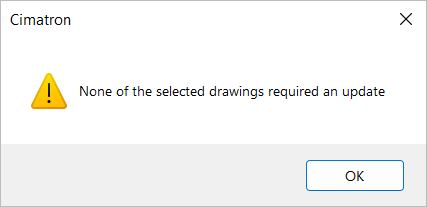
-
Create a report to view any errors that occurred during this process (see Creating reports below for more information).
Creating reports
-
You can view details of the update, including any errors, by clicking the Report icon at the bottom of the dialog to generate a log file.
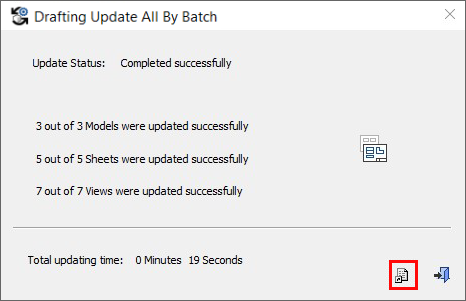
The log file uses the naming convention listed below and is saved to the same folder that the drawing file resides. The log file is automatically deleted by the system after the dialog is closed or if the update operation did not generate any errors.
Log File Naming Convention
Update-Log_<drafting_filename>_<dd.mm.yyyy>-<hh.mm.ss>.log
Example Log File Name
Update-Log_Drawing1_12.02.22-14.39.22.log
Excerpt from a log fileExcerpt from a log file
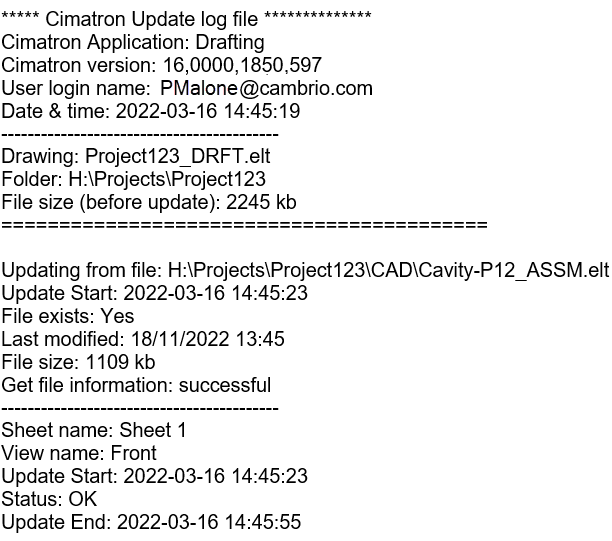
See also:
|