|
|
Manufacturing Attributes : Customized Hole Tolerance
: Customized Hole Tolerance
1. Access the Preferences Editor by selecting the Preferences button ![]() from the Quick Access Toolbar or by selecting Tools > Main Tools > Preferences from the menu bar.
from the Quick Access Toolbar or by selecting Tools > Main Tools > Preferences from the menu bar.
2. Click on the General preferences item and select Manufacturing Attributes.
3. Check the Create (Part Environments) checkbox. (You may also want to check the Reload System Definitions . . . checkbox. See Manufacturing Attributes preferences for more information.)
4. Select the Manufacturing Attributes ![]() icon from the Hole and Threads Toolbar or Select Tools > Main Tools > Manufacturing Attributes from the menu bar to invoke Manufacturing Attributes.
icon from the Hole and Threads Toolbar or Select Tools > Main Tools > Manufacturing Attributes from the menu bar to invoke Manufacturing Attributes.
The Customized Hole Tolerance attributes allow the attachment of three different attribute types to a hole or a selected group of holes. The available combinations are:
1. Coded
Customized Hole Tolerance attributes in drawings will appear as symbols (images) with the attributes' tolerances shown in Table of Holes (TOH) (with customized holes); Label of Holes (LOH) (with customized holes); and in Dimensions (with customized holes). This data is saved to the actual part file so when sharing your files with other Cimatron users, they will also be able to see these attribute tolerances and symbols.
The Manufacturing Attributes dialog is shown below with the Customized Hole Tolerance attributes displayed.
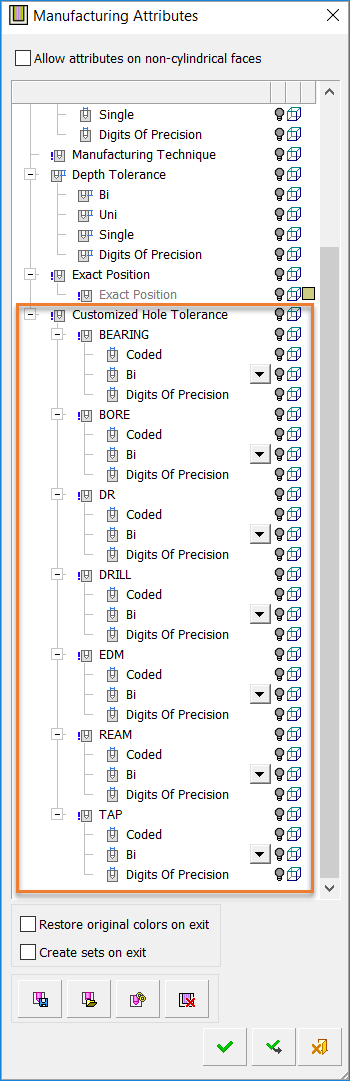
Note: For the Customized Hole Tolerance attributes to be displayed in the Manufacturing Attributes dialog, the Manufacturing Attributes preferences must be set appropriately in the Preferences Editor.
Click on the Access button above for instructions to access the Preferences Editor and Manufacturing Attributes preferences.
Detailed Interaction
See Options and Results.
|