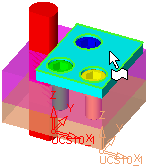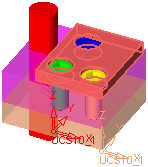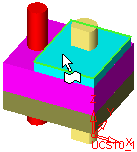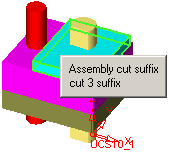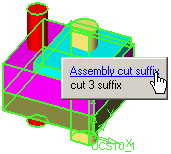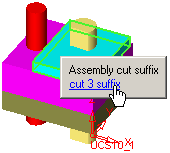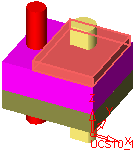|
|
Edit Menu: Filter Tools
Access: Open this group of functions from one of the following locations:
-
Select the required filter option in the Filter Floating Toolbar.
-
Select Edit > Filter from the menu bar. Select the required function.
This group of functions is used to enable/disable the selection of specific geometric entities.
The following functions are available in this group:
|
|
Most functions require picking some geometry, which makes the geometry filters an indispensable item. This toggle button enables you to disable the default filter setting for each function (also for each step and option of the function) and instead set your own. Your filter choices will be kept for as long as this icon remains ON. Switching it OFF will return the functions back to the default filter settings.
Note: These settings can also be defined in Preferences. In addition, all filter states that were changed and kept (using the Keep Filters button) can be Reset in the same Preferences. |
|||||||||||||||||||||
|
|
Enable/Disable the select of assembly components and sub-assemblies. The interaction differs when picking components in an assembly or in a sub-assembly.
|
|||||||||||||||||||||
|
|
Enable/Disable the selection of cutting objects. This filter is available in the Assembly environment when the Hide/Show Entities/Components icon ( Notes:
|
|||||||||||||||||||||
|
|
||||||||||||||||||||||
|
|
Enable/Disable the selection of edges and curves. |
|||||||||||||||||||||
|
|
Enable/Disable the selection of faces. |
|||||||||||||||||||||
|
|
Enable/Disable the selection of groups. This icon is displayed when a Drafting file is open. |
|||||||||||||||||||||
|
|
Enable/Disable the selection
of objects. |
|||||||||||||||||||||
|
|
Enable/Disable the selection of points. The point selection flyout is displayed in the Filters Floating Toolbar. |
|||||||||||||||||||||
|
|
Enable/Disable the selection of segments (of curves). This icon is displayed when a Drafting file is open. |
|||||||||||||||||||||
|
|
Enable/Disable the selection of sketches, composites and single curve wires. Note: To distinguish between a single curve within a composite curve and a standalone curve, unselect the Single Curve Wire box in the Selection Filter dialog (by default this is selected). |
|||||||||||||||||||||
|
|
Enable/Disable the selection of NC stock objects. This icon is displayed when an NC file is open. Note: Stock objects exist only in Machining Simulation. |
|||||||||||||||||||||
|
|
Enable/Disable the selection of symbols (PMI). |
|||||||||||||||||||||
|
|
Enable/Disable the selection of threads. |
|||||||||||||||||||||
|
|
Enable/Disable the selection of NC toolpaths (tool motions displayed in the graphic window). This icon is displayed when an NC file is open. |
|||||||||||||||||||||
|
|
Enable/Disable the selection of views. This icon is displayed when a Drafting file is open. |
|||||||||||||||||||||
|
|
Reset the selection filter to its default settings only for the current function, stage, and option. To reset all filters of all tools to the system defaults, use the Reset Filter Default Preference option. |
|||||||||||||||||||||
|
|
The Selection Filter enables you to define the types and attributes of geometry available for selection. For example, if only Faces are marked in the Selection Filter, then only Faces will be available for selection in the graphics window for the current operation. |
|||||||||||||||||||||
|
|
Open the UCS Manager dialog to select, hide, and show UCSs. |
|