|
|
Move  : Editing
: Editing
You can edit the:
Note: If your changes result in a geometric impossibility, or cause problems in subsequent features, you will be warned by the Conflict Solver.
Editing the 'Move' Feature
Right-click on the relevant feature in the Feature Tree, and from the displayed popup submenu, select Edit Feature or Edit Reference Feature as required (see Editing a Feature).
The appropriate function is invoked with the Feature Guide automatically opened at the relevant step. Proceed through the function's steps to edit the feature/reference feature as required.
Click OKOK or ApplyApply in the Feature Guide to complete the function.
Editing numerical values only
If you want to modify only the numerical values, such as delta, double-click on the Move name in the Feature Tree or double-click on one of the moved features.
The numerical values are displayed. Press <exit><exit> to leave edit mode, or click a value to open the Edit Parameters dialog. In this dialog you can enter another value, or enter an equation involving parametric dependency.
When the parameters are updated, click ![]() to update the move, or you can update it later. (If you do not update now, all updates will be done automatically the next time you create or edit any feature or object.) Press <exit><exit> to leave edit mode.
to update the move, or you can update it later. (If you do not update now, all updates will be done automatically the next time you create or edit any feature or object.) Press <exit><exit> to leave edit mode.
Double-click one of the moved features (the three faces on the right). In this case, a linear move was defined and the X, Y, Z delta values are displayed.
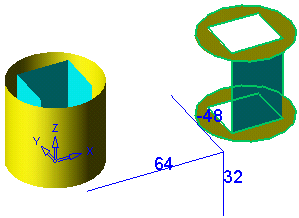
Click the X delta value to open the Edit Parameters dialog. Enter a new value, or enter an equation involving parametric dependency.
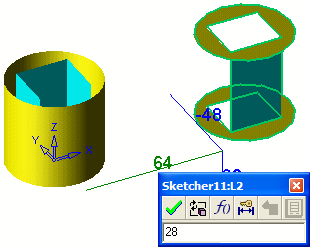
Click ![]() to update.
to update.
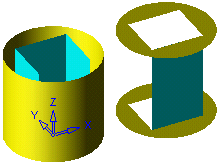
See also:
|