|
|
Offset (Face)  : Editing
: Editing
You can edit:
Note: If your changes results in a geometric impossibility or cause problems in subsequent functions, you will be warned by the Conflict Solver.
Right-click on the relevant feature in the Feature Tree, and from the displayed popup submenu, select Edit Feature or Edit Reference Feature as required (see Editing a Feature).
The appropriate function is invoked with the Feature Guide automatically opened at the relevant step. Proceed through the function's steps to edit the feature/reference feature as required.
Click OKOK or ApplyApply in the Feature Guide to complete the function.
Editing one or more Offset values only
If you want to modify only the offset value(s), either double-click the Offset Face name in the Feature Tree or double-click an offset face in the display.
The offset value(s) are displayed. Press exitexit to leave edit mode, or click a value to open the Edit Parameters dialog. In this dialog you can enter another value, or enter an equation involving parametric dependency.
After entering the new parameters, click  or
or ![]() to update the feature, or you can update it later. (If you do not update now, all updates will be done automatically the next time you create or edit any feature or object.) Press exitexit to leave edit mode.
to update the feature, or you can update it later. (If you do not update now, all updates will be done automatically the next time you create or edit any feature or object.) Press exitexit to leave edit mode.
Double-click on an offset face (one of the yellow faces) to display the offset value(s). In this case, local (non-uniform) offsets were used.
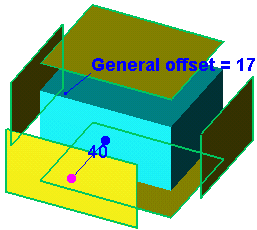
Click a value to open the Edit Parameters dialog, in this case the general offset. Enter a new value or enter an equation involving parametric dependency.
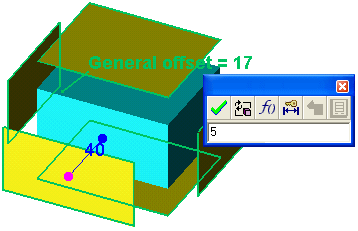
Click  to update.
to update.
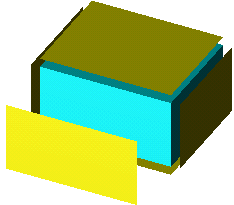
See also
|