|
|
Parting Tree Structure
The structure of the Parting Tree enables full control over the components and their display.
For each sub-assembly and component, the hide/show status, color, and render mode (shade / transparency / wireframe) characteristics can be set. If these characteristics are set at the sub-assembly level, all items under the sub-assembly will have the same characteristics; however, if a sub-assembly component is active and the sub-assembly is hidden, the active component will not be hidden.
A Hide, Show, or Mixed button at the folder level is used to denote the display status of components under the folder. Selecting Hide or Show at the folder level, hides or shows all the components under the folder. See Hide/Show Behavior below.
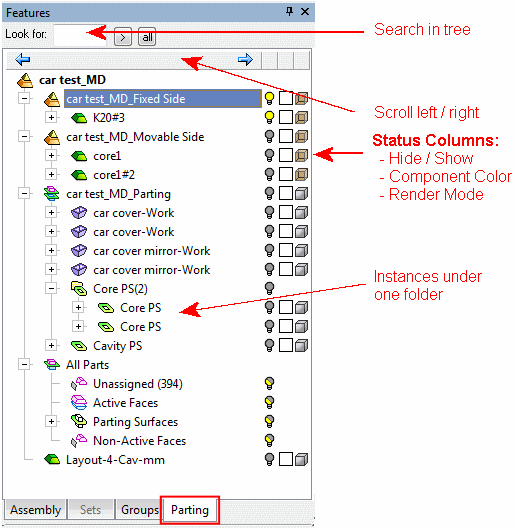
Structure
The Parting Tree contains the following structure:
-
A skeleton of the parting tree that includes the basic parting elements. Empty leaves remain gray until faces are attached during the QuickSplit operation.
-
Active PartsActive Parts and all parts with split directions sets are displayed in the tree. Sub-assemblies with active parts are also shown (for example, slider). The split directions faces sets are displayed under the active parts.
ExampleExample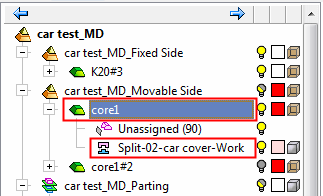
-
The Parting Surfaces set is displayed under the direction set only if the Parting faces set was created inside the active part (not imported from Work). The parting faces set is displayed even if it was transferred from another part.
ExampleExample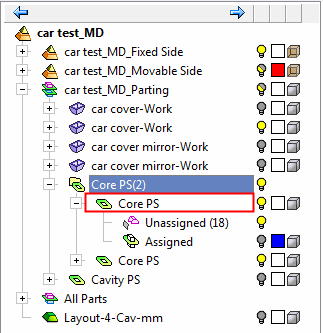
-
All other faces of the Active part (Parting faces from Work, Cooling, screw pockets, ejector pockets, etc.) are automatically assigned to the Unassigned set or to the Stock set. Every Active part has a Unassigned leaf. The number of unassigned faces is shown in brackets adjacent to the Unassigned leaf.
ExampleExample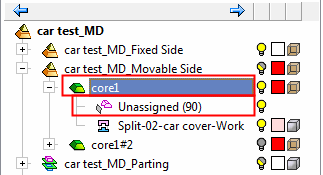
-
There is one All Parts folder that enables control of the parting elements of all the active parts and work parts, but not the suppressed parts. Parting faces in active parts are not controlled by the All Parts folder. The All Parts folder is only displayed when there is more than one work part in the mold.
ExampleExample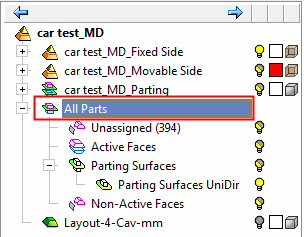
When showing ( ) the All Parts leaves (Unassigned, Active Faces, Parting Surfaces, and Non-Active Faces):
) the All Parts leaves (Unassigned, Active Faces, Parting Surfaces, and Non-Active Faces):
-
-
All the active parts and the work part will become "shown".
-
All split directions under these parts will become "shown".
-
The visibility status of other leafs in each part will remain unchanged.
-
The popup submenu for each of the All Parts leaves displays the option Hide Other.
Hide/Show Behavior
The part name leaf is synchronized between Assembly and Parting Trees.
Hiding the part in the Parting Tree will not change the status of the leaves (split directions and Non-Active set).
Showing the split direction or Non Active in the hidden part turns the part to shown (in both trees).
Hiding the split direction or Non Active in the hidden part does not change the status of the part.
|