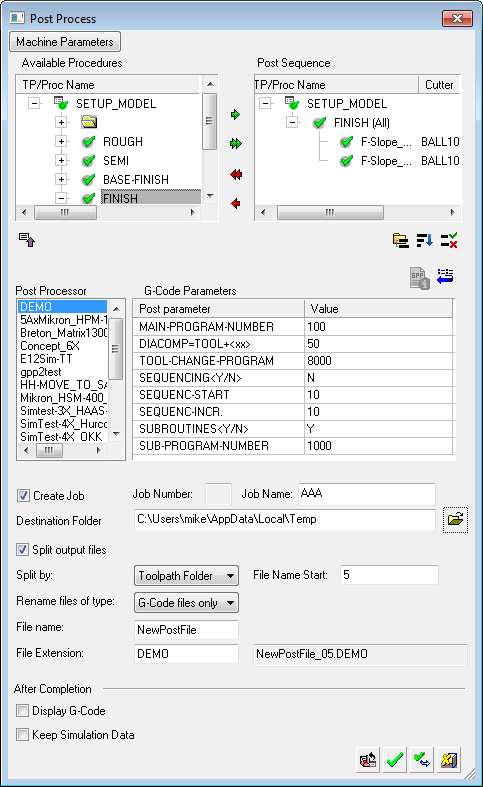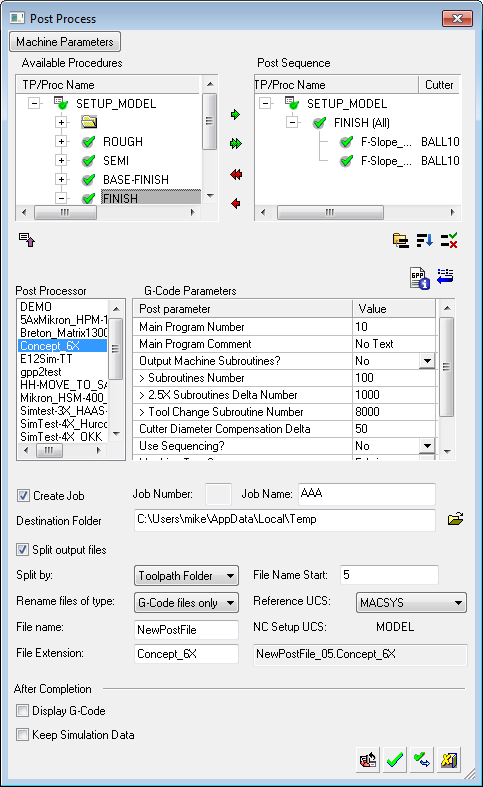|
|
Internal Post Processing 
Access: Open this function from one of the following locations:
-
Select NC Process > Post & Report > Post Process from the menu bar.
-
Click the Post Process button
 in the NC
Guide.
in the NC
Guide. -
Click the Post Process button
 in the
Job
Manager.
in the
Job
Manager. -
Right-click on an item in the Process Manager, or anywhere in the graphics window when no procedure is active, and select NC Guide Commands > Post Process from the popup menu.
After executing an NC file, when you run a post processor internally (within Cimatron), the Post Process dialog is displayed. The appearance of this dialog depends on which Post Processor you are using, GPP or GPP2.
|
Example Post Process dialog using GPP: |
Example Post Process dialog using GPP2: |
|
|
|
Notes:
-
A SimpleSimple version of this dialog can be displayed by using the Preferences. Navigate to NC > Environment > Dialogs and select Post Processor = Simple. In this case, the Available Procedures and Post Procedures windows are not displayed, and only the procedure(s) that were selected in the NC Process Manager (prior to posting), will be post processed.
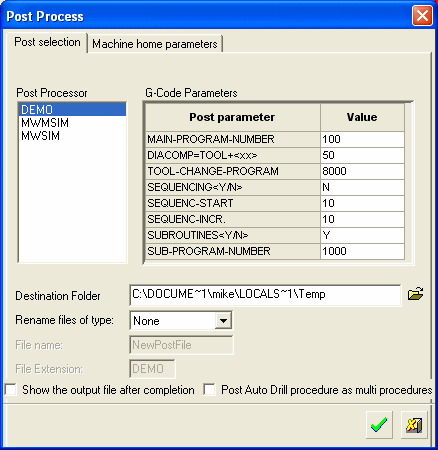
-
For information regarding the selection and reordering of procedures for posting (the top two panes of the Post Process dialog), see Reorder Procedures.
How to post process
Create a Post, GPP or GPP2, as required (for a specific CNC machine tool). Your Cimatron Provider or Reseller can create one for you.
InvokeInvoke the Post Process function. The Post Process dialog is displayed; see above.
Select and order the procedures for posting, in the top two panes.
Note: Post processing a suspended procedure will result in an error message. As cutter motions are not calculated for suspended procedures, G-Codes cannot be created.
Select the required Post from the Post Processor list and set the relevant G-Code parameters.
Set the remaining parameters, such as the Post file name and destination folder.
Set the Machine Parameters.
Press the relevant approval button.
Note: During execution, all information including warnings is displayed in the Output Pane of the Cimatron display. When you return to the relevant NC file, the status flags in the Process Manager will indicate procedures that have been executed.
|
|
Reload all NC Setup Settings: Reload the settings defined in the NC Setup that are relevant to this dialog. |
|
|
OK: Accept the changes, perform the operation, and close the current dialog/task. |
|
|
Apply: Accept the changes, perform the operation, and keep the current dialog/task open. |
|
|
Cancel: Cancel all changes and close the dialog/task without saving the settings. |
Executing Multiple Toolpaths
In the example below, the NC Process Manager shows that the NC file contains two toolpaths and several procedures that are suspended.
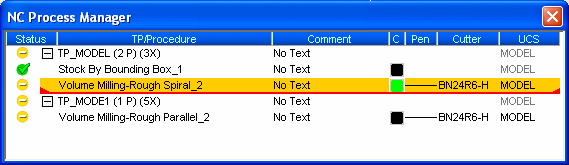
Close the file, and select Tools > NC Externals.
In the Execute dialog, choose the status of procedures to execute (all, suspended, interrupted, or manually edited). In this case, Suspended or All can be selected.
After the external execution is complete, return to the file and the Process Manager indicates that all procedures are executed.
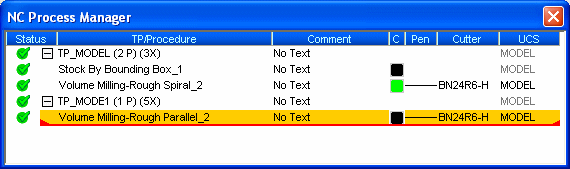
Execution messages are displayed in the Message Area at the bottom of the display.
|