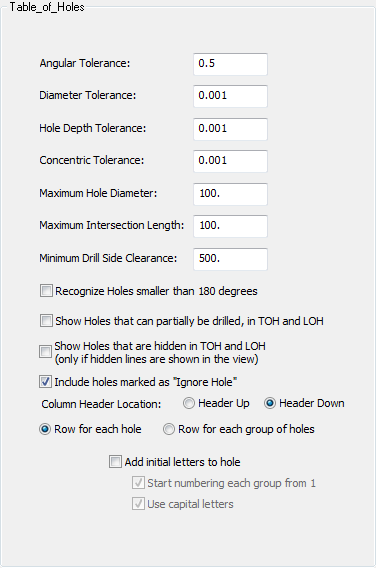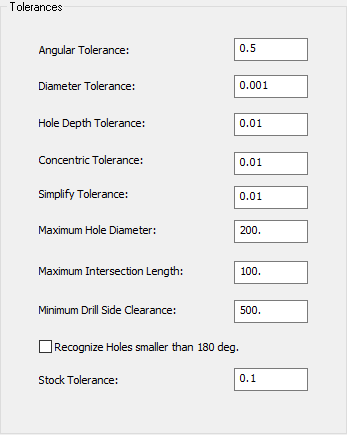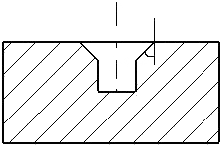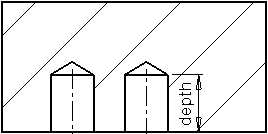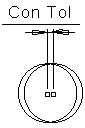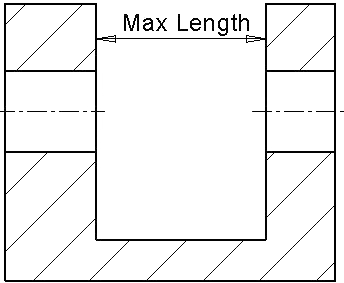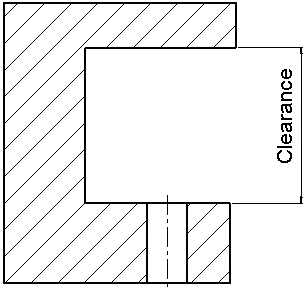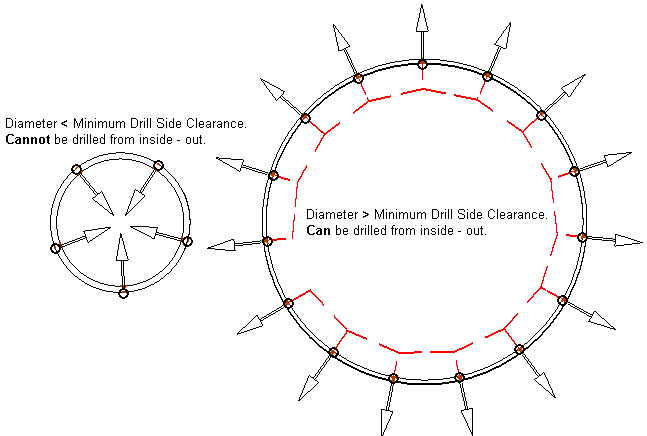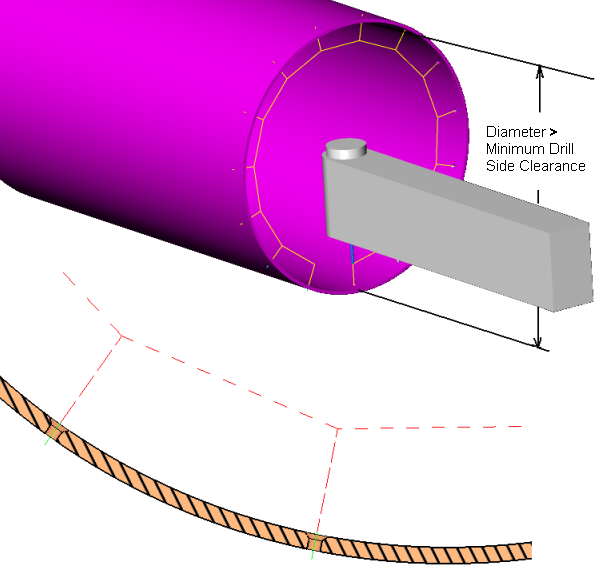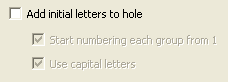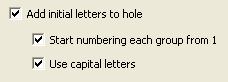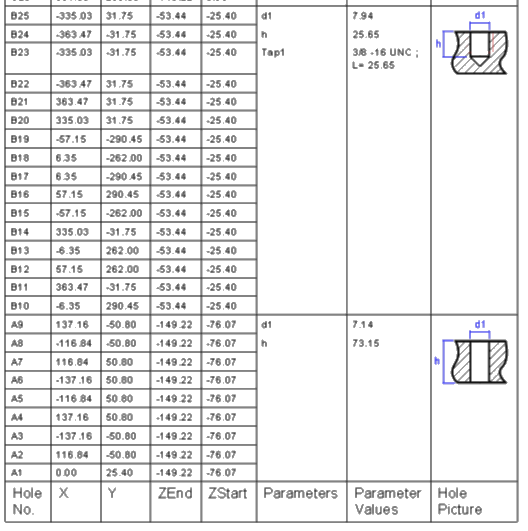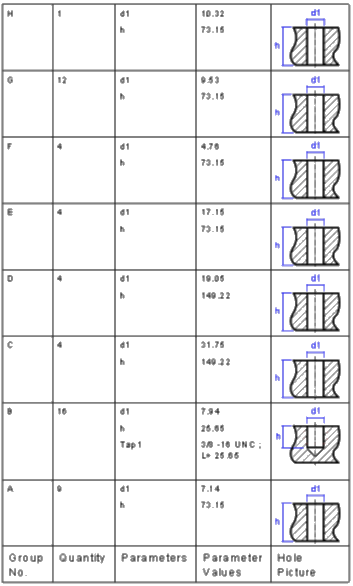|
|
Drafting Preferences > General > Table of Holes
Access: Invoke this function from one of the following locations:
-
Select the Preferences button
 from the Quick Access Toolbar, or
from the Quick Access Toolbar, or -
Select Tools > Main Tools > Preferences from the menu bar.
Navigate to Drafting > General > Table of Holes.
Define the default parameter values which are used to identify holes and to create groups of similar holes for the Table of Holes (TOH).
Some of the parameters in this dialog are identical to those in the NC Drill Tolerances Preferences. These common parameters are described below.
|
The Table of Holes dialog is displayed.
|
The NC Drill Tolerances Preferences dialog.The NC Drill Tolerances Preferences dialog.
|
Interaction
-
Set the required table of holes parameters as follows:
|
Angular Tolerance |
Determines the maximum angular deviation value of segments within a hole which defines them as part of the same hole. This means that if two faces of the same hole are not on the same axis (within the angular tolerance), they are not defined as being part of the same hole.
|
||||||
|
Diameter Tolerance |
Determines the maximum deviation of the diameter value of corresponding segments of different holes which defines them as the same type of hole. This means that if the diameters of corresponding
segments of different holes are not the same (within the diameter tolerance),
they are not defined as the same type
of hole.
|
||||||
|
Hole Depth Tolerance |
Determines the maximum depth deviation value of corresponding segments of different holes which defines them as the same type of hole. This means that if the depth of corresponding
segments of different holes are not the same (within the hole depth tolerance),
they are not defined as the same type
of hole.
|
||||||
|
Concentric Tolerance |
Determines the maximum distance between the center points of segments within a hole which defines them as part of the same hole. This means that if two faces of the same hole do not have the same center points (within the concentric tolerance), they are not defined as being part of the same hole.
|
||||||
|
Maximum Hole Diameter |
The maximum diameter the analysis considers to be a permitted hole. |
||||||
|
Maximum Intersection Length |
If the distance between two separate holes with the same axis and the same diameter is within this value, they are considered to be the same hole with an intersection segment.
|
||||||
|
Minimum Drill Side Clearance |
The minimum clearance required from the hole drill point so that the drill tool can enter and actually drill. When deciding if a drill side is to be used, the clearance above the drill side along the tool axis is calculated. This value is the threshold above which the drill side is available. If a Hole exists with no such clearance, it cannot be drilled and it is rejected by the analysis.
|
||||||
|
Recognize holes smaller than 180 degrees |
Select this checkbox to enable the system to recognize holes with a circumference of less than 180 degrees. For example, if a hole is drilled on one of the edges of a cube, half of the hole (or 180 degrees of it) is inside the cube and the other half - outside (in void), but it is still recognized as a hole. However, if the circumference of the hole inside the cube was less than 180 degrees and this parameter is not checked, this entity would not be recognized as a hole. |
||||||
|
Show holes that can partially be drilled, in TOH and LOH |
Select this checkbox to include inverted through holes in the table. |
||||||
|
Show holes that are hidden in TOH and LOH (only if hidden lines are shown in the view) |
Select this checkbox to include hidden holes in the table. |
||||||
|
Include holes marked as "Ignore Holes" |
Select this checkbox to include in the table those holes marked as Ignore Holes. Unselect this checkbox to remove these types of holes from the table. The default is ON (selected). |
||||||
|
Column Header Location |
Define the location of the column header:
Note: These parameter values are saved. The next time you access this tool, the last selection is displayed as the default. See Keep Last Parameter Value. |
||||||
|
Row for each hole / |
This is a toggle option that enables you to define a row in the table for each hole or a row for each group (type) of holes. See below for example results of these modes. When working with Row for each group of holes, the following changes occur in the Preference dialog and in the Table of Holes and Label of Holes: In the Preference dialog and Table of Holes Settings dialog: The Add initial letters to hole checkbox is ON and grayed out (cannot be turned OFF). The Start numbering each group from 1 checkbox is OFF and grayed out (cannot be turned ON). The Use capital letters checkbox is available for use. The table shows a single item for each hole group (type). Each type receives a letter. The X, Y, Z Start and Z End columns are not displayed. When clicking a row, all the holes of that group are highlighted. The Parameters, Parameters Value and Hole Picture columns can be hidden, in which case you will see a single row for each item. When the table is with this mode, the Label of Holes shows the letter of the type in the labels of all the holes of that type. Reverse highlight shows the row of the group of the selected hole. See below for example results of these modes. |
||||||
|
Add Initial Letters to Hole |
Automatically add initial letters (prefix) to hole names.
Select the checkbox to assign "A" to the first group, "B" to the second group, etc. When "Z" is reached, the next groups are assigned "AA", "AB", etc. Select this checkbox to enable the other checkboxes below. The default is OFF - unselected; the options below are disabled.
Note: Any hole added to any group will follow its rules. For example:
|
-
Select the appropriate approval option.
Row for each hole / Row for each group of holes
This is a toggle option that enables you to define a row in the table for each hole or a row for each group (type) of holes.
|
Row for each hole |
Row for each group of holes |
|
|
|
|