|
|
Connection  > Connection 5x
> Connection 5x 
Access:
-
Select the first procedure in the toolpath, last procedure in the toolpath, or two adjacent procedures (use shift or Ctrl for multiple select).
-
For Technology, choose Connection as the main selection, and Connection 3x, 4x or 5x as the subselection.
Create a 3-5-axis connection between two NC procedures via a safety clearance, using an automatic retract and approach definition.
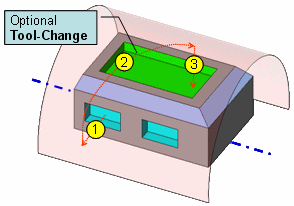
The procedure can be located between any two milling and drilling procedures, and at the beginning or at the end of a toolpath.
The procedure can be rerun, moved and copied, and can also be created from a template.
The Retract, Approach and Clearance type (plane, cylinder or sphere) are defined in the procedure to automatically create a safe 3 -5 axis connection path.
If the previous and next procedures use different tools, a tool change command is automatically created.
After a connection procedure is created, you can edit the automatic motion and define any path, with full control over the tool location and tool orientation.
When the previous or next procedure is changed, or when you want to change the connection definitions, the Connection procedure can be re-executed to automatically adapt itself to the new situation.
When a Connection procedure that includes manual motions is rerun, the automatic motions are updated, but the manual motions remain as defined.
Note: In order to make sure that the clearance parameter of the next procedure does not contradict the clearance of the Connection procedure, delete the Rapid / Max. Feed motions from the beginning and end of the next procedure.
Connection Technologies
The following 2.5 Axes technologies are available in Cimatron:
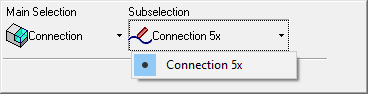
Connection procedures |
Connection 5x |
Create a 3-5-axis connection between two NC procedures via a safety
clearance, using an automatic retract and approach definition.
|
Workflow
The workflow for NC Technologies consists of the following steps:
- Machine Definition. More:More:
This application enables you to construct a machine definition for the Machine Simulator. It enables defining the kinematics tree structure, the axes, and the displayed components of the CNC machine. This enables you to simulate the G-Code motions on a virtual machine that imitates the real machine behavior.
Important! This application is for use by qualified personnel only. Contact your Cimatron Provider or Reseller to get a machine definition for the Machine Simulator.
- NC Setup and Configuration. More:More:
The NC Setup enables you to predefine multiple project-related options in a single place. The NC Setup contains the general data associated with a project, such as the part material, part geometry, machining orientations, fixtures, initial stock, machine name, and post processor. The data defined in the NC Setup is later used as the default for various NC operations. For example, the defined part material is used to set different machining parameters in the cutter definition. The NC Setup parameters can be edited as required.
- Stock definition and update. More:More:
Stock is a 3X procedure used to represent the stock material from which the final part will be produced. Remaining stock is calculated after each procedure so that cutter motions can be optimized upon the current stock status. Stock is also used by the Simulator and Verifier. The remaining stock can be displayed at any time after any executed procedure (the procedure must have a  status flag).
status flag).
- Cutters and Holders definition. More:More:
Select a cutter for a procedure, define cutters and holders, and set machine and motion parameter defaults for specific cutters.
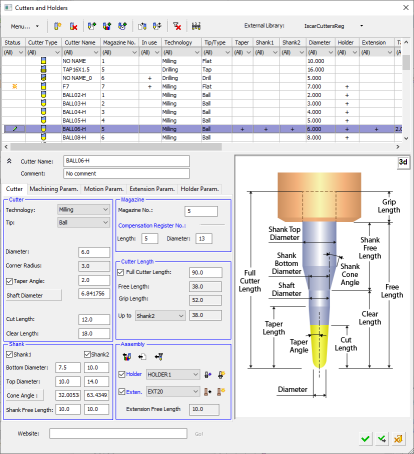
- Procedure selection. More:More:
Create a Procedure in the active toolpath. A Procedure is a set of cutter movements that conform to a specific machining technology. One or several Procedures can comprise a toolpath.
- Geometry definition. More:More:
The Geometry Parameters define the geometrical entities to be used during the procedure operation.
- Review and output of the toolpath. More:More:
Once the toolpath is created and the procedure has been executed, perform operations on the toolpath to display and analyze the toolpath or edit cutter motions (Navigator, Global Filter, Motion Editor).
The Machining Simulation tools offer a combined environment for machining simulation that includes the following capabilities: material removal simulation, machine simulation, and verifier. These tools enable you to simulate and verify your NC toolpaths and procedures before implementing them on the shop floor.
- Report. More:More:
The NC Report is a file that provides various information about a set of selected procedures. This information includes details about the project and provider, as well as toolpaths, procedures (including multi-cutter information), and parameters.
A Cimatron Post Processor is a program that translates Cimatron NC (Numerical Control) data (toolpaths and procedures) into specific CNCCNC machine tool commands (machine code). These commands are known as Posts or G-Code programs (see the Glossary for additional information on G-Code).
Important: This application is for the use of qualified personnel only. Contact your Cimatron Provider or Reseller to create the appropriate G-Code.
How to create this procedure: (see Creating a Procedure for a general explanation.)
-
For Technology, choose Connection as the main selection, and Connection as the subselection.
-
Define the following Motion Parameters:
-
View the anticipated tool motions and, if necessary, manually edit them using the View & Edit Motion Parameters.
-
Define the Machine Parameters.
-
When finished, you can choose from the following Work Mode Dialog buttons:
(These options are also available on the Procedure popup submenu.)
|
