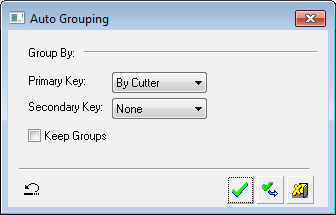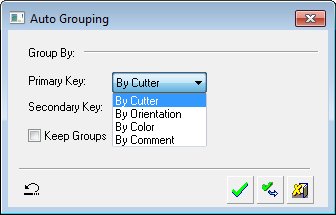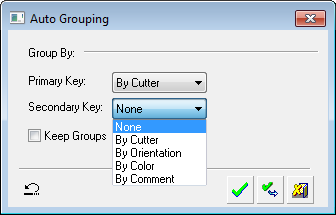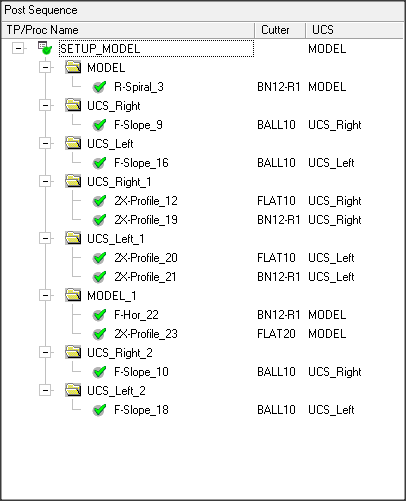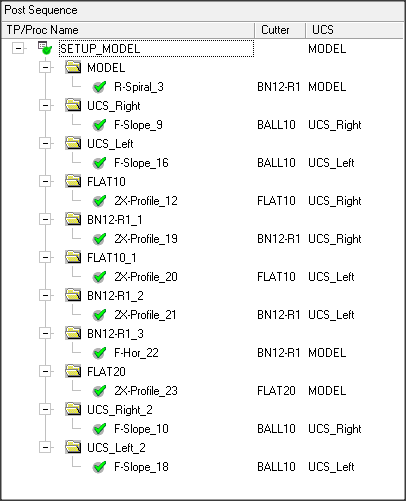|
|
Procedures: Reorder - Group 
Access: Open this function from one of the following locations:
-
Select NC Process > Post & Report > Post Process from the menu bar.
-
Click the Post Process button
 in the NC
Guide.
in the NC
Guide. -
Click the Post Process button
 in the Job
Manager.
in the Job
Manager. -
Right-click on an item in the Process Manager, or anywhere in the graphics window when no procedure is active, and select NC Guide Commands > Post Process from the popup menu.
Select and order procedures for Post Processing, NC Setup Reporting, Machining Simulation and also when adding a new job via the Job Manager. The process is similar for each of these dialogs.
Automatic grouping and sorting options, as well as manual reordering capabilities, enable you to rearrange the order of the selected procedures for the required process. The automatic reordering maintains the technological integrity, such that no cut is performed if the previous cut in the same area has not yet been performed.
The Post Process dialog is used for examples.
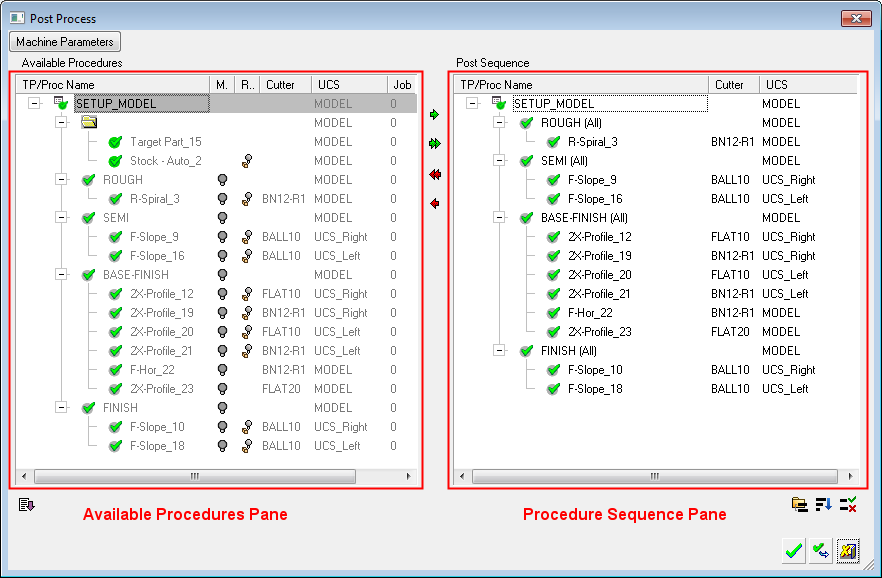
Procedures in the Sequence pane can be reordered by Grouping them. See also: Sort, Interference Test and Manual.
Click the Group button ![]() to display the Auto Grouping dialog.
to display the Auto Grouping dialog.
|
|
|
|
Group by Primary Key options: |
Group by Secondary Key options: |
|
|
|
Group Primary Key
The Primary Key defines the grouping order into main groups.

In the example below, the Primary Key > By Orientation was selected and the grouping result is displayed in the Sequence pane:
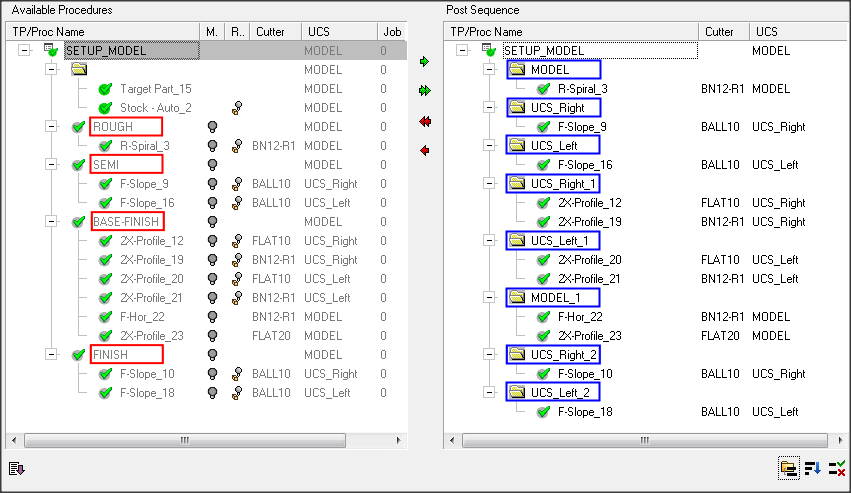
In this example, the following occurred in the Sequence pane:
The procedure order has not changed, however, they are grouped differently.
Instead of the four original TP folders (in the left pane), there are eight groups named by UCS names. The grouping By Orientation regrouped the procedures by UCS. Even though there are only three different UCSs in use, eight groups were created, as each time the orientation changes, a new group starts.
Notes: Automatic Reorder
-
When multiple NC Setups exist, they do not participate in the automatic reorder; all reordering takes place separately with each NC Setup tree.
-
If procedure X originally precedes procedure Y (in the Process Manager) and they both work in the same area, then the same order is kept while optimizing. If they don't work in the same area, the order does not need to be kept.
The 'same area' is checked as overlapping of procedure world boxes (motions + safety). To maintain technological integrity, they system does not allow a cut if the previous cut in the same area has not been performed. -
A Preference option enables manual changes in the procedure order. This option can be turned ON or OFF.
Group Secondary Key
The Secondary Key defines the grouping order within the Primary Key main groups.
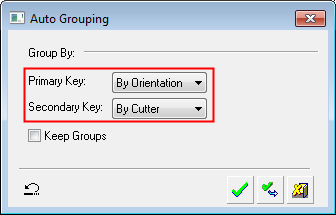
In the example below, the Primary Key > By Orientation and Secondary Key > By Cutter was selected and the grouping result is displayed in the Sequence pane:
|
Primary Key > By Orientation: |
Secondary Key > By Cutter: |
|
|
|
In this example, the following occurred in the Sequence pane:
The procedure order has not changed, however, they are grouped differently.
The procedure tree does not get an additional level (group under group) as a result of the Secondary Key grouping. Additional groups are added on the same level, between the existing groups.
Wherever a secondary grouping occurred, the group name was changed to the cutter name. Orientation groups which were not changed, were left with the UCS name.
Group Keep Groups
The Keep Groups option enables you to keep the existing group structure while reordering.
If ON, each group is reordered separately. If OFF, all procedures are reordered together.
See the Sort reordering for an example of the Keep Groups option.
|