|
|
Project  : Editing
: Editing
You can edit:
Note: If your changes results in a geometric impossibility or cause problems in subsequent functions, you will be warned by the Conflict Solver.
Editing the Project Feature
Right-click on the relevant feature in the Feature Tree, and from the displayed popup submenu, select Edit Feature or Edit Reference Feature as required (see Editing a Feature).
The appropriate function is invoked with the Feature Guide automatically opened at the relevant step. Proceed through the function's steps to edit the feature/reference feature as required.
Click OKOK or ApplyApply in the Feature Guide to complete the function.
Editing the Draft Angle Only
If you want to modify only the draft angle, double-click the Project name in the Feature Tree.
The draft angle is displayed. Press <exit><exit> to leave edit mode, or click the value to open the Edit Parameters dialog. In this dialog you can enter another value, or enter an equation involving parametric dependency.
After entering the new parameters, click ![]() or
or ![]() to update the feature, or you can update it later. (If you do not update now, all updates will be done automatically the next time you create or edit any feature or object.) Press <exit><exit> to leave edit mode.
to update the feature, or you can update it later. (If you do not update now, all updates will be done automatically the next time you create or edit any feature or object.) Press <exit><exit> to leave edit mode.
Double-click on the Project name to display the draft angle.
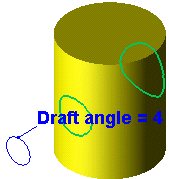
Click the value to open the Edit Parameters dialog. Enter a new value or enter an equation involving parametric dependency.
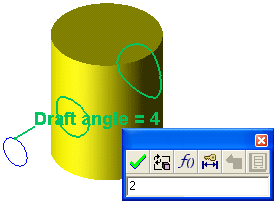
Click ![]() to update.
to update.
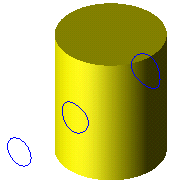
See also
|