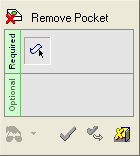|
|
Remove Pocket 
Access: Open this function from the following location:
-
Select Assembly > Quick Modification Tools > Remove Pocket from the menu bar.
Remove pockets and holes without regenerating the assembly.
This function is used to remove pockets (Holes of screws, Cut geometries) in assembly. The function should be used in very large assemblies, when historic editing tools cause a long regeneration or an unexpected failure. It is typically used to remove the cuts made by a component prior to moving it with the Relocate Component function. You only need to pick the component to remove its pocket. This function could also be used to remove pockets when there are no "cut" features at all.
The interaction of this function is the same as that for Remove and Extend in the Part environment, with the addition of an extra option - Select by Cutting Part. In the Assembly environment, the holes cross more than one part and this function can be used to remove, for example, screw holes, cooling channels (with or without the Nipples cut hole) or ejector pockets.
Typical use cases for this function are:
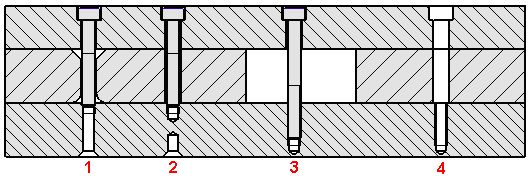
-
Two holes on the same axis, making one continuous hole. All the faces of the hole are selected.
-
Two holes on the same axis, but not making one continuous hole. Only the faces of the top hole (with the picked cutting part) are selected.
-
In this case, the faces of the hole in the top and bottom plates are selected.
-
In this case the cutting part (screw) is missing. You will have to manually select at least one face (of the hole) from every plate.
General Interaction
The following is the Feature Guide for Remove Pocket.
|
|
|
Required Step 1 ![]() : Pick the cutting parts or the faces to be removed.
: Pick the cutting parts or the faces to be removed.
Detailed Interaction
See Options and Results.
|