|
|
Relocate Component 
Access: Open this function from one of the following locations:
-
Click the
 button in the toolbar.
button in the toolbar. -
Select Assembly > Quick Modification Tools > Relocate from the menu bar.
-
Select Relocate on the Graphics Area popup menu.
Move components around with or without updating their Add operation parameters.
This function is used to relocate components in an assembly (irrespective of the types of connection) with or without regenerating other parts. The function should be used instead of Edit Add in very large assemblies, when regeneration is very slow or not possible.
Note: Before using this function, use Remove Pocket to remove the cut faces of components to be relocated, otherwise the current pockets will continue to be displayed after the components are relocated (as regeneration does not take place).
Relocating Components
This image shows the Feature Guide for Relocate Component.
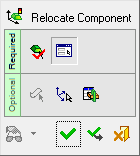
Required Step 1 ![]()
From the active assembly, pick the components to be relocated—Selecting a part from a sub-assembly will select the whole sub-assembly.
Required Step 2 ![]()
Set the locating options.
Optional Step 1 ![]()
Pick a face so that the relocated component has a UCS to Face connection with the selected face.
Optional Step 2 ![]()
Pick a UCS to define the delta offset direction; any UCS can be selected. This option is only available if the XYZ Delta & Rotation option is selected in the 2nd required step. The delta offset parameters (in the 2nd required step) are based on the main assembly UCS. If this UCS is not appropriate for the relocating operation, pick another reference UCS to define the delta offset direction. The rotation parameters are always based on the active UCS of the relocated part.
Optional Step 3 ![]()
The Cut Manager is displayed; Select the parts to be cut.
Detailed Interaction
See Options and Results.
|

