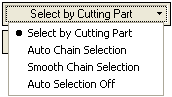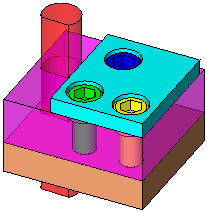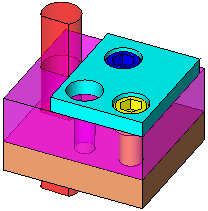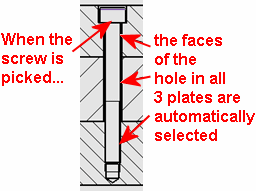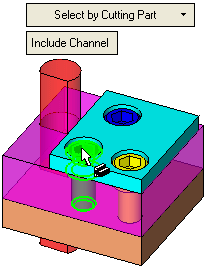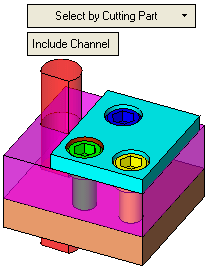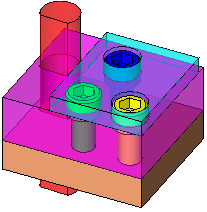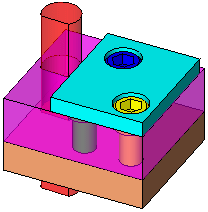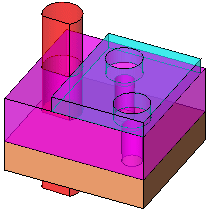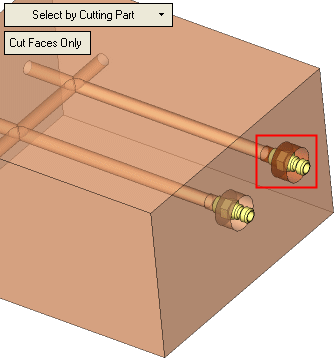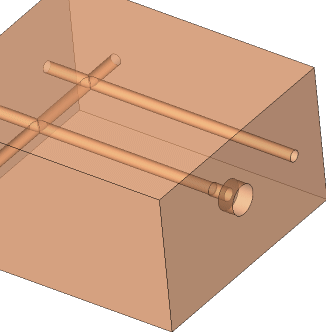|
|
Remove Pocket  : Options and Results
: Options and Results
Access: Open this function from the following location:
-
Select Assembly > Quick Modification Tools > Remove Pocket from the menu bar.
Remove pockets and holes without regenerating the assembly.
This function is used to remove pockets (Holes of screws, Cut geometries) in assembly. The function should be used in very large assemblies, when historic editing tools cause a long regeneration or an unexpected failure. It is typically used to remove the cuts made by a component prior to moving it with the Relocate Component function. You only need to pick the component to remove its pocket. This function could also be used to remove pockets when there are no "cut" features at all.
The interaction of this function is the same as that for Remove and Extend, with the addition of an extra option - Select by Cutting Part.
Required Step 1 
The following options are available:
|
|
Select by Cutting Part is the default option. The other options are the same as that for Remove and Extend. |
Select by Cutting Part
When the Select by Cutting Part option is selected, the following additional options are displayed:
Note: These options only appear if the selected items belong to the Cooling Item category.
|
When a cutting partcutting part is picked, the faces of the pocket in all the relevant parts are automatically selected for removal. If the cutting part is a cooling item, the cooling channel is also removed. |
|
|
When a cutting partcutting part is picked, only the faces of the pocket are automatically selected for removal. If the cutting part is a cooling item, the pocket is removed, but not the cooling channel. |
Include Channel
When a cutting partcutting part is picked, the faces of the pocket in all the relevant parts are automatically selected for removal. If the cutting part is a cooling item, the cooling channel is also removed.
|
In the example below, the green cap screw is a cutting part.... |
that has a hole through a number of plates. |
|
|
|
|
Pick the cutting part (in this case the cap screw) whose hole is to be removed. See the Notes below. |
The faces of the hole in all the relevant partsall the relevant parts are automatically selected for removal. You can manually pick additional faces or unpick faces.
|
|
|
|
Press OK ![]() or Apply
or Apply ![]() in the Feature Guide to complete the function.
in the Feature Guide to complete the function.
|
The cutting object remains, |
however the hole or pocket is removed. |
|
|
|
|
|
Cut Faces Only
When a cutting partcutting part is picked, only the faces of the pocket are automatically selected for removal. If the cutting part is a cooling item, the pocket is removed, but not the cooling channel.
This option is only available if the cutting part is a cooling item.
Faces with the Cooling Channels attribute are not selected for removal. All other faces found by the Remove Pocket function are selected, (for example: rounds, chamfers, etc.).
When the pocket is removed, the faces of the cooling channel are extended to the wall of the plate.
|
In the example below, the highlighted cooling item (a nipple) has been picked and only the faces of the pocket are automatically selected for removal. |
The results are as follows:
|
|
|
|
Results:
The results of running Remove Pocket are as follows:
-
All selected faces are removed and the parts are closed as in the function Remove and Extend.
If the Include Channel option is selected, the faces of the pocket in all the relevant parts are automatically selected for removal. If the cutting part is a cooling item, the cooling channel is also removed.
If the Cut Faces Only option is selected, only the faces of the pocket are automatically selected for removal. If the cutting part is a cooling item, the pocket is removed, but not the cooling channel. In this case, the faces of the cooling channel are extended to the wall of the plate. -
Removing faces from many parts is done in one transaction.
-
Every part receives a Remove & Extend feature in its Feature Tree.
-
No feature is written in the Assembly Tree.
-
If the removed faces were created by Cut operations, these Cut operations will became rerouted.
-
Thread features that were created with the Cut are also rerouted.
-
If the cutting part is missing, you will have to manually select at least one face (of the hole) from every plate.
-
Components that not marked as Section On (in the Properties pane of the Cimatron Explorer) will be ignored by the analysis. Their faces will not be selected for the Remove Pocket operation, however, the remaining faces of the pocket (that go through other components) will be selected.
For example in the picture below, the Section OnSection On property for the top plate was not marked, hence the hole for that plate remains, whereas the hole through the other plates has been removed.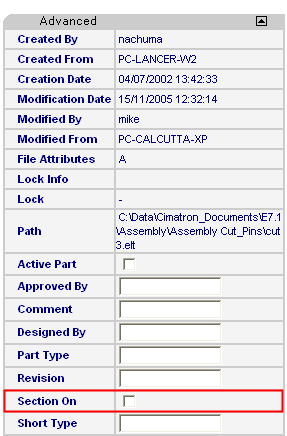
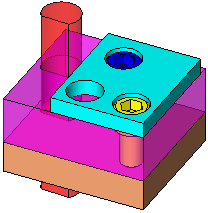
|