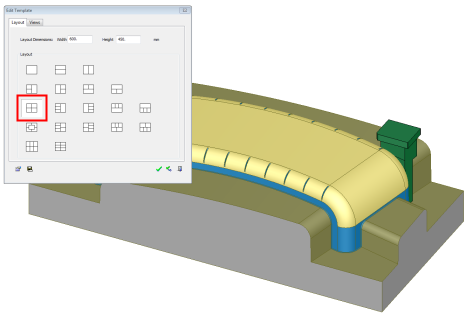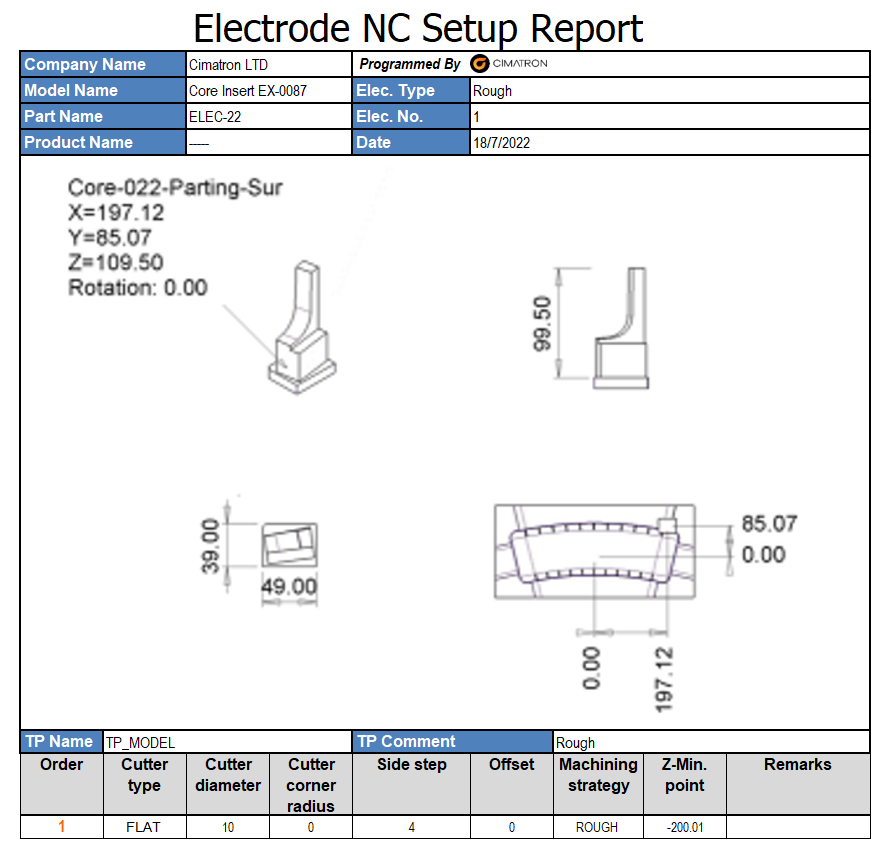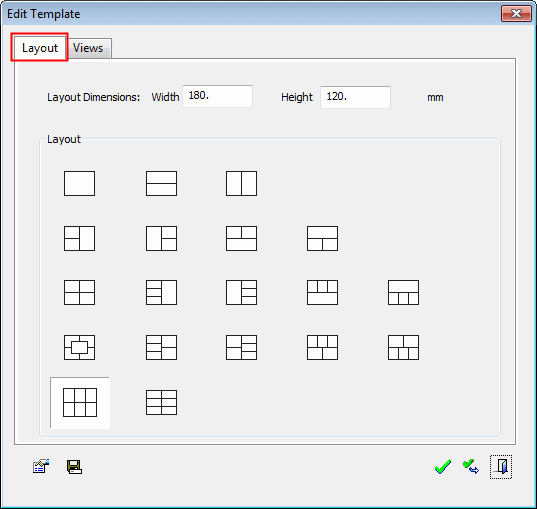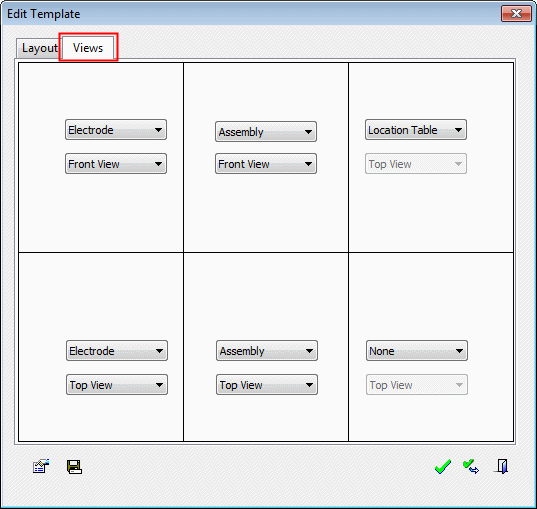|
|
Create Report Image  : Options and Results
: Options and Results
Access: Open this function from one of the following locations:
-
Select Electrode > Tools > Report Image from the menu bar.
-
Right-click the Component
 , Electrode
, Electrode
 or Location
or Location  in the Electrode Tree to display the popup menu and then
select Report Image >
Create Image.
in the Electrode Tree to display the popup menu and then
select Report Image >
Create Image.
Define images for the NC Report.
Create an image in the Electrode Assembly environment, for the NC Report. The image includes a description of the electrode dimensions as well as the electrode location within the assembly. The image contents can be controlled by defining templates.
The image is saved together with the part file and then integrated into the Electrode NC Report.
When creating an Electrode NC Report, the image used in the report can either be generated by the Create Report Image function (in the Electrode environment) or by the NC Report function (in the NC environment). By default, the system uses the image created by the Create Report Image function; however, if no image was created using this function, the system then uses the image generated by the NC Report function.
|
The example below shows the Edit Template dialog (see below) where you can define the views that will be included in the NC Report. In this case, a report with four views was selected. |
The report shows the views that were created automatically. Three views are of the electrode (including its dimensions and burning location), and the fourth view (bottom right) shows the part itself with the electrode as a top view. |
|
|
|
Required Step 1 
Pick the electrodes to be included in the image and <exit><exit>.
If this function is invokedinvoked from the Electrode Tree, the relevant electrode is automatically selected and this step is skipped.
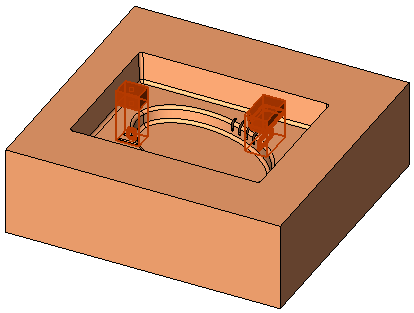
Required Step 2 
Select or edit a template to define the image layout.
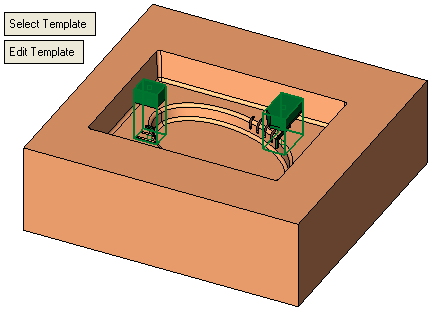
|
Select Template |
Select a template from a list of the existing image templates. When the Report Image function is invoked, an image template is automatically selected using the following criteria:
Select this parameter to select a different image template. This displays the system Open dialog showing the list of the existing image templates saved in the default folder: <Cimatron installation>\Data\Templates\Electrodes_Image. |
||||||||||
|
Edit Template |
Edit the currently used template. The Edit Template dialog is displayed representing the saved defaults of the current template. This dialog contains the following tabs: Layout: Predefined layouts of tiles (views) of the selected image. Views: The content of each tile - which view it contains. This tab enables you to set the global dimensions of the image and select one of the predefined layouts.
This tab displays the layout tiles corresponding to the layout selected in the Layout tab. Each layout tile enables you to define one of the following views:
If you change a layout (in the Layout tab), all the tiles (in the View tab) display the "None" view. Select the required view for each tile.
Dialog Buttons:Dialog Buttons: The following buttons appear in the Edit Template dialog:
|
A report image can be created and viewed by pressing the Preview button. If a preview image is created, the system uses this image.
Press OK ![]() in the Feature Guide to complete the function. This creates an image (or uses the image created by the Preview button), which is attached to the file when the file is manually saved. This image is then used in the NC Report.
in the Feature Guide to complete the function. This creates an image (or uses the image created by the Preview button), which is attached to the file when the file is manually saved. This image is then used in the NC Report.
An example Preview image is shown below:
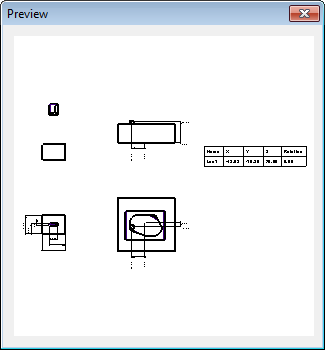
Note: If an image was previously created using the Electrode Create Report Image function, this image is used in the Electrode NC Report. If while creating the NC Report, no electrode image was found to be created using the Create Image Report function, the image created by the NC Report function is used.
|