|
|
Scale  / Shrinkage Compensation
/ Shrinkage Compensation  : Editing
: Editing
You can edit the:
Note: If your changes result in a geometric impossibility, or cause problems in subsequent features, you will be warned by the Conflict Solver.
Editing the Scale Feature
Right-click on the relevant feature in the Feature Tree, and from the displayed popup submenu, select Edit Feature or Edit Reference Feature as required (see Editing a Feature).
The appropriate function is invoked with the Feature Guide automatically opened at the relevant step. Proceed through the function's steps to edit the feature/reference feature as required.
Click OKOK or ApplyApply in the Feature Guide to complete the function.
Editing the Scale Values Only
If you want to modify only one or more of the shrinkage values, double-click the Scale name in the Feature Tree.
The scale values are displayed. Press <exit><exit> to leave edit mode, or click a value to open the Edit Parameters dialog. In this dialog you can enter another value.
When the parameters are updated, click  to update the feature, or you can update it later. (If you do not update now, all updates will be done automatically the next time you create or edit any feature or object.) Press <exit><exit> to leave edit mode.
to update the feature, or you can update it later. (If you do not update now, all updates will be done automatically the next time you create or edit any feature or object.) Press <exit><exit> to leave edit mode.
Double-click the Scale item in the Feature Tree to display the scale value(s). In this case the scale is non-uniform.
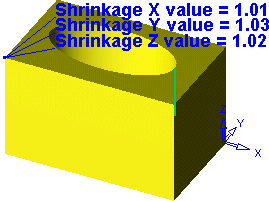
Click a value to open the Edit Parameters dialog, in this case the Scale X value. Enter a new value.
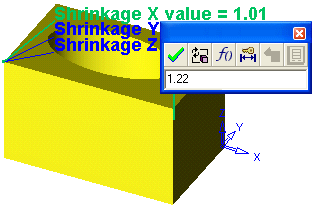
Click  to update. The object is "stretched" in the X direction.
to update. The object is "stretched" in the X direction.
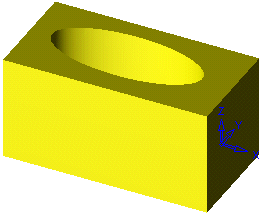
See also
|