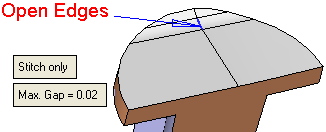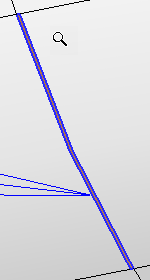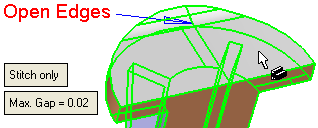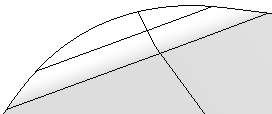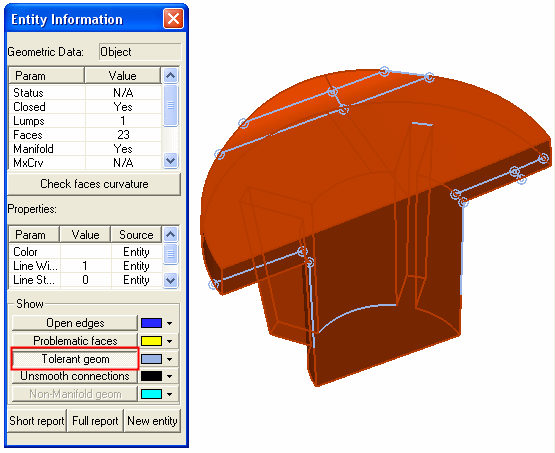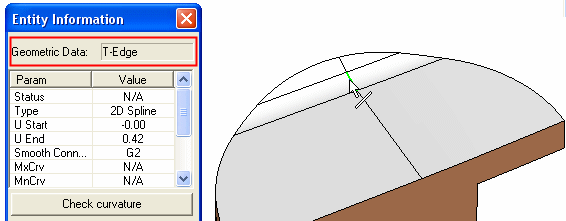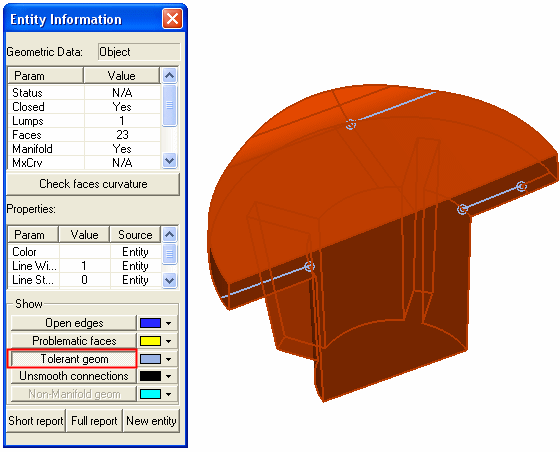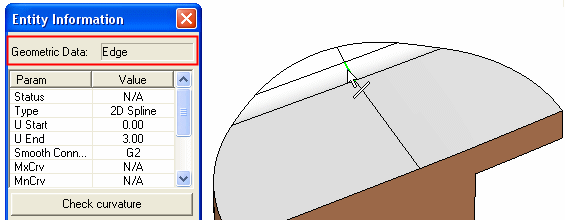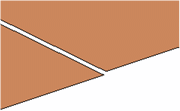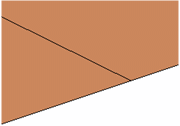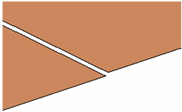|
|
Stitch : Options and Results
: Options and Results
Access: Open this function from one of the following locations:
-
Click the
 button
in the toolbar.
button
in the toolbar. -
Select Faces > Main Tools > Stitch from the menu bar.
-
Select Stitch on the popup menu if no geometry is selected.
Stitch faces that are separate objects into one object.
The objects must share boundaries. An option is included for healing gaps between objects.
Required Step 1 
The following options are displayed:
|
Stitch Only / Heal and Stitch |
This is a toggle option enabling you to perform either the Stitch Only or Heal and Stitch operation. For both of these options, you can check the results of the operation by using the Analyze > Entity Information tool to select the stitched object, and then select the Tolerant geom option, as shown in the examples below.
|
||||||||||||||||||||||||
|
Max. Gap |
This is the maximum gap allowed between the selected geometries, when joining them into a single geometry. If the gap between the selected geometries is greater than the Max. Gap value, they are treated as separate geometries. This is the maximum gap allowed between the selected geometries, when joining them into a single geometry. If the gap between the selected geometries is greater than the Max. Gap value, they are treated as separate geometries. In this function, this parameter is used by both the Stitch Only and Heal and Stitch options. In Heal and Stitch, this parameter controls the stitch tolerance when healing multiple objects with gaps. The Max. Gap value remains the same for either of the toggle options. Changes to the tolerance will not be reflected on the screen until the Preview button is pushed. Example Usage:
|
Click OKOK or ApplyApply in the Feature Guide to complete the function.
When completed, the Stitch feature will appear in the Feature Tree as follows:
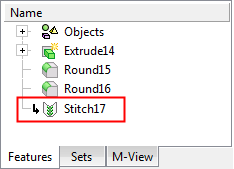
|