|
|
Import Coromant CoroPlus© Cutters 
Access: Open this function from one of the following locations:
The Cutters and Holders dialog (or the minimized version - the Select Only Mode):
-
When not editing or creating a procedure, select NC-Process > Cutters > Cutters from the menu bar or select Cutters
 in the NC Guide Toolbar.
in the NC Guide Toolbar. -
While editing or creating a procedure, use one of the following methods (in both methods, the Select Only Mode is displayed):
-
In the Advanced Mode, click on the cutter name in the Procedure Parameter Table.

-
In the Wizard Mode, select the cutter button.

-
-
In the Process Manager, click on the cutter name in the procedure row (in this case, the Select Only Mode is displayed).

Import Coromant CoroPlus© cutters, holders, and assemblies to the Cutter Table of the currently active NC file.
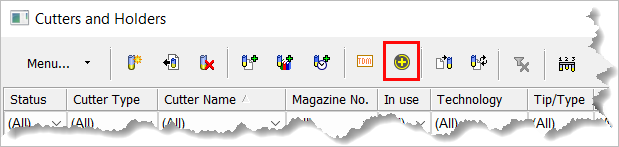
Setting Preferences and importing CoroPlus cutters
The path used for Import Coromant CoroPlus Cutters can be configured in the Preferences.
Setting Preferences for importing CoroPlus© cutters
Access Preferences from one of the following methods:
-
Select Preferences
 from the Quick Access Toolbar.
from the Quick Access Toolbar. -
Select Tools > Main Tools > Preferences from the menu bar.
Go to General > Importing NC Cutters.
The Importing NC Cutters preferences are displayed.
Go to the Importing From CoroPlus section in the dialog. Click the Browse icon adjacent to Temporary Folder and select a pre-defined folder where you will store the temporary CoroPlus© cutter files.
Select the Delete temporary file after import checkbox if you want to delete the temporary cutter files after the import is complete.
Click OK ![]() to save your preferences.
to save your preferences.
Importing CoroPlus© Cutters
UseUse the Cutters and Holders dialog.
Click the Import CoroPlus© cutter assembly icon ![]() .
.
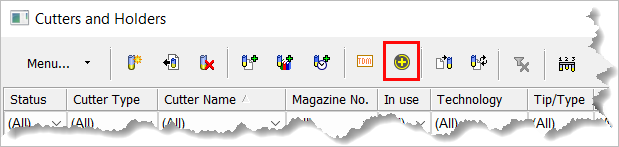
The Import dialog is displayed. Click Open CoroPlus© Tool Library.
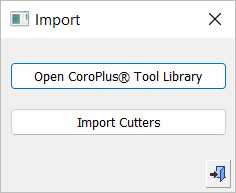
Note: If you selected CoroPlus© cutters in a previous session and did not import them, a message appears prompting you to import the cutters. Click Yes to import the cutters or No to proceed with your current action to open the CoroPlus© Tool Library.
A web browser is activated and opened to the Sandvik Coromant login page. Enter your login credentials and click Log in.
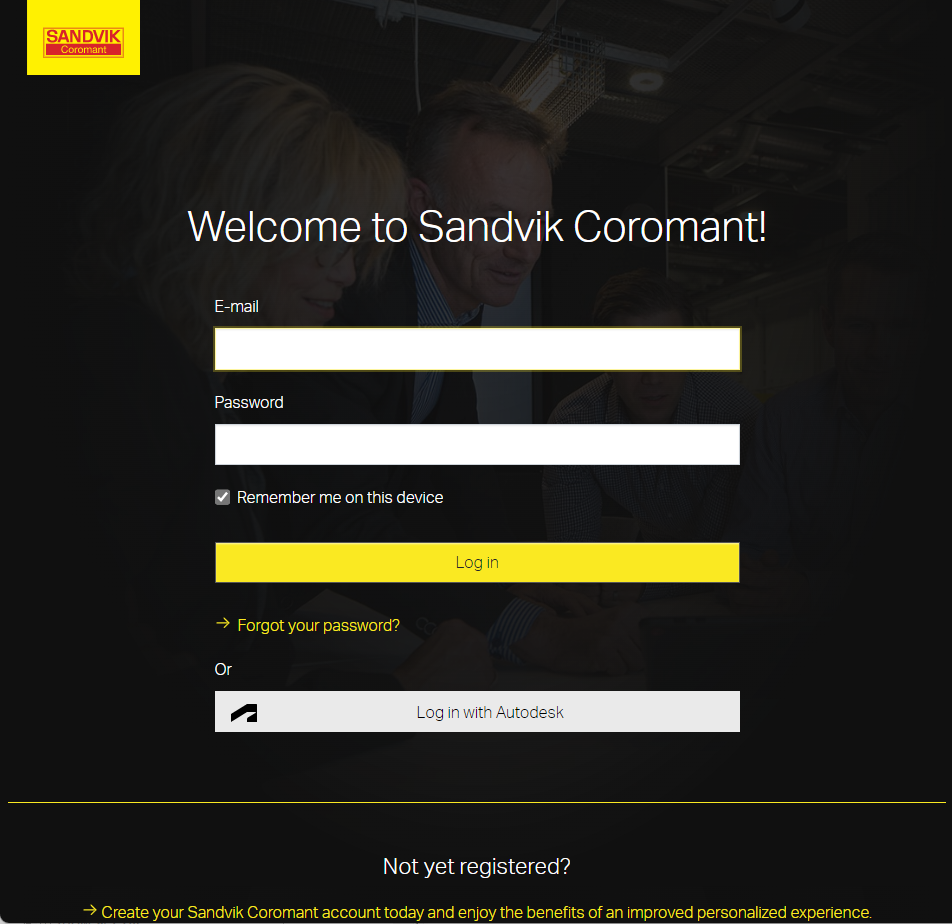
If you do not have an account, create one by clicking on the link indicated below.

Go to the CoroPlus© Tool Library and select the cutters or assemblies.
When you are finished, click Send to Cimatron. The cutters/assemblies are saved to a ZIP file in the folder you pre-defined in Preferences.
Click Import Cutters to import the cutters/assemblies.
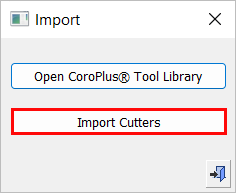
The following message appears if you have not selected cutters/assemblies from the CoroPlus© Tool Library. Return to step 2 to make your selection.
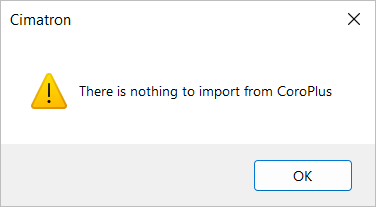
Note: After importing the cutters/assemblies, Cimatron will delete the cutter files from the folder if you have set this option in Preferences (see step 5 above – Setting Preferences for importing CoroPlus© cutters).
The CoroPlus© cutter(s) are added to the Cutter Table of the currently active NC file.
|
