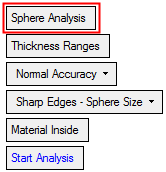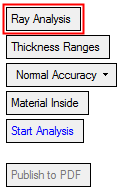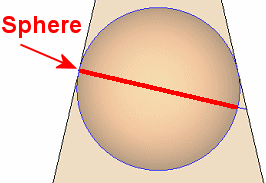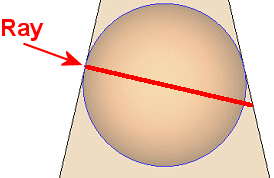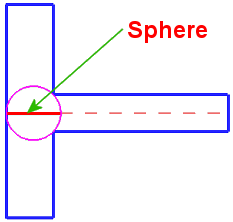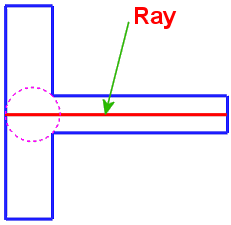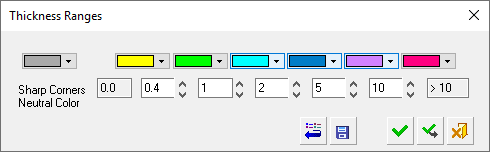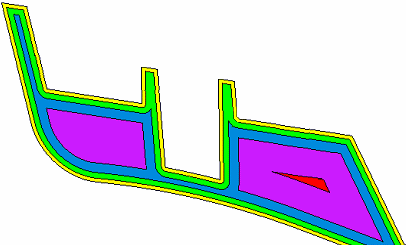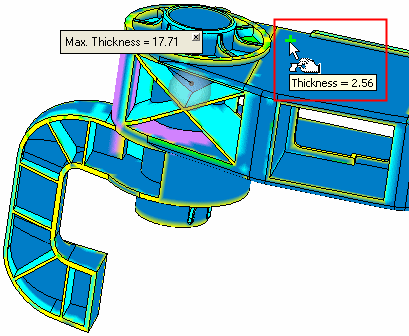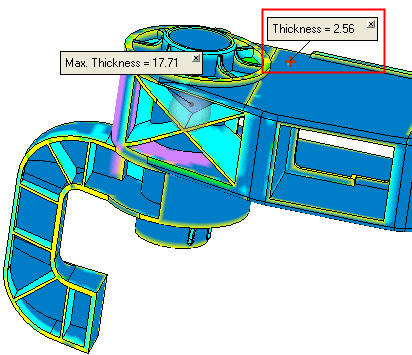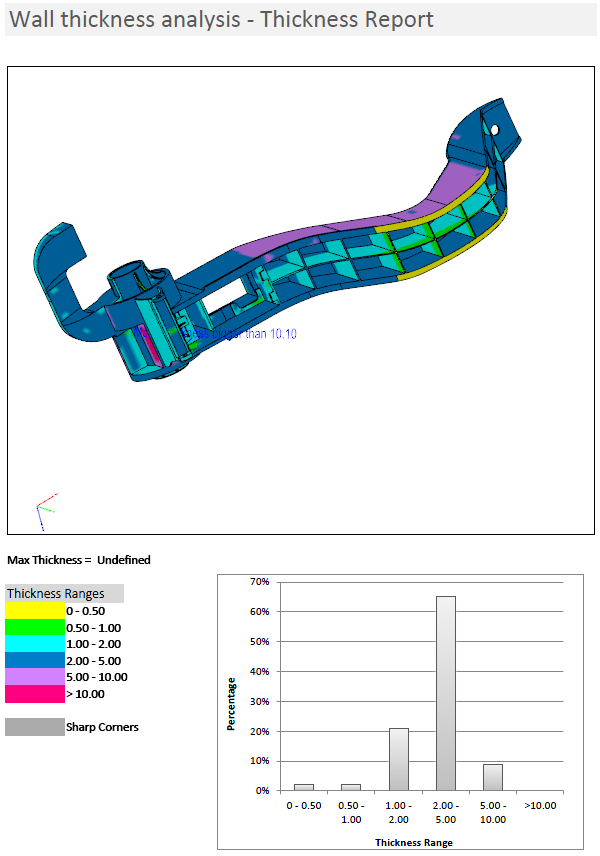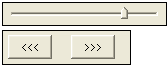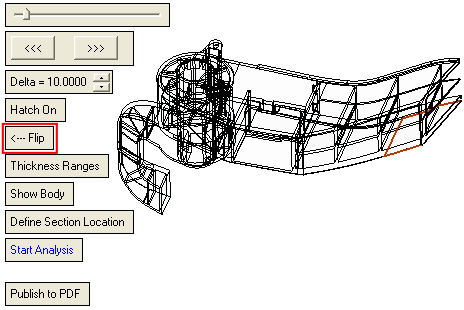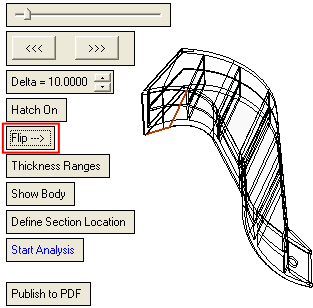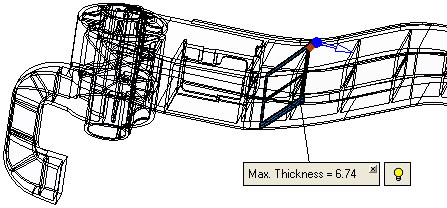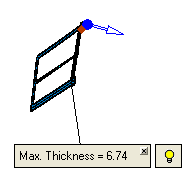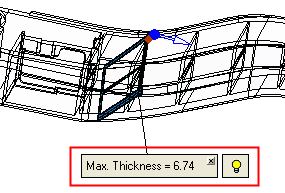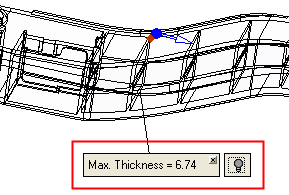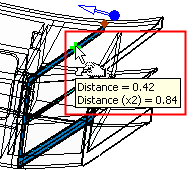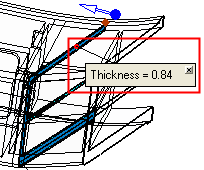|
|
Wall Thickness Analysis  : Options and Results
: Options and Results
Access: Open this function from the following location:
-
Select Analysis > Main Tools > Wall Thickness Analysis from the menu bar.
Analyze the wall thickness of objects.
This is an analytical function that quickly checks your part and shows the thickness variations using a color-coded display. The maximum thickness is called out by default, but any point on the model can be selected to quickly show its thickness value.
Required Step 1 
Pick the body to be analyzed.
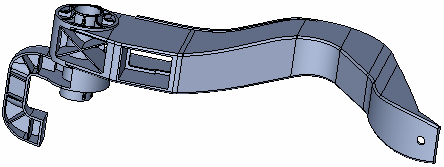
Required Step 2 
Select the type of analysis to be performed and then set the parameters. The following parameters are displayed:
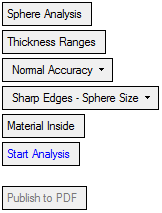
|
Sphere Analysis |
This is a toggle option, Sphere Analysis / Ray Analysis, that enables you to select the type of Wall Thickness analysis to be performed.
This toggle option is displayed when the Wall Thickness option is selected, above.
|
|||||||||||||||||||
|
Thickness Ranges |
Displays a dialog showing color-coded range groups. The colors and the range groups they represent can be customized.
|
|||||||||||||||||||
|
Normal Accuracy |
This is a dropdown list to define the accuracy level of the analysis.
The available options are Low Accuracy,
Normal Accuracy and High
Accuracy. |
|||||||||||||||||||
|
Sharp Edges - Sphere Size |
This is a dropdown list to define the type of analysis to perform when using Sphere Analysis and measuring the thickness close to sharp edges. This option is only displayed if Sphere Analysis is selected. The default is Sharp Edges - Sphere Size. See 3D Sphere Analysis for additional information. |
|||||||||||||||||||
|
Material Inside |
This is a toggle option, Material Inside / Material Outside, that enables you to select the type of Wall Thickness analysis to be performed. |
|||||||||||||||||||
|
Start Analysis |
Perform the analysis based on the current parameter settings. When analysis is complete, you can move the cursor over areas of the body where color-coded analysis is shown to see the analysis result for each area. Pick a point to attach a label displaying the analysis result at that point.
|
|||||||||||||||||||
|
Publish to PDF |
Publish to PDF to create 3D PDF files that include parts and assemblies from Cimatron. When the Publish to PDF button is selected, a dialog is displayed giving you additional controls before the selected entities are exported to PDF. The Publish to PDF button is
available after an analysis is run (Start
Analysis) and enables you to print the results of the analysis.
|
Optional Step 1 
Measure 2D thickness by displaying a section view of the part. Pick a plane, face or point to locate the section. If necessary, change or move the view point. When switching to this step, the selected body is displayed in wireframe.
The following parameters are displayed:
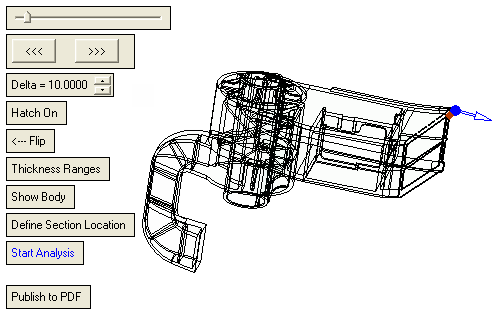
Parameters - see 2D Thickness for additional information and examples:
|
|
Manipulate the section view by moving the slider or by using the forwards and backwards arrows. |
||||||||||||
|
Delta |
Set the dynamic section incremental delta values (default = 10) when using the forwards and backwards arrows. |
||||||||||||
|
Hatch On |
Show or hide the hatch at the section location. |
||||||||||||
|
Flip |
This is a toggle option that flips the display of the body to either side of the selected face or plane.
This option is displayed if a face or plane is selected. |
||||||||||||
|
Thickness Ranges |
Displays a dialog showing color-coded range groups. Both the colors and the range groups they represent can be customized. See required step 2 above. |
||||||||||||
|
Show Body |
This is a toggle option, Show Body / Hide Body, that enables you to either show or hide the selected body.
This option is displayed once you have created an analysis (by pressing Start Analysis). |
||||||||||||
|
Define Section Location |
This is a toggle option, Define Section Location / Show Thickness Value, that enables you to either define the location of the section (using a plane, face or point) or to show the thickness at any point on an existing section by hovering the cursor over the body or by picking a point on the section.
|
||||||||||||
|
Start Analysis |
Start the analysis using the parameter settings defined above. The Hide / Show Body toggle option is displayed; see the parameter description above. |
||||||||||||
|
Publish to PDF |
Publish to PDF - see the parameter description above. |
When finished, press Exit ![]() in the Feature Guide to complete the function.
in the Feature Guide to complete the function.
|