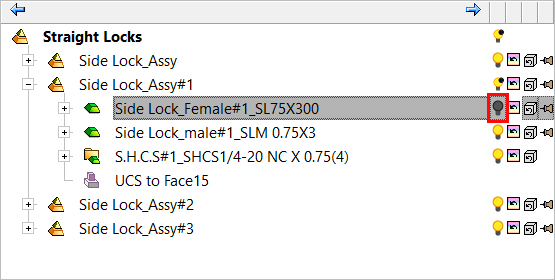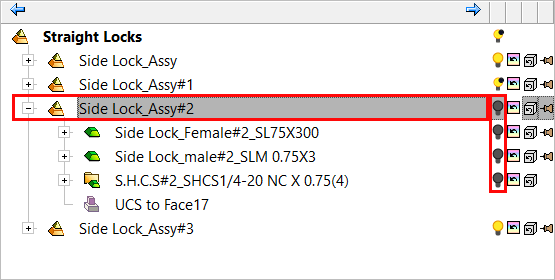|
|
Assembly Hide/Show Operations in the Tree
The following display icons appear in trees containing assemblies:
Parent assembly |
|||||||||||||
|
|
|
||||||||||||
Sub-assembly / component |
|||||||||||||
|
|
The following display icons appear in trees containing assemblies:
For detailed information on these display modes, see Hide/Show Operations in the Tree. For information on additional Hide/Show modes, see Hiding and Showing Entities via the Tools toolbar. |
||||||||||||
For information on additional Hide/Show modes, see Hiding and Showing Entities via the Tools toolbar.
Hide / Show 

Show or hide a component in the Assembly Tree.
-
When the Show icon
 is displayed, the cap screw (shown in green) is visible.
is displayed, the cap screw (shown in green) is visible.
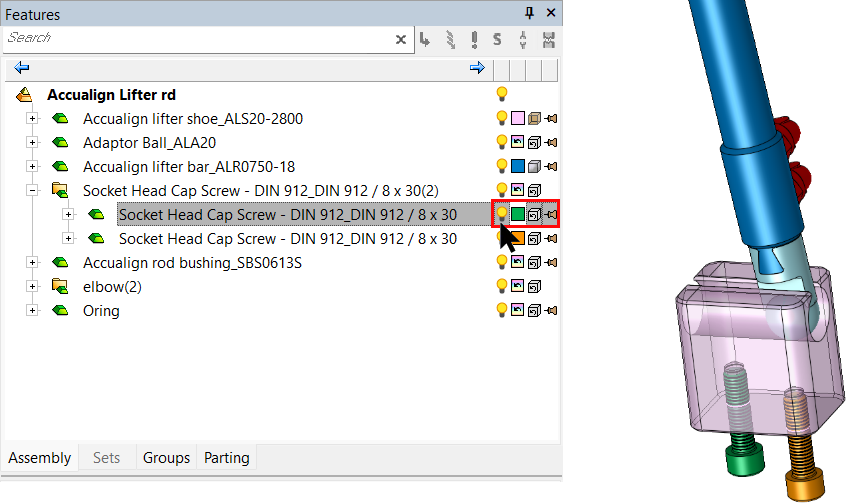
-
Click the Show icon
 to change it to Hide
to change it to Hide  . The cap screw (shown in green) is hidden.
. The cap screw (shown in green) is hidden.
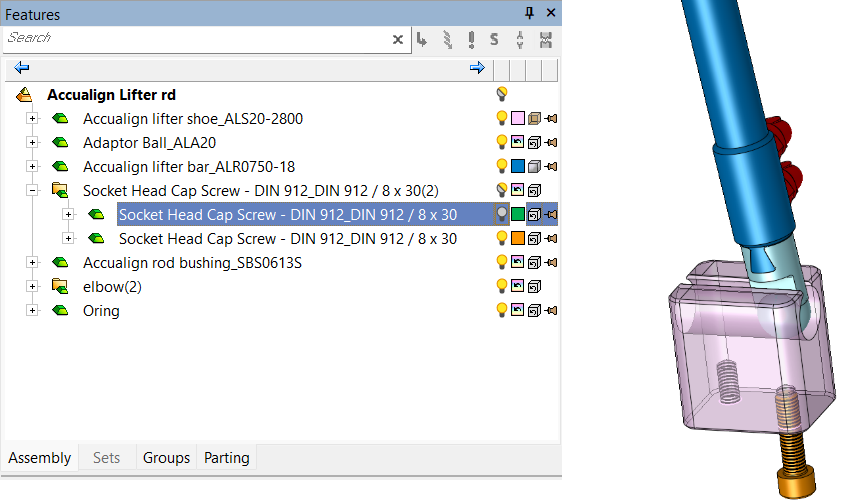
Related Topics
Folder Level – Show, Hide, Mixed 


A Show, Hide, or Mixed button at the folder level is used to denote the display status of components in the folder. Selecting Show or Hide at the folder level, shows or hides all the components in the folder.
If a folder displays a Show  icon, all the components in the folder are shown.
icon, all the components in the folder are shown.
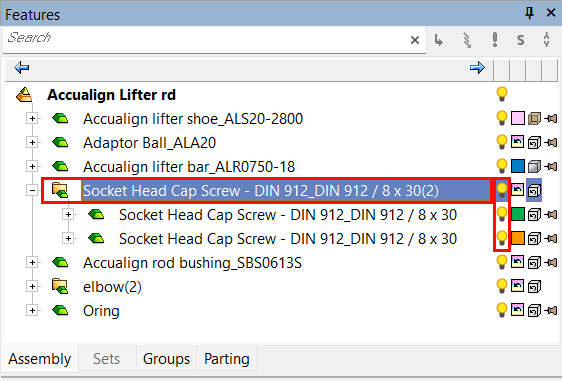
If a folder displays a Hide  icon, all the components in the folder are hidden.
icon, all the components in the folder are hidden.
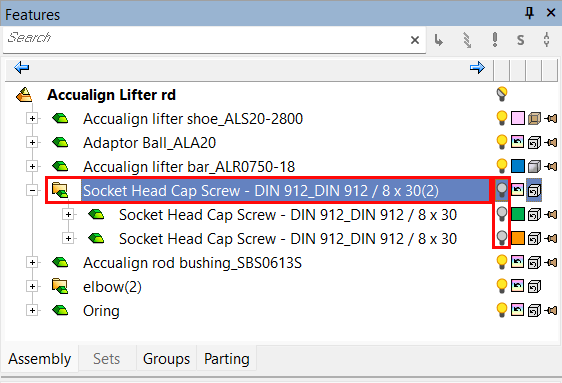
If a folder displays a Mixed  icon, some of the components in the folder are hidden and the others are shown.
icon, some of the components in the folder are hidden and the others are shown.
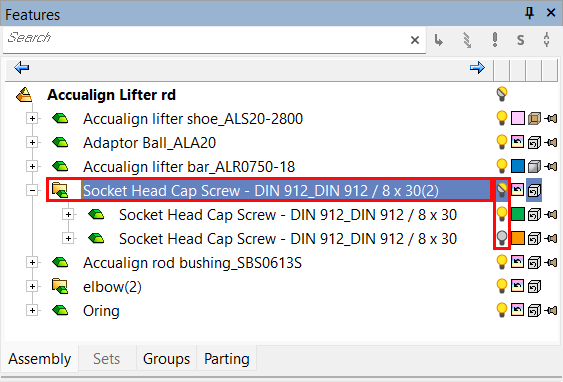
Instance – Show, Hide, Mixed 


This section describes how the Hide, Show, and Mixed 

 buttons work with an instance of sub-assemblies (in this example, the instance contains four sub-assemblies):
buttons work with an instance of sub-assemblies (in this example, the instance contains four sub-assemblies):
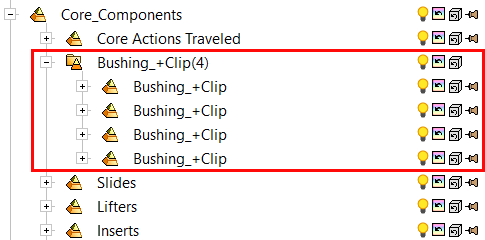
Examples
-
A Show, Hide, or Mixed button at the folder level is used to denote the display status of sub-assemblies in the folder. Selecting Show or Hide at the folder level, shows or hides all the sub-assemblies in the folder. Hiding or showing the folder level affects all items under the folder (in this case the instance folder is hidden, which hides all the items in the folder).

-
Changing the Hide / Show status of one sub-assembly of the instance affects only that sub-assembly. The status of the other sub-assemblies in the instance is unchanged. The instance folder displays the Mixed
 icon to signify that some of the items under the folder are hidden and the others are shown. In the example below, two of the sub-assemblies of the instance is hidden and the display status of the others remains unchanged.
icon to signify that some of the items under the folder are hidden and the others are shown. In the example below, two of the sub-assemblies of the instance is hidden and the display status of the others remains unchanged.
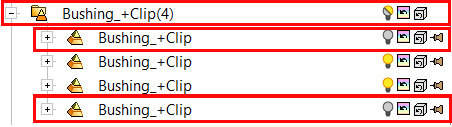
As the sub-assembly itself is a folder, all items under it are also hidden:
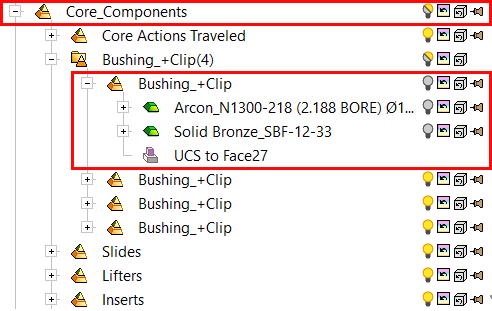
-
An item may be used in more than one sub-assembly—If the Hide / Show status of an item in a sub-assembly of the instance is changed, this affects that same item in all the sub-assemblies of the instance.
In the example below, the highlighted item is hidden. This hides the same item in all the sub-assemblies of the instance and the instance folder displays the Mixed  icon.
icon.
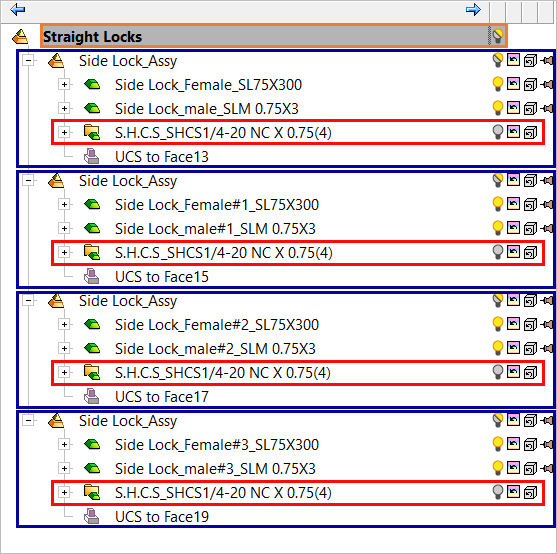
Note: Double-clicking the folder in the Assembly Tree will activate the first component listed under the folder.
Related Topics
Hide / Show All Components
Hide / Show Datums
Ignore in Show Operations 

Use the Ignore in Show Operations display bulb icon to specify the components that will not appear when using the Show command. In some cases, you may not need to see particular part types, such as cooling parts, layout parts, and so on, and these can be hidden from view.
The normal Show command enables you to preview assembly parts that are hidden. The Ignore in Show Operations option is used to not to show a particular hidden part or sub-assembly when previewing hidden parts.
Use this feature by right-clicking in the tree on an assembly, sub-assembly, or part and selecting Ignore in Show Operations from the popup menu. This option is available from the Assembly Tree and only for parts (however, it can be operated through sub-assemblies for all their parts).
When this option is turned ON, the following occurs:
-
The Ignore in Show Operations menu option is highlighted.
-
The display bulb icon of the part appears as
 (Deep Hide). If all the components inside a sub-assembly display the
(Deep Hide). If all the components inside a sub-assembly display the  bulb icon, the bulb icon of the assembly is also
bulb icon, the bulb icon of the assembly is also  .
.
|
An assembly part marked as Ignore in Show Operations |
An assembly and its components marked as Ignore in Show Operations |
|
|
|
Components marked with the  Deep Hide bulb icon are not shown when the Show command is used (either Show or Hide/Show Toggle) on the sub-assembly they are in or the main assembly.
Deep Hide bulb icon are not shown when the Show command is used (either Show or Hide/Show Toggle) on the sub-assembly they are in or the main assembly.
Such a part can only be shown by showing it from the tree using one of the following methods:
-
By using Hide Other on the part itself
-
By activating the part
-
By clicking on the
 bulb icon of the part or sub-assembly. In this case the
bulb icon of the part or sub-assembly. In this case the  bulb icon is displayed. When clicking on a sub-assembly with a
bulb icon is displayed. When clicking on a sub-assembly with a  bulb icon, all its components display the
bulb icon, all its components display the  bulb icon.
bulb icon.
A part displaying the  bulb icon (click a
bulb icon (click a  bulb icon to show a part marked as Ignore in Show Operations).
bulb icon to show a part marked as Ignore in Show Operations).
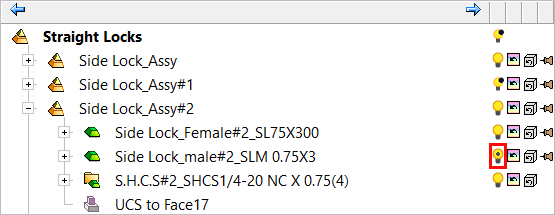
Notes:
-
The Ignore in Show Operations option is automatically turned ON for the following parts:
-
-
Parts added with the Add Comparison Part function
-
Cooling parts
-
Runner parts
-
Layout parts
-
These parts are created visible but marked as Ignore in Show Operations.
-
The Ignore in Show Operations behavior is also relevant for the following trees:
-
-
Parting Tree (part level only)
-
|
 bulb is displayed adjacent to the hidden component(s).
bulb is displayed adjacent to the hidden component(s). bulb is displayed adjacent to the hidden component(s).
bulb is displayed adjacent to the hidden component(s). bulb is displayed adjacent to the hidden folder(s).
bulb is displayed adjacent to the hidden folder(s).