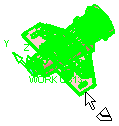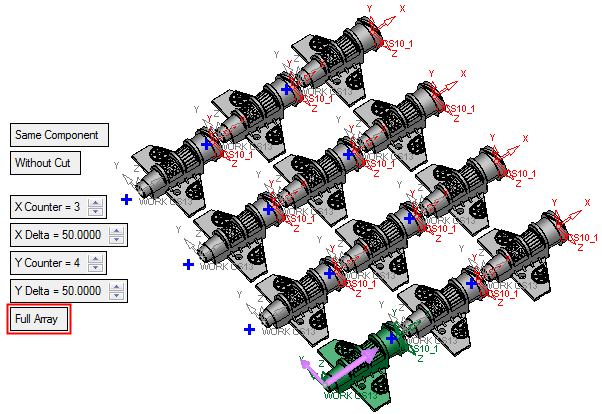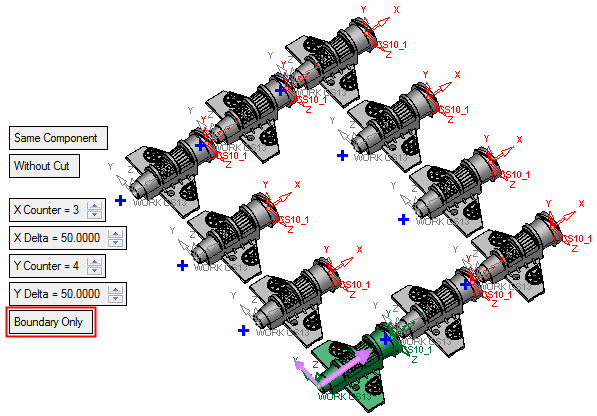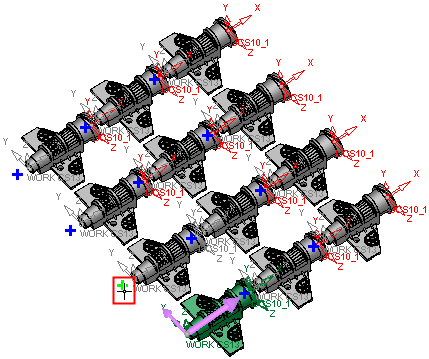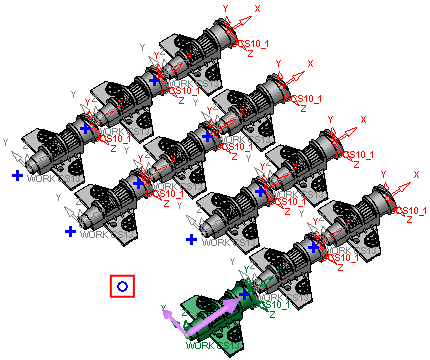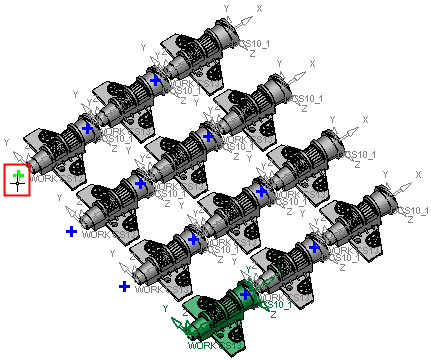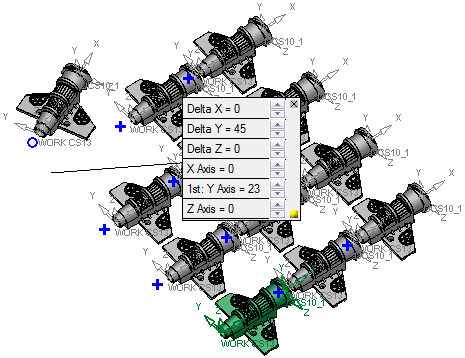|
|
Assembly Linear Array  :Options and Results
:Options and Results
Access: Open this function from one of the following locations:
-
Click the
 button in the
toolbar.
button in the
toolbar. -
Select Assembly > Copy > Assembly Linear Array from the menu bar.
Copy components in a linear array.
Create arrays of components in a linear pattern according to specified coordinates or UCS.
Required Step 1 
Pick the components to be copied.
|
|
|
The system moves to the next step.
Required Step 2 
- Select the coordinate system for the array either by picking a UCS or by picking points. If points are picked, the array is created based on a set of XY axes.
- The first point you select is the origin of the axes, the second point determines the X direction, and the third point sets the Y direction.
- The location of these points is not important, they are only used to set the relative copying directions from the selected entities.

-
Use MMB to <exit><exit> when the points are selected.
Required Step 3 
Set the parameters of the array. Note that direction arrows are displayed; click an arrow to flip the direction of the array axis.
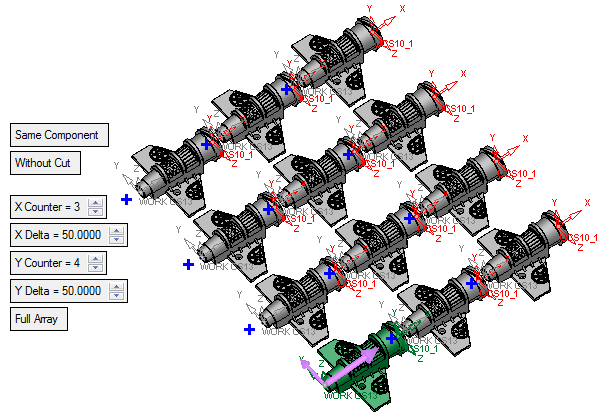
|
Same Component |
Set the Same Component / Different Component switch options as appropriate. |
||||
|
Without Cut / With Cut |
Set the With Cut / Without Cut switch option as appropriate. If the With Cut option is selected, the Cut Manager is displayed in the optional step 2. |
||||
|
X Counter |
The total number of components in the X direction after copying, including the original. |
||||
|
X Delta |
Set the distance (spacing) between the copied components in the X direction. |
||||
|
Y Counter |
The total number of components in the Y direction after copying, including the original. |
||||
|
Y Delta |
Set the distance (spacing) between the copied components in the Y direction. |
||||
|
Full Array |
This switch option Full Array / Boundary is used to select how the entities are to be copied into the array.
|
Adjacent to each component instance in the array is a + symbol used to to turn the display of that instance ON or OFF.
- Click a + symbol to turn an instance OFF; the + is replaced with a O symbol.
- Clicking this O symbol re-displays the instance and the + symbol.
This provides control the number of instances within the array that you wish to display or work with.
An array must have at least one component instance; if you turn the last component instance OFF, the OK ![]() button in the Feature Guide is dimmed and is not available.
button in the Feature Guide is dimmed and is not available.
|
Click the + symbol to turn the instance off. |
Click the O symbol to re-display the instance. |
|
|
|
Optional Step 1 
Set the offset and rotation parameters for each instance in the array.
Adjacent to each component instance in the array is a + symbol that provides control the local offset and rotation parameters for that instance.
- Click a + symbol to display and set the offset and rotation parameters for that instance; the + is replaced with a O symbol.
- To cancel the offset and rotation settings for a component instance, click the X button on the top right corner of the parameter box.
- To hide the parameter box, click the yellow box at the bottom right corner of the parameter box; this is similar to the operation of the Dimension Box.
When dragging geometry along an axis, or rotating around an axis on screen, the Triad symbol is displayed.
Example:Example:
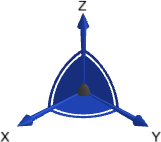
The Triad allows dragging in 3D, along the X, Y, and Z axes or on the XY, XZ and YZ planes (as well as free dragging). It also allows rotation dragging around each one of the axes (X axis, Y axis, or Z axis). The Triad Data Pane is displayed when dragging or rotating objects, providing real-time delta movement information.
|
Click the + symbol to display the local offset and rotation parameters. |
Set the parameters as required. |
|
|
|
Optional Step 2 
The Cut Manager is displayed if the With Cut option is selected in step 3; select the parts to be cut. This step provides manual control of which parts are to be cut.
Click OKOK or ApplyApply in the Feature Guide to complete the function.
When completed, the Assembly Copy Array feature will appear in the Feature Tree as follows:
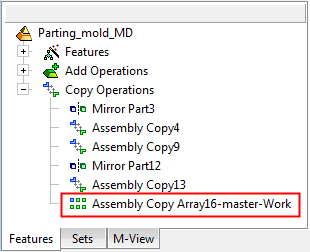
|