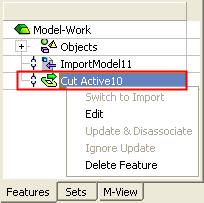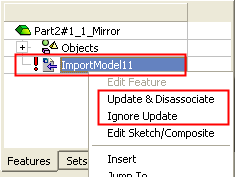|
|
Associativity: Ignore Update
Access:
Assembly Tree: Right-click on a component in the Assembly Tree to display the popup and select Ignore Update.
Electrode Tree: Right-click on the Electrode Level of the Electrode Tree to display the popup and select Ignore Update.
The Ignore Update option also appears when right-clicking (in the Feature Tree) on the feature created as a result of the following functions: Cut Active and Extract Electrode.
The Ignore Update option removes the Requires Update icon  in the Assembly or Electrode Tree next to the relevant feature. The Requires Update icon
in the Assembly or Electrode Tree next to the relevant feature. The Requires Update icon  is displayed to signify that a server part has changed and that its client part may need to be updated.
is displayed to signify that a server part has changed and that its client part may need to be updated.
Use this option if a server was changed but you would like to ignore the change or if it is obvious that the change does not affect the relevant client.
The Update & Disassociate and Ignore Update options can be used on single or multiple parts; see the examples.
In the example Feature Trees below, note that:
Depending on the function, different options are available from the popup menu.
The update-related options are grayed out until a Requires Update icon  is displayed.
is displayed.
|
Example of a disassociated Cut Active client feature (see Update & Disassociate for an example of when the Edit option is used): |
Example of a Mirror Part client feature displaying a Requires Update icon |
|
|
|
Notes:
-
Only geometrical changes can be ignored; quick set (list) changes and transformation changes cannot be ignored.
-
Ignore Update is valid for the current update only. The next time the server is changed, the Ignore Update option may be used again if required.
-
Using this option in a part node will also result in ignoring the updates of all relevant features in the part.
|