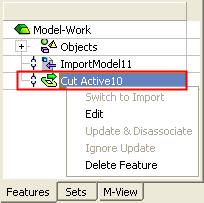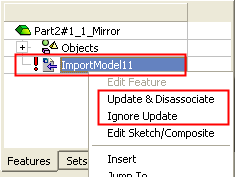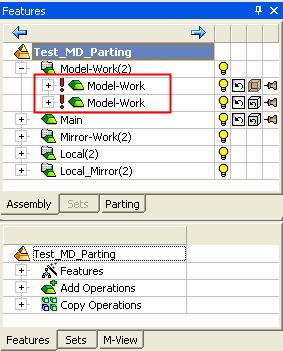|
|
Associativity: Update & Disassociate
Access:
Update & Disassociate:
-
In the Assembly Tree, if the "Needs Update" icon
 is displayed and the client part is not activated - activate
it. Once the client part is activated, the appropriate
feature is also
displayed in the Feature
Tree with the "Needs
Update" icon
is displayed and the client part is not activated - activate
it. Once the client part is activated, the appropriate
feature is also
displayed in the Feature
Tree with the "Needs
Update" icon  .
. -
Right-click the client part in the Feature Tree to display the popup menu, and select Update & Disassociate.
Associated or Dependent files are those where changes in one file (the parent file or server) leads to changes in another file (the child file or client).
Disassociated files are those where this link is suspended and, therefore, changes in the server part do not affect the client part. In this case, the client feature appears in the Feature Tree with the disassociated icon  .
.
By default, a number of operations are created disassociated. This means that the link between the parent file (server) and the child file (client) is suspended and, therefore, changes in the server part do not affect the client part. In this case, the client feature appears in the Feature Tree with the disassociated icon  . This appears in a number of functions, such as Mirror Part, Cut Active, Cut Lifter, Cut Inserts, and Extract Electrode.
. This appears in a number of functions, such as Mirror Part, Cut Active, Cut Lifter, Cut Inserts, and Extract Electrode.
The Update & Disassociate option updates the client part (based on the changed server part) and then immediately disassociates ( ) them again. This means that this option enables a temporary association between the client and server files.
) them again. This means that this option enables a temporary association between the client and server files.
The Update & Disassociate option can be used to update and disassociate geometrical features in individual or in several parts at once; see Multiple Update and Disassociate below.
In the example Feature Trees below, note that:
Depending on the function, different options are available from the popup menu.
The update-related options are grayed out until a Requires Update icon  is displayed (signifying that the server part has changed and that the client part may need to be updated).
is displayed (signifying that the server part has changed and that the client part may need to be updated).
|
Example of a disassociated Cut Active client feature (see below for an example of when the Edit option is used): |
Example of a Mirror Part client feature displaying a "Needs Update" icon |
|
|
|
As mentioned above, the Update & Disassociate option creates a temporary association between the client and server files. If the server file is changed, a Requires Update icon  is displayed in the Assembly Tree adjacent to the appropriate client part as shown below:
is displayed in the Assembly Tree adjacent to the appropriate client part as shown below:
|
|
An updated is required if one of the following changes were done to the server file:
See below for an explanation of the actions to be taken. See also: |
To update and disassociate a client part:
The Requires Update icon  is displayed adjacent to the appropriate client feature in the Tree, signifying that the server part has changed and that the client part may need to be updated.
is displayed adjacent to the appropriate client feature in the Tree, signifying that the server part has changed and that the client part may need to be updated.
|
|
An updated is required if one of the following changes were done to the server file:
|
If the Requires Update icon  is displayed and the client part is not activated, activate it. Once the client part is activated, the appropriate feature is also displayed in the Feature Tree with the Requires Update icon
is displayed and the client part is not activated, activate it. Once the client part is activated, the appropriate feature is also displayed in the Feature Tree with the Requires Update icon  .
.
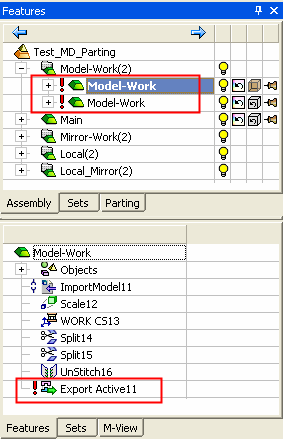
Right-click the client part in the Feature Tree to display the popup menu and:
|
Select Update & Disassociate. |
The Update & Disassociate option updates the client part (based on the changed server part) and then immediately disassociates (
|
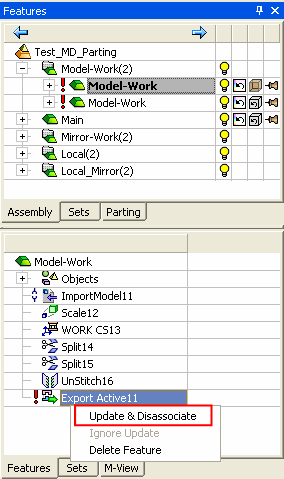 |
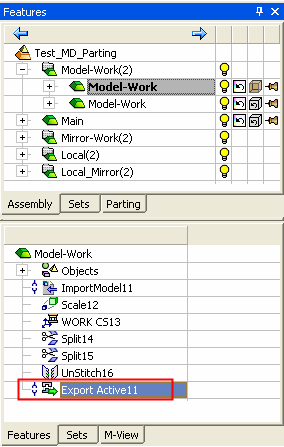 |
Multiple Update & Disassociate / Ignore Update
The Update & Disassociate and Ignore Update options can be used on single or multiple parts; for multiple parts, the operation is executed in a top-down order. See the examples below.
Example of single part Update & Disassociate / Ignore Update
Example of multiple part Update & Disassociate / Ignore Update
Example of sub-assembly Update & Disassociate / Ignore Update
Example of single part Update & Disassociate / Ignore Update:
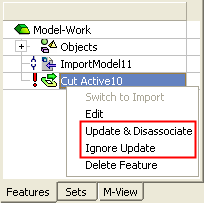
Example of multiple part Update & Disassociate / Ignore Update:
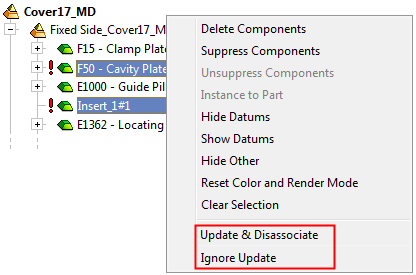
Example of sub-assembly Update & Disassociate / Ignore Update:
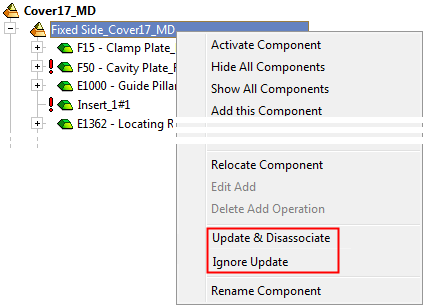
Example of different mechanisms that exist to deal with associativity
In the function Cut Active, different mechanisms exist to deal with associativity.
|
A disassociated Cut Active feature |
|
In the Cut Active function, if the server faces selected in the 2nd step are geometrically modified, the Cut Active feature and the client part are marked with the Requires Update icon However, in this case, to update the client part, select the Edit Feature Tree Popup option. This option reopens the Cut Active function (enabling the appropriate edit operations), updates the client part (based on the server part), and then immediately disassociates ( |
|
|
|