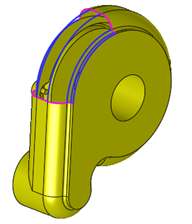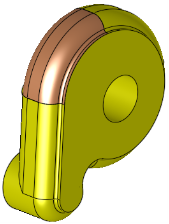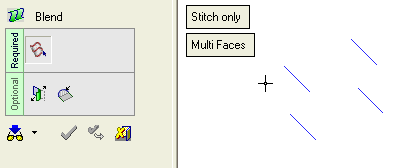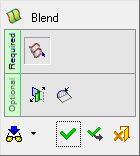|
|
Blend
Access: Open this function from one of the following locations:
-
Click
 in the toolbar.
in the toolbar. -
Select Faces > Main Tools > Blend from the menu bar.
-
Select Parting Surfaces > Blend from the Mold Design Guide Toolbar or Parting Guide Toolbar.
-
Select Blend on the popup menu if one or more edges, curves, composites, or sketches are selected.
Create a face by blending (connecting) between edges, sketches, contours, curves, and points.
|
|
|
|
|
Before Blend |
Blend - Single Face |
Blend - Multi-Face |
Note: When the Auto Stitch option is selected, the newly created faces are automatically stitched to adjacent active faces if they completely share a common edge. If you do not want auto-stitching, make sure that objects containing the adjacent faces are deactivated (see Activate / Deactivate).
|
Demo: Press the button below to view a short movie demonstrating the function: |
Practice: Press the button below to open Cimatron with a practice ELT file similar to that used to create the movie (if the relevant feature already exists in the ELT file, you can either edit it or delete it and create a new feature). |
|
|
|
General Interaction
The following is the Feature Guide for Blend.
|
|
|
Required Step 1

Pick the sections to be blended.
Optional Step 1

Define the slope at one or both edges.
Optional Step 2

Define boundaries.
Detailed Interaction
See Options and Results.
|