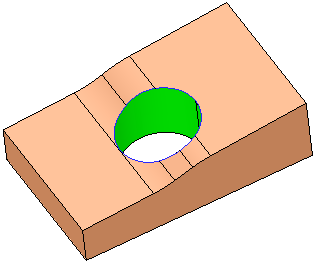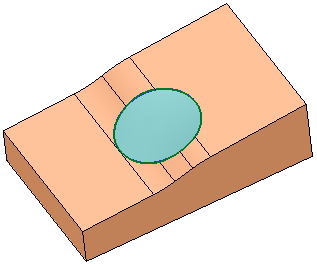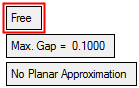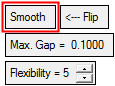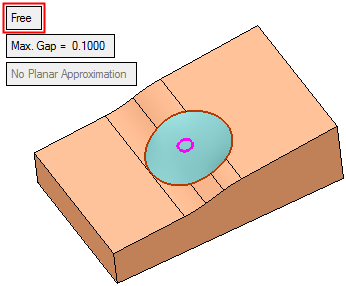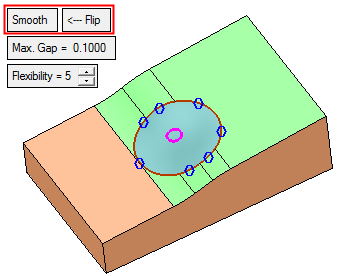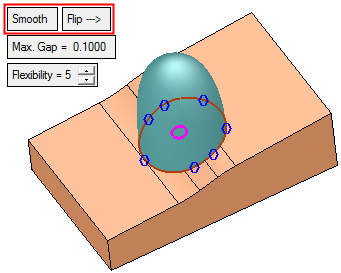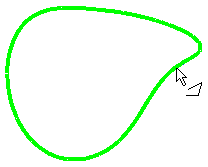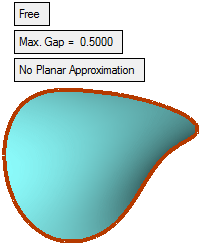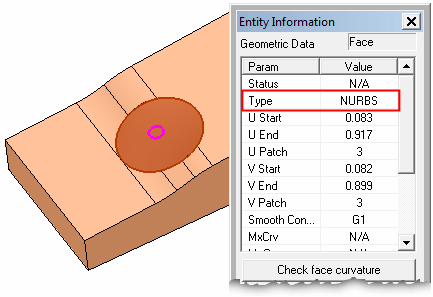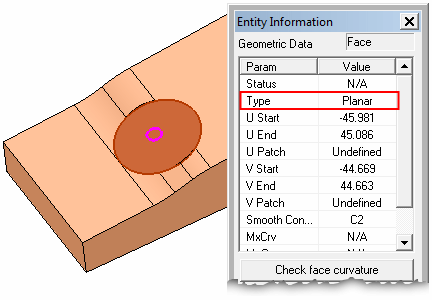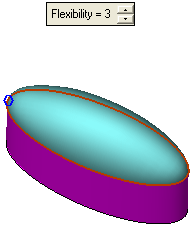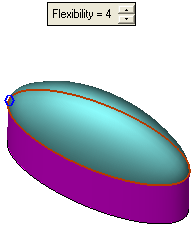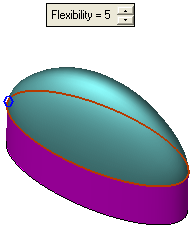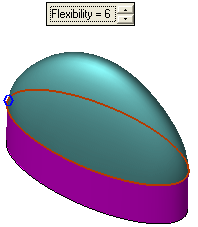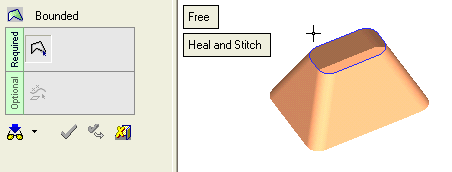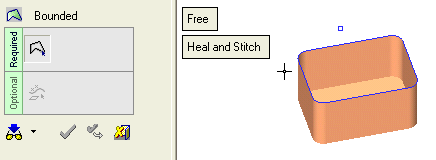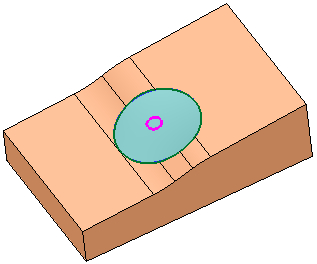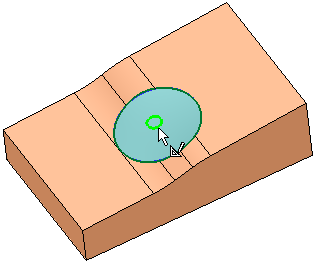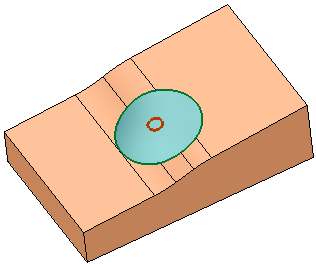|
|
Bounded  : Options and Results
: Options and Results
Access: Open this function from one of the following locations:
-
Click the
 button in
the toolbar.
button in
the toolbar. -
Select Faces > Main Tools > Bounded from the menu bar.
-
Select Parting Surfaces > Bounded from the Mold Design Guide Toolbar or Parting Guide Toolbar.
-
Select Bounded on the popup menu if a curve, composite or sketch is selected.
Create a face bounded by a contour.
The boundaries can be defined by a sketch, edge, curve or composite curve.
|
A face with specified boundaries is to cover the gap. |
The bounded face is created. |
|
|
|
Required Step 1 
Pick the contour. If required create a Composite Curve.
The following parameters are displayed, depending on the option selected:
|
|
|
|
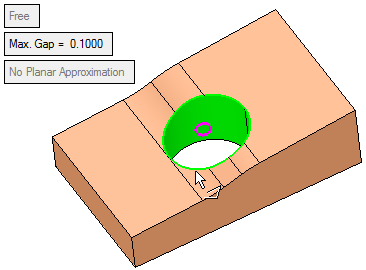
|
Free |
This is a toggle option Free / Smooth:
There are cases where it is necessary to attach varying Free or Smooth constraints to specific edges to obtain the required result. Note: A region face is limited to a maximum of 50 curve picks. The boundary contour must be almost planar (up to 45 degrees from the reference plane). |
||||||||
|
Max. Gap |
Modify the max. gap option. This enables you to define how far from the edge the face will be formed by changing the Max. Gap parameter. In the following example, the Max. Gap was changed from 0.1 to 0.5.
|
||||||||
|
Approximate to Planar |
This is a toggle option No Planar Approximation / Approximate to Planar which enables you to control the type of face (NURBS or Planar) that is created when the composite is almost planar (within the defined tolerance). Use can use the Entity Information function to verify the type of face created.
See the option demos below. |
||||||||
|
Flexibility |
With the Smooth option, the degree of flexibility of the bounded face can be defined as a value from 1 to 9.
|
No Planar Approximation/Approximate to Planar option demos:
|
Demo: Press the button below to view
a short movie demonstrating the function:
|
Practice: Press the button below to open Cimatron with a practice ELT file similar to that used to create the movie (if the relevant feature already exists in the ELT file, you can either edit it or delete it and create a new feature). |
|
|
|
Note: A region face is limited to a maximum of 50 curve picks. The boundary contour must be almost planar (up to 45 degrees from the reference plane).
|
Demo: Press the button below to view
a short movie demonstrating the function:
|
Practice: Press the button below to open Cimatron with a practice ELT file similar to that used to create the movie (if the relevant feature already exists in the ELT file, you can either edit it or delete it and create a new feature). |
|
|
|
Optional Step 1 
Pick the reference geometry (edges, curves, composite curves, points, sketches) to manipulate the face.
|
The bounded face without reference geometry to 'influence' it. |
The selected reference geometry: |
The bounded face is manipulated accordingly. |
|
|
|
|
Click OKOK or ApplyApply in the Feature Guide to complete the function.
When completed, the Bounded Face feature will appear in the Feature Tree as follows:
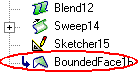
|