|
|
Update Cutter (Cutters & Holders Dialog)
Access: Open this function from one of the following locations:
The Cutters and Holders dialog (or the minimized version - the Select Only Mode):
-
When not editing or creating a procedure, select NC-Process > Cutters > Cutters from the menu bar or select Cutters
 in the NC Guide Toolbar.
in the NC Guide Toolbar. -
While editing or creating a procedure, use one of the following methods (in both methods, the Select Only Mode is displayed):
-
In the Advanced Mode, click on the cutter name in the Procedure Parameter Table.

-
In the Wizard Mode, select the cutter button.

-
-
In the Process Manager, click on the cutter name in the procedure row (in this case, the Select Only Mode is displayed).

Update a cutter in the Cutters & Holders dialog.
Note: If Select Only Mode is displayed, switch to Full Dialog Mode to display the full dialog including the cutter parameters.
The Status column shows each row that has been edited and not saved, during the current Cutter/Holder session. An edited row is marked with the ![]() icon in the Status field, as shown below. When the Apply
icon in the Status field, as shown below. When the Apply ![]() approval option is pressed, the
approval option is pressed, the ![]() icon in the Status field disappears. (See Filter for the dropdown list options when applying a filter to this column).
icon in the Status field disappears. (See Filter for the dropdown list options when applying a filter to this column).
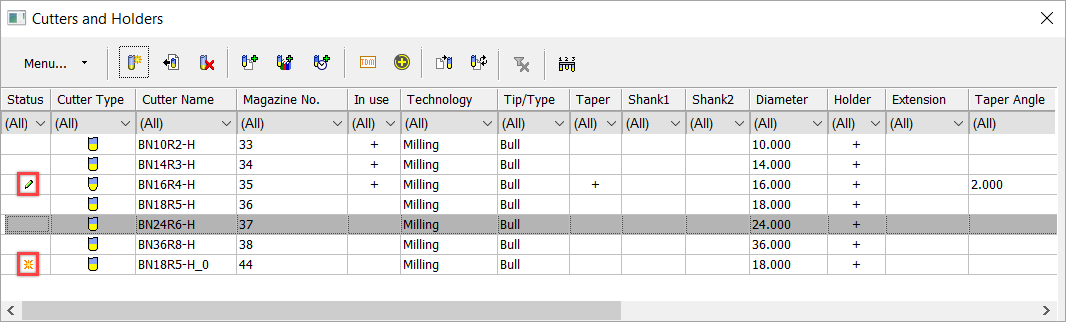
Updating a cutter
-
OpenOpen the Cutters and Holders dialog.
-
Click on a cutter name in the Cutter Table in the dialog.
-
Optionally, edit the cutter name and comment.
-
Optionally, edit parameters in the relevant tabs of the dialog.
-
Click OK
 to complete the task.
to complete the task.
|
