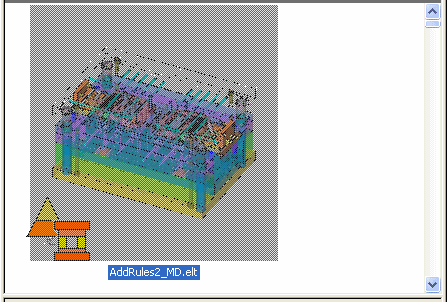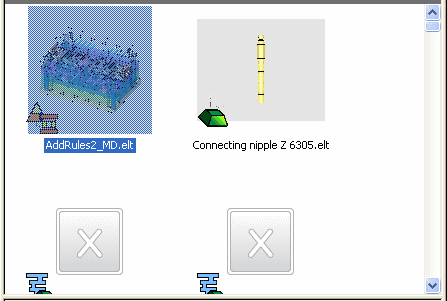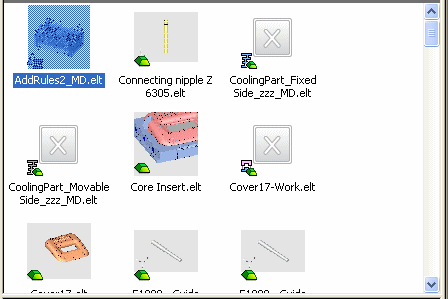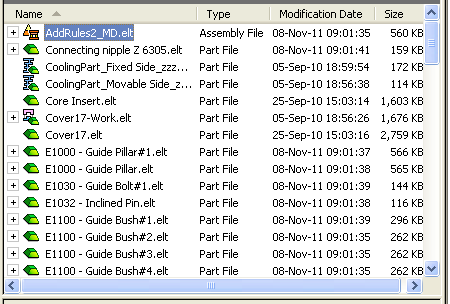|
|
Cimatron Explorer  : Address Bar / Toolbar
: Address Bar / Toolbar
Access: Open this function from one of the following locations:
-
Select the Open Files
 button in the Quick
Access Toolbar.
button in the Quick
Access Toolbar. -
Select File > File Operation > Open File from the menu bar.
-
To open the Explorer in Manager View, select File > File Tools > Cimatron Explorer from the menu bar.
-
To open the Explorer in Manager View, select Main Menu > Cimatron Explorer from the Cimatron Control Panel.
Note: The Cimatron Explorer is displayed in numerous operations and also some functions, such as the Add Component function.
The Address Bar / Toolbar appears at the top of the Cimatron Explorer.
Explorer example:Explorer example:
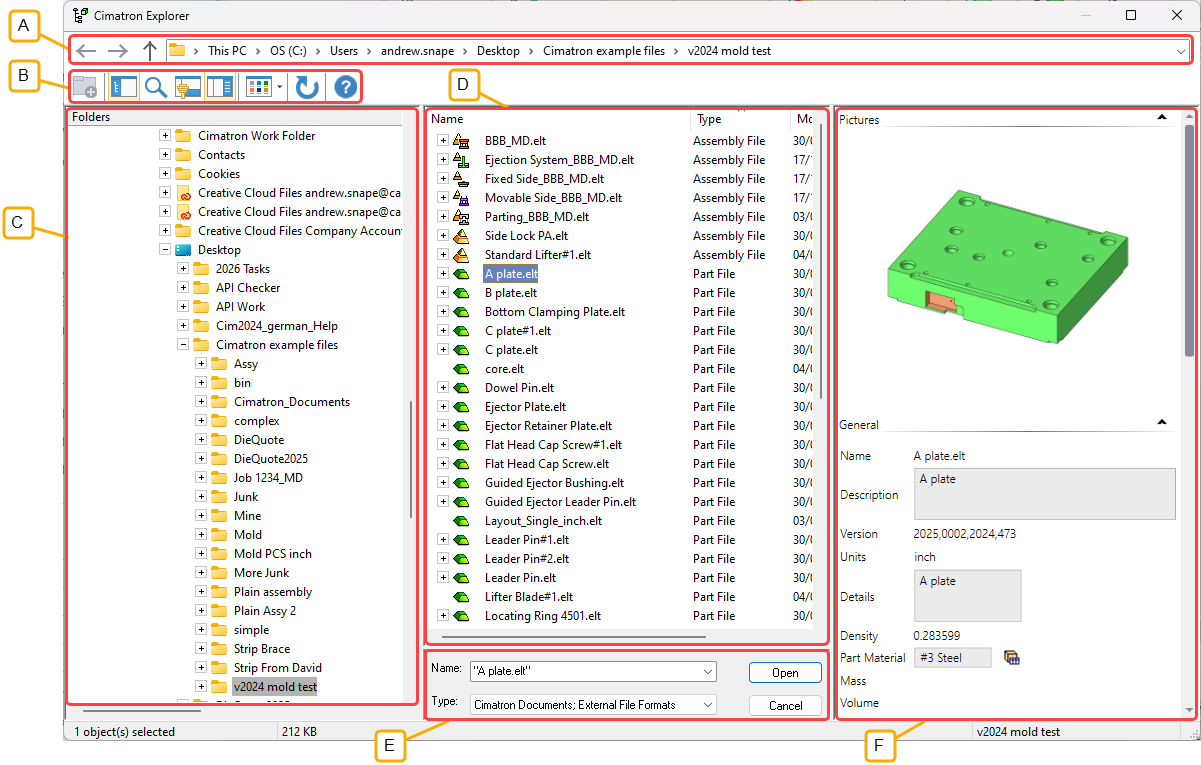
- Address Bar
- Toolbar
- Folder Tree
- File Control
- Command Control
- Properties
The toolbar consists of the following sections:

|
|
|
|
|
|
|
Add a new folder under the currently selected folder.
|
|
|
Defines the display of the Cimatron Explorer and also accesses the Search dialog.
|
|
|
Switch between different views of files, either by toggling the Change View button or by selecting the required view in the dropdown list.
|
|
|
Refresh View |
Refresh the display.
|
|
Help Topics |
Displays the Help the Cimatron Explorer.
|
Navigate
This toolbar enables you to navigate in the folder tree.
![]()
|
|
Back: Takes you back to the previous location in the Folders Tree |
|
|
Forward: Becomes active when pressing the Back button and takes you to your previous location in the Folders Tree (before the Back icon was pressed). |
|
|
Up One Level: Takes you up one level in the Folder Tree. |
Add Folder
This button is used for adding a new folder. The usual file management tasks, such as cut, copy, paste, and delete are available using the mouse or keyboard.
|
|
Search and Pane Views
This toolbar defines the display of the Cimatron Explorer and also accesses the Search dialog.
![]()
|
|
Display the Search pane. |
|
|
Display the Folder pane. |
|
|
Display the Properties pane. |
|
|
Display the Catalog Parameters. |
Change View
This button enables you to switch between different views of files in the Cimatron Explorer. Files may either be displayed in detail or as various sized images (tiles).
|
|
Change View: Switch between different views of files, either by toggling the Change View button or by selecting the required view in the dropdown list. The following file view options are available:
|
|
Change View: Large Tiles |
Change View: Medium Tiles |
|
|
|
|
Change View: Small Tiles |
Change View: Details (default) |
|
|
|
Address Bar
The Address Bar toolbar displays the full path of the selected folder.

The Bread Crumbs functionality in the address bar is available in the Cimatron Explorer. Bread crumbs is the separation of the path shown in the address bar to a series of folder names that can be clicked to go up the path folders or opened to see the sub-folders under each folder. This behavior is standard with current browsers.
This Address Bar can be used as a navigational aid in the following ways:
Click a folder name in the Address Bar to jump to that folder.
Click the > sign to the right of a folder to display a list of its sub-folders. Click a folder in the list to jump to that folder.
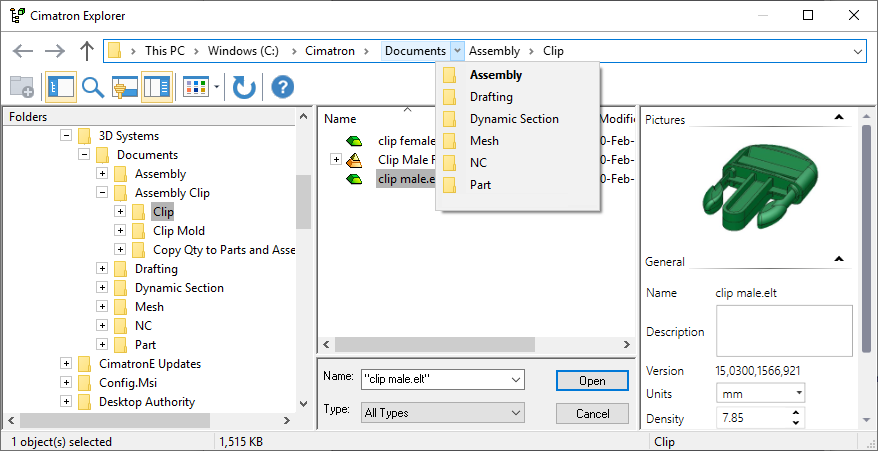
|