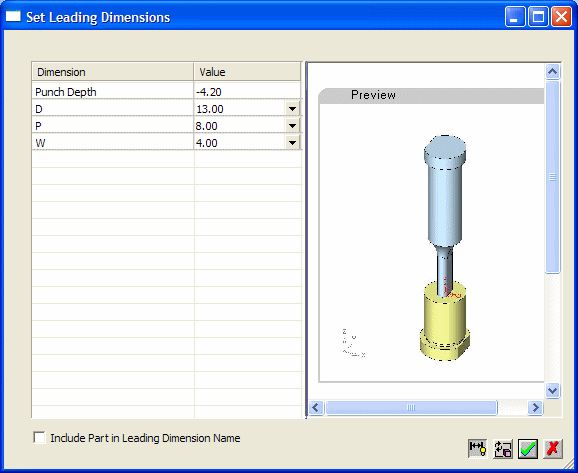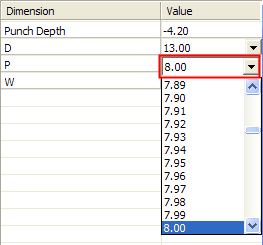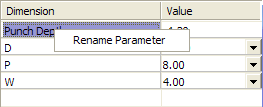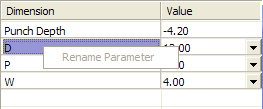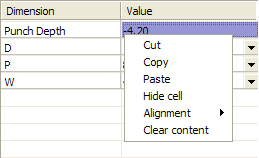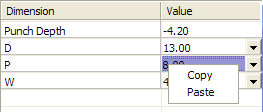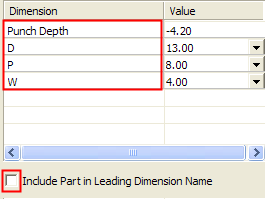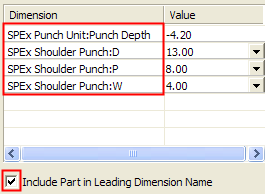|
|
Editing Leading Dimensions 
Access: Open this function from one of the following locations:
-
Select Edit > Feature Management > Leading Dimensions from the menu bar.
The dialog is not displayed if any of the parts are not updated (if the symbol
is displayed in the Assembly
Tree). Update the part first, then invoke the dialog.
symbol
is displayed in the Assembly
Tree). Update the part first, then invoke the dialog. -
Select the Edit Leading Dimensions option from within the Add Duplicate function.
Edit all the leading dimensions in a file (assembly or part) via the Set Leading Dimensions dialogSet Leading Dimensions dialog.
In the Assembly application, all leading dimensions belonging to any component in an assembly are displayed. The Part application is supported in the same way, however, dimensions are not added from other components.
The Set Leading Dimensions dialog is displayed (this dialog, showing all leading dimensions, needs to be invokedinvoked before you can edit any of the leading dimensions):
|
|
See:
|
See also:
To edit the leading dimensions in a file:
The interaction differs depending from where you invokeinvoke the dialog:
From the menu bar:
-
-
Display the Set Leading Dimensions dialog (for instructions on how to invoke this tool, press the Access button at the top of this Help topic).
-
In the Set Leading Dimensions dialog, select the cell whose contents you wish to change. The appropriate dimension in the graphics area is highlighted. Various editing options are available in this dialog.
-
Press the Update button
 to regenerate the model.
to regenerate the model.
-
From within the Add Duplicate function:
-
-
Display the Set Leading Dimensions dialog (for instructions on how to invoke this tool, press the Access button at the top of this Help topic).
-
In the Set Leading Dimensions dialog, select the cell whose contents you wish to change. The appropriate dimension in the graphics area is highlighted. Various editing options are available in this dialog.
-
The model is updated when you exit the Set Leading Dimensions dialog using the OK button
 .
. -
Complete the Add Duplicate operation.
-
Note: Within the Add Component function, the option to display the Leading Dimensions dialog is not available.
Editing Options
Various editing options are available from with the Leading Dimensions dialog:
Edit the dimension value
To change the value of a leading dimension, double-click the appropriate cell value and enter the desired value. Leading dimensions that are also catalog primary dimensions have a dropdown list of applicable values:
|
|
When a value is changed, the new value automatically appears in the appropriate dimension in the graphics area. The model is not updated at this stage. Invalid input such as non-numeric data, incorrect syntax, empty value, etc., results in the display of the last valid input. |
Rename Parameter
The dimension name for non-catalog dimensions can be renamed. For catalog dimensions, this option is grayed-out.
When a dimension is renamed, the new name automatically appears in the appropriate dimension in the graphics area.
Right-click in the dimension name field to display the following menu:
|
For non-catalog dimensions : |
For catalog dimensions : |
|
|
|
Cell Interaction
Right-click in the value field to display a popup menu containing various cell operations. The contents of the popup menu is as follows:
|
For non-catalog dimensions : |
For catalog dimensions : |
|
|
|
Include Part Name
The dimension name in the dialog is, by default, displayed without including the part name.
To include the part name in the dimension name, select the Include Part in Leading Dimension Name checkbox (irrespective of the dimension names in the dialog, the names of the dimensions in the graphics area are always displayed without the part names).
|
Dimension name without the part name: |
Dimension name including the part name: |
|
|
|
|