|
|
Extrude  : Editing
: Editing
You can edit:
Note: If your changes result in a geometric impossibility or cause problems in subsequent features, you will be warned by the Conflict Solver.
Editing the Extrude Feature
Right-click on the relevant feature in the Feature Tree, and from the displayed popup submenu, select Edit Feature or Edit Reference Feature as required (see Editing a Feature).
The appropriate function is invoked with the Feature Guide automatically opened at the relevant step. Proceed through the function's steps to edit the feature/reference feature as required.
Click OKOK or ApplyApply in the Feature Guide to complete the function.
Editing the Numerical Parameters Only
If you want to modify only the numerical parameters, either double-click the Extrude name in the Feature Tree or double-click an Extrude face in the display.
All parameters are displayed, including deltas, draft angles, and sketch dimensions. Press <exit><exit> to leave edit mode, or click a value to open the Edit Parameters dialog. In this dialog you can enter another value, or enter an equation involving parametric dependency.
When the parameters are updated, click  to update the feature, or you can update it later. (If you do not update now, all updates will be done automatically the next time you create or edit any feature or object.) Press <exit><exit> to leave edit mode.
to update the feature, or you can update it later. (If you do not update now, all updates will be done automatically the next time you create or edit any feature or object.) Press <exit><exit> to leave edit mode.
Double-click on an Extrude face (in this case, a yellow face) to display all numerical parameters. The delta value of 52 is displayed, and the remaining parameters are sketch dimensions.
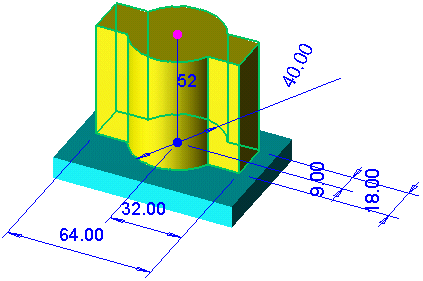
Click a value to open the Edit Parameters dialog, in this case the delta value. Enter a new value, or enter an equation involving parametric dependency.
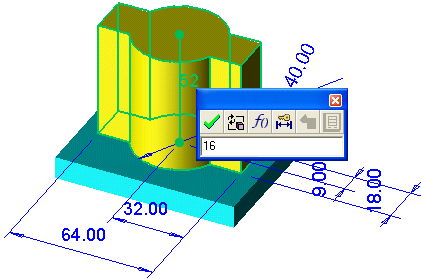
Sketch dimensions can also be changed in the same way.
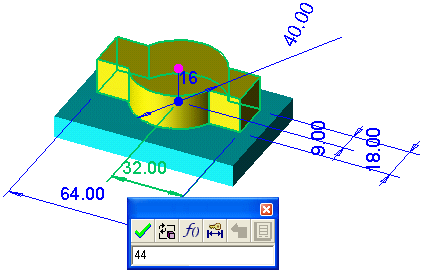
Click  to update.
to update.
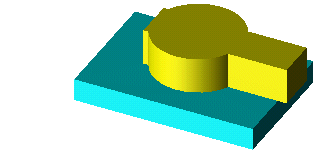
See also
|