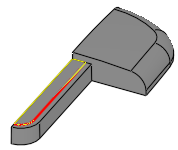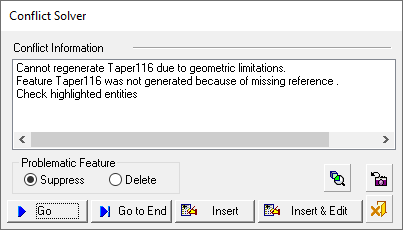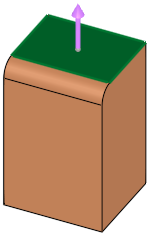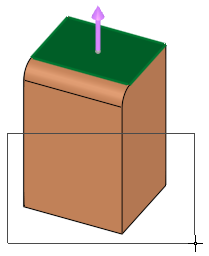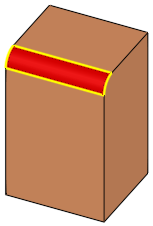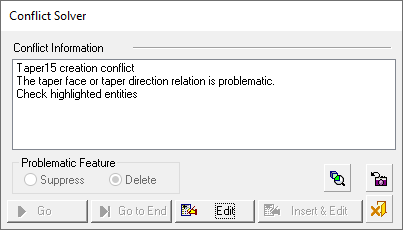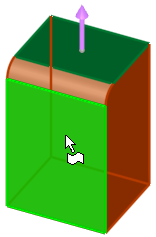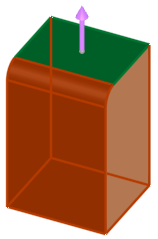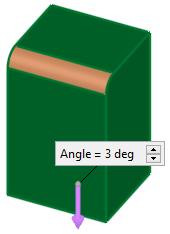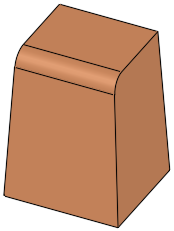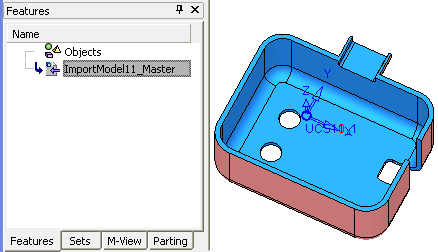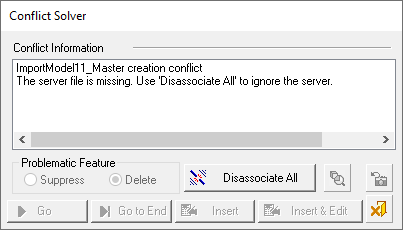|
|
Conflict Solver: Examples
The Conflict Solver is an interactive dialog used to inform you of geometric problems that arise while you create or edit features, or during the regeneration process (as a result, for example, of a Suppress/Unsuppress operation). When a feature encounters a problem, the Conflict Solver will tell you why, and ask how and if you want to proceed.
If a failure occurs during a regeneration process (for example after an Edit operation), the regeneration process will stop just before the problematic feature. The valid part of the model will be displayed (in insert mode) and the Conflict Solver dialog is displayed:
For information regarding the Conflict Solver dialog, see Conflict Solver.
Examples:
The following examples display the operation of the Conflict Solver. These examples show how the Conflict Solver deals with the following types of problems:
Missing Reference Features
When an operation fails due to a missing reference, the system displays an indication of the missing reference. The following examples show different types of missing reference features.
The Conflict Solver dialog is immediately displayed and shows that the system has detected a missing reference body that caused the failure of the Taper116 operation. The system shows the missing body edges and boundaries.
|
|
|
|
Error Information
When an operation fails during a preview and execution, the system displays the problematic entity.
In the example below, a problem is encountered while running the Solid function Taper.
|
For the first required step, the top face is picked as the Neutral Plane. |
For the next step, the face to be tapered are picked By Box. |
For next step, a taper angle is defined. |
|
|
|
|
The Conflict Solver dialog is immediately displayed and indicates the problematic face by highlighting the face in red.
|
|
|
|
In this case, the top face was picked as the Neutral Plane; however, when the face indicated below was picked (using the By Box option),... |
all the three faces highlighted below were selected. If a face that is smoothly connected to adjacent faces was selected, all smooth faces will be automatically selected. |
In this case, press Edit in the Conflict Solver, unpick the round face and execute the Taper function. |
Result: |
|
|
|
|
|
Missing Server File
When an operation fails due to a missing parent file (server) of an Import feature that is involved in a feature creation operation, the Conflict Server dialog is displayed showing the Disassociate All button.
Pressing this button disassociates all Import features (from the parent file) and completes the required feature creation operation.
In the example below, a problem is encountered while running the Face function Offset (Face). In this operation an offset face feature is required.

When OK ![]() is pressed in the Feature Guide to complete the operation, the Conflict Solver dialog is immediately displayed and notifies you of the missing server file and prompts you to press the Disassociate All button.
is pressed in the Feature Guide to complete the operation, the Conflict Solver dialog is immediately displayed and notifies you of the missing server file and prompts you to press the Disassociate All button.
Note that the problematic feature is also highlighted in the Feature Tree.
|
|
|
Pressing the Disassociate All button disassociates all Import features (from the parent file) and completes the required feature creation operation.
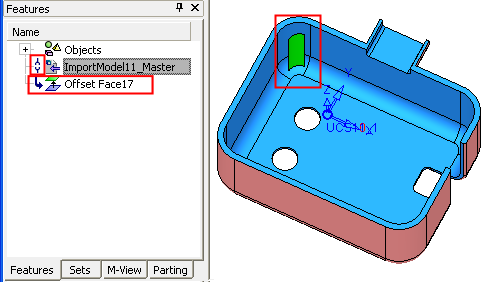
|