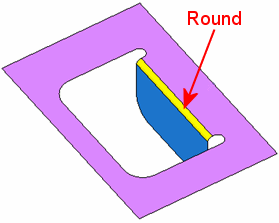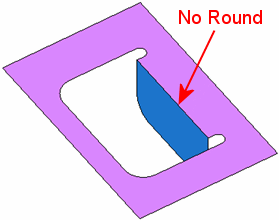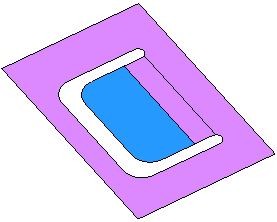|
|
L-Unbend  : Options and Results
: Options and Results
Access: Open this function from one of the following locations:
-
Select Die Design > Geometry Manipulation > L-Unbend from the menu bar.
-
Select Geometry Manipulation > L-Unbend from the following Die Design Guide: Die Process Design Guide (Forming).
Unbend and flatten specific areas of the die part along planar faces. The length of the original faces remain the same without any changes after the unbending result is achieved. L-Unbend is similar to Unbend, but is used for cases where there are no rounds on the sharp edges.
|
To unbend this area (which includes a round), use the Unbend function. |
To unbend this area (which does not include any rounds), use the L-Unbend function. |
The product of the L-Unbend operation can either be a face(s) unbent by a specific angle or flattened; for example: |
|
|
|
|
Required Step 1 
-
Pick the required reference (fixed) face(s), as shown below.
t least one linear coedge must exist on the boundary (inner and outer) of the picked fixed face(s) and this coedge must be sharp with respect to another stitched face, as in the example below. In this case, the system automatically selects the blue face and displays the 2nd required step of the function.
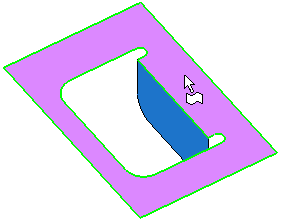
The system automatically selects the appropriate face(s) (to be unbent) and moves to the 2nd required step.
Notes:
Automatically Selected Faces
-
If only one face is stitched to the boundary of the fixed face(s), it is selected together with any other face that is similarly connected to it. In the example below, the system automatically selects the blue faces and displays the 2nd required step of the function.
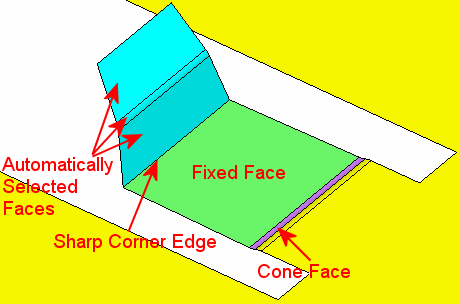
-
If two or more sharp corners are found and they are not on the same "line", the system does not select any faces, as shown below. In this case, the system moves to the 2nd required step, and you need to pick the face(s) that are to be unbent.
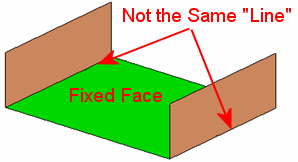
-
If there are multiple faces that rest on the same "line", the system selects all these faces. In the example below, the system automatically selects the blue faces and displays the 2nd required step of the function.
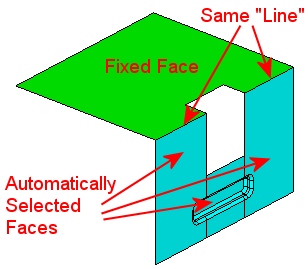
-
Required Step 2 
-
Pick additional faces to be unbent or unpick some of the system selected faces, as required. Flip the material side (using the blue arrow) if required. Set the displayed parameters.
The following parameters are displayed:
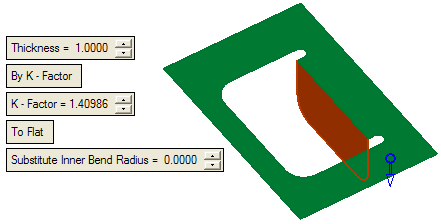
Set the parameters as required:Thickness
Enter the required thickness of the sheet metal in the relevant field. The default value is set to 1 mm.
For an explanation of this parameter, see the Bend function parameters.
By K - Factor / By Bend Allowance
This is a toggle option: By K - Factor / By Bend Allowance:
By K - Factor
Use the K-Factor for the L-Unbend operation. The following parameter is displayed:
K - Factor
Define the required K factor. The default value is set to 0.5.
For an explanation of this parameter, see the Bend function parameters.
By Bend Allowance
Use the bend allowance method for the L-Unbend operation.
Example:Example:In the By Bend Allowance option, you need to enter the Allowance (Arc Length) (L) as it reflected on the flat.
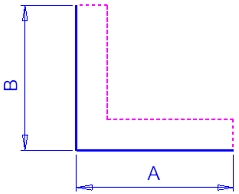
The final length is equal to A + B + L.
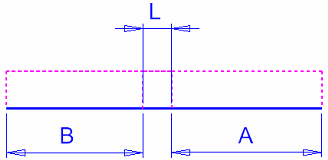
The following parameters are displayed:
Ref. K - Factor
The Reference K - Factor is for display only. This parameter is calculated by the system and displayed.
The value of this parameter is dependent upon the Thickness value, the material side and the Arc Length value. If the Ref. K - Factor value < 0 or > 1, it is displayed in red.
Allowance (Arc Length)
Define the arc length. See the example in the By Bend Allowance description above.
To Flat / By Angle
This is a toggle option: To Flat / By Angle.
To Flat
Perform a flat L-Unbend operation.
By Angle
Perform a L-Unbend operation by the required angle. The following parameters are displayed:
Angle
Set a specific angle value for the L-Unbend operation.
Fix Radius - Fix Center
This is a dropdown list which enables you to define how the Angle value is applied.
For an explanation of these options, see the planar examples in the Unbend function parameters.
Substitute Inner Bend Radius
Set the substitute inner bend radius value. The substitute radius is always for the inner radius of the object. For example, to L-Unbend the simple L shape below:
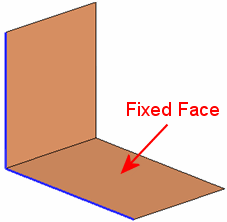
If you look at the shape from the side, the substitute radius is dependent on the material side. If the material side is upwards, the radius value represents the inner radius (not on selected skin) and hence, the actual radius (on the selected skin) will be the defined + thickness.
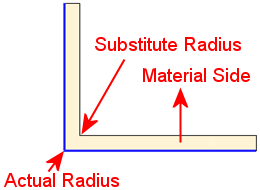
If the material side is downwards, the substitute radius is actually on the selected skin.
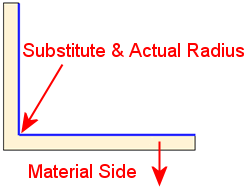
- Click OKOK or ApplyApply in the Feature Guide to complete the function. The object is unbent as per the defined parameters.
When completed, the L-Unbend feature will appear in the Feature Tree
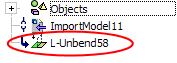
|